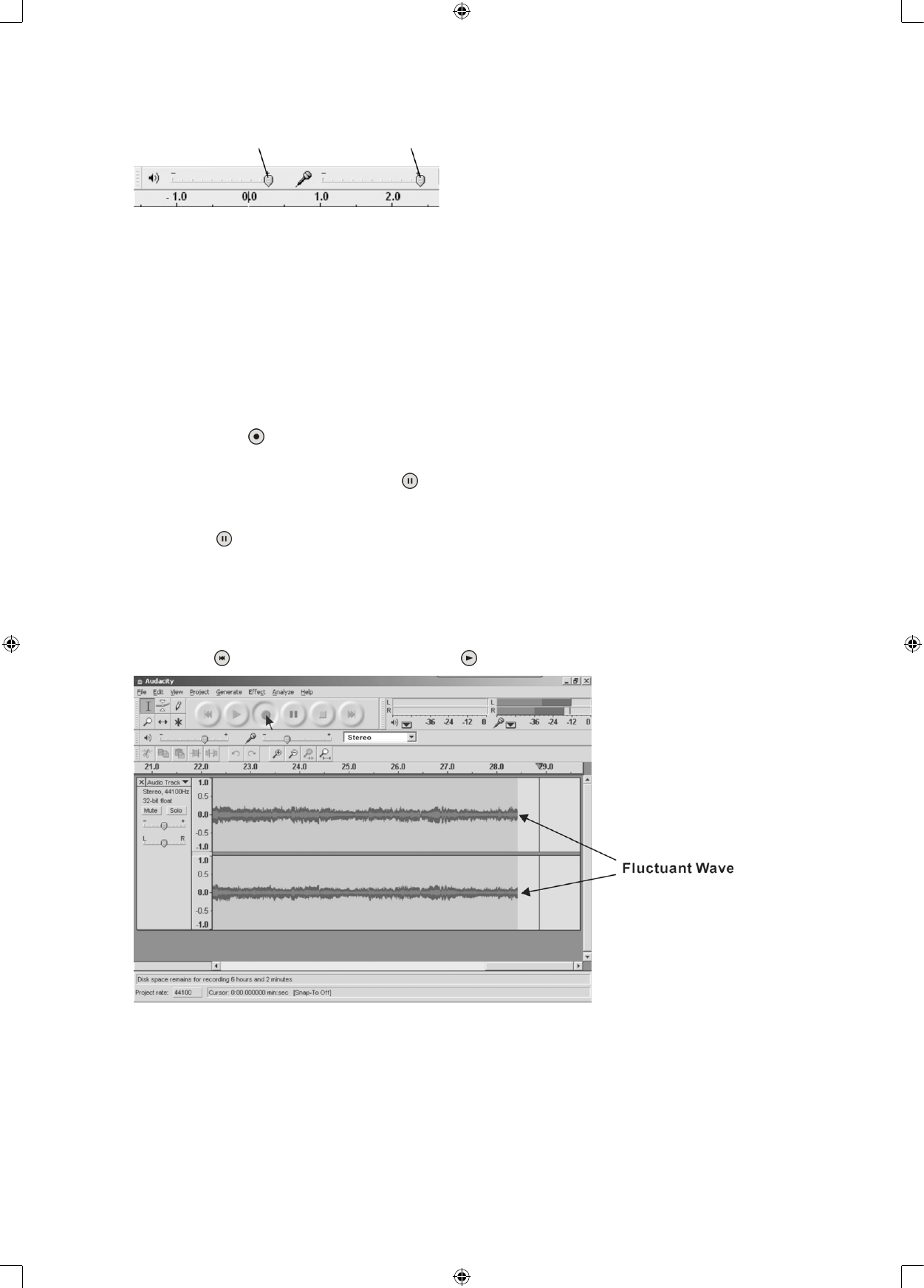3. Adjust the output and input volume.
Output Volume Input Volume
NOTE: Because of the variations in the different operating systems, the input volume control may not
work on some individual Windows versions. Windows Vista is recommended to ensure the input volume
control is working properly.
For further details regarding Audacity recording and editing details for PC, Audacity’s home page offers a
series of references. To access these materials go to www.audacity.sourceforge.net, click on the “Help” &
“Contact Us” tabs and refer to the items highlighted as Tutorial, Tips and Wiki.
RECORDING OPERATION
To download music from PHONO to your computer:
1. Select the PHONO function and place the record on the turntable.
2. Move the tone arm over the record to start playing.
3. Click the Record (
) button to start recording.
The waves (left and right tracks) will appear on the interface.
4. At the end of the song, click the “Pause” (
) button on Audacity, then lift and move the tone arm to the
tone arm rest.
For the next song, replace the album or move the tone arm to another desired song. Immediately press
the “Pause” (
) button on Audacity and downloading will continue.
5. Repeat steps 3 and 4 until you have finished downloading.
NOTE: Do not click the “Stop” button on the computer while continuously downloading songs. Remember
to click the “Pause” button in between your desired songs. Press the “Stop” button on the computer only
when all your desired songs have been downloaded.
Afteryourhavenisheddownloading,youmayplaybackthesongsthroughyourcomputer.InStopmode,
simply click the (
) SKIP TO START button then the ( ) PLAY button.