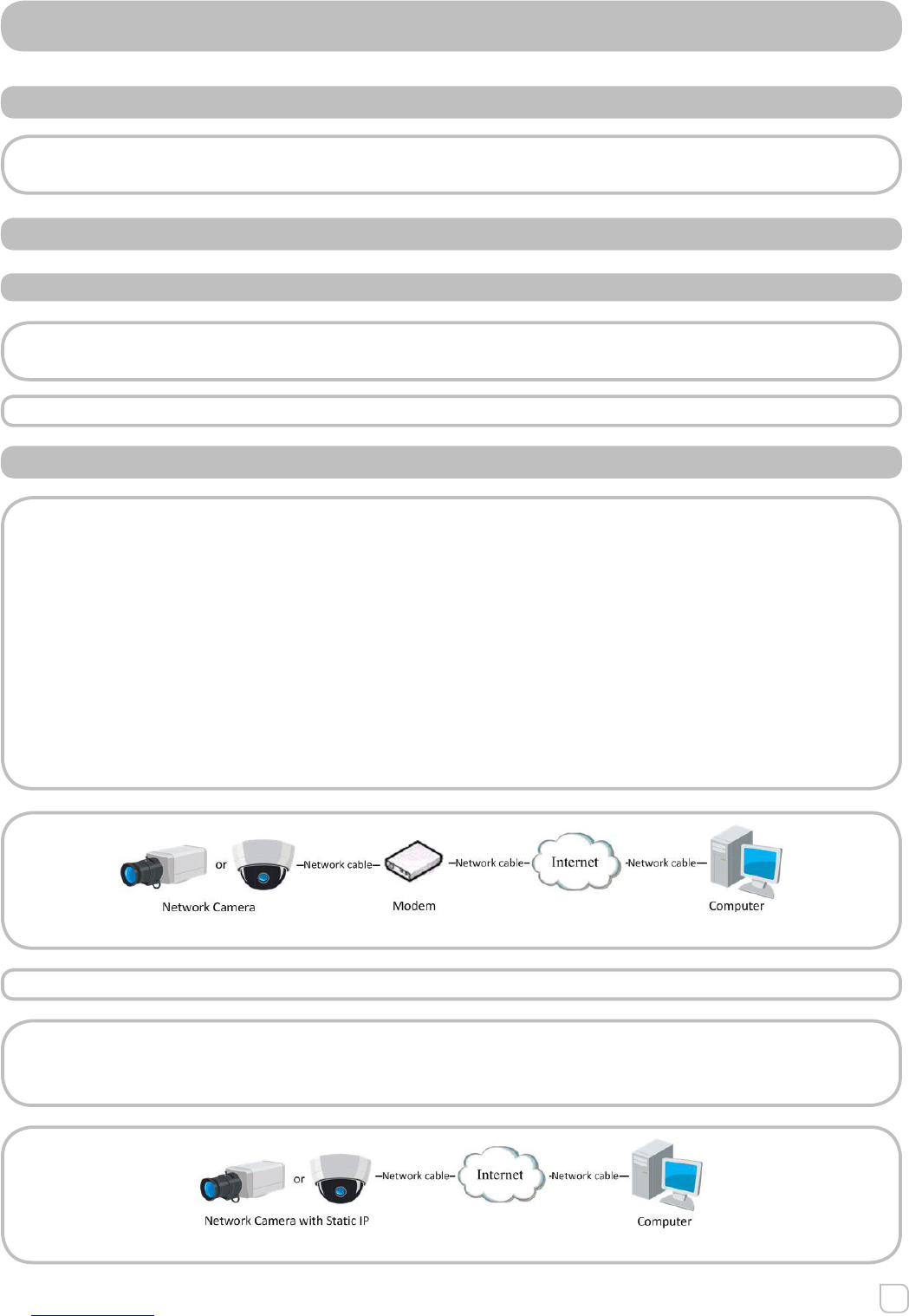2.2 SETTING THE NETWORK CAMERA OVER THE WAN
PURPOSE
This section explains how to connect the network camera to the WAN with a static IP
or a dynamic IP.
2.2.1 STATIC IP CONNECTION
BEFORE YOU START
Please apply a static IP from an ISP (Internet Service Provider). With the static IP address,
you can connect the network camera via a router or connect it to the WAN directly.
• Connecting the network camera via a router
STEPS
1. Connect the network camera to the router.
2. Assign a LAN IP address, the subnet mask and the gateway. Refer to Section 2.1.2
Detecting and Changing the IP Address for detailed IP address configuration of the
camera.
3. Save the static IP in the router.
4. Set port mapping, e.g., 80, 8000, 8200 and 554 ports. The steps for port mapping vary
depending on different routers. Please call the router manufacturer for assistance with
port mapping.
Refer to Appendix 2 for detailed information about port mapping.
5. Visit the network camera through a web browser or the client software over the
internet.
Figure 2.2.1 - Accessing the Camera through Router with Static IP
•Connecting the network camera with static IP directly
You can also save the static IP in the camera and directly connect it to the internet
without using a router. Refer to Section 2.1.2 Detecting and Changing the IP Address
for detailed IP address configuration of the camera.
Figure 2.2.2 - Accessing the Camera with Static IP Directly