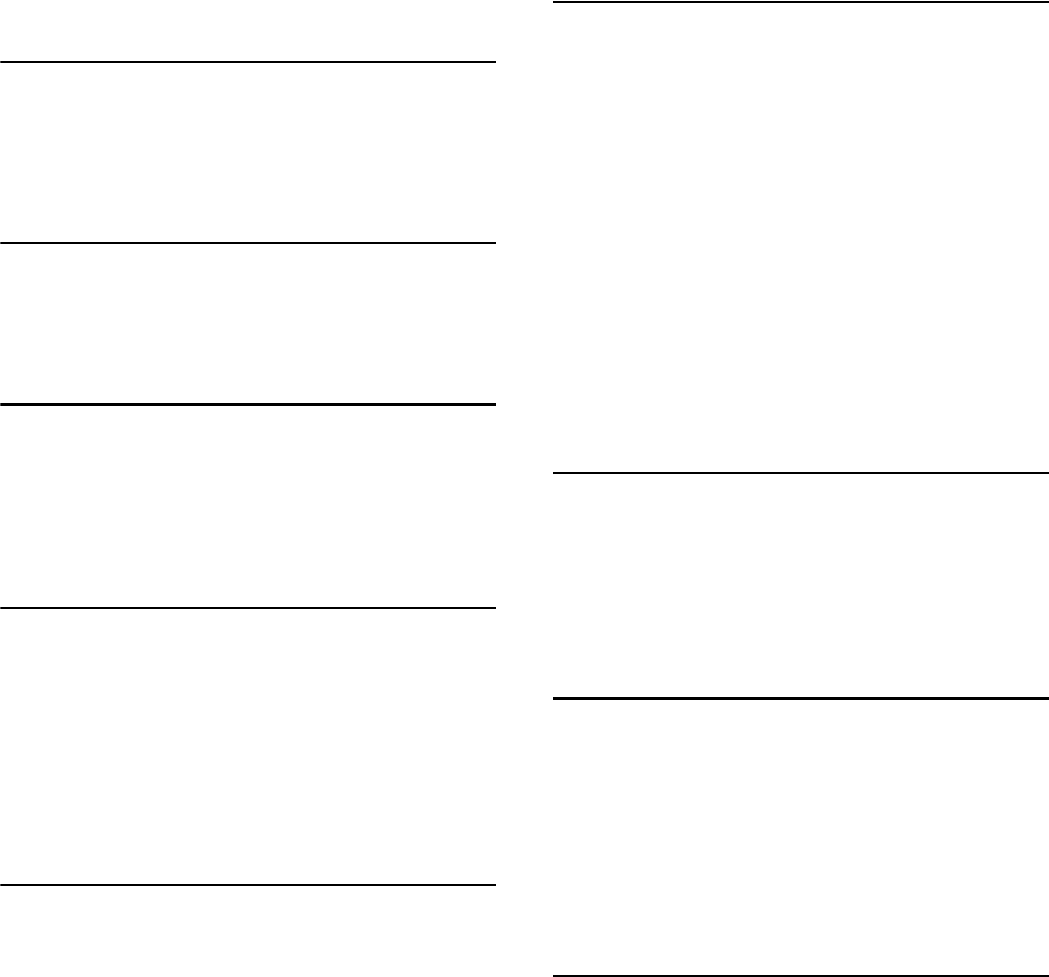ii
CONTENTS
Energy Star Program
Please read this Operation Guide before using the copier.
Keep it close to the copier for easy reference.
Section 1
IMPORTANT! PLEASE READ FIRST. .1-1
Caution Labels ...............................................................................1-1
INSTALLATION PRECAUTIONS ................................................1-2
PRECAUTIONS FOR USE ....................
Section 2
NAMES OF PARTS .....
Main Body
Operation Panel .............................................................................2-3
Section 3
PREPARATIONS .....................................3-1
Loading Paper ................................................................................3-1
Note when adding paper .......................................
Loading into a Drawer
Setting paper on the multi-bypass tray
Section 4
BASIC OPERATION
Basic Copying Procedure ...............................................................
Making enlarged and reduced copies .........................
Automatic Magnification Selection Mode
Zoom Mode ..................
Interrupt Copying .............
Low Power Mode ............................................................................
Auto Off Mode .................................................................................
Section 5
COPY FUNCTIONS .................................5-1
Making 2-Sided copies from various types of originals
Making 2-Sided copies from a 2-Sided original
Making 2-Sided c
original ...............................................................................
Making 2-Sided copies from one-sided originals ....................5-2
Copying two-page originals onto separate sheets:
Page Separation/Split Copy Modes ...............................................5-4
Page separation/Split copy from book originals ..
Page separation/Split copy from 2-sided originals .................5-4
Making a margin space on the copies ........................
Standard Margin ...................................................
Making copies with clean edges ............
Erasing blemishes from edge
mode) ..................................................................................
Erasing blemishes from the edge
made from books (Book erase mode) ................................
Fitting the imag
copy page .................................................
2 in 1 ......................................................................
4 in 1 ......................................................................
Automatic Sorting of copy sets ....................................................5-15
Saving on toner use
Memorizing frequently used settings: Program Function
Registering a program 5-18
Using programmed setting to make copies ..........................
Section 6
COPIER MANAGEMENT 6-1
Copy Management Mode ............................................................... 6-1
Department Management Modes .........................
Department Management Code Operations Procedures
Department Code Registration
Deleting Department Codes 6-3
Clearing the Department Management Count
Outputting the Department Management List .....................
How to set the Department Management Mode
Making copies when the copier is in the De
Management Mode
Default Setting Mode
Default Settings Items .
Default Settings Mode Operations Procedures
Procedure for Changing the Default Settings
Checking the Total Counter and Printing
Report ........................................................................................... 6-34
Section 7
OPTIONAL EQUIPMENT 7-1
Document Processor .........................
Paper Feeder
Duplex Unit .............................................................................
Key Counter
Additional Memory
Section 8
TROUBLESHOOTING ............................ 8-1
If one of the following indications is Displayed
If paper jams ..................................................................................
Misfeed location indicators ...................................
Cautions ................................................................................... 8-3
Removal Procedure
If other trouble occurs .............................
Section 9
MAINTENANCE AND OPERATION
INFORMATION ....................................... 9-1
Cleaning the Copier ............
Replacing the Toner Container and Waste Toner Box ................
Specifications ................................................................................. 9-7
Main Body
Document Processor (option) ..................................................
Paper Feeder (option) ..............................................................
Duplex Unit (option)
Additional Memory (option) ..................................
Environmental Specifications .......................................................
Optional Equipment ...............................
Appendix: Functions and Settings
Combination Chart 9-12