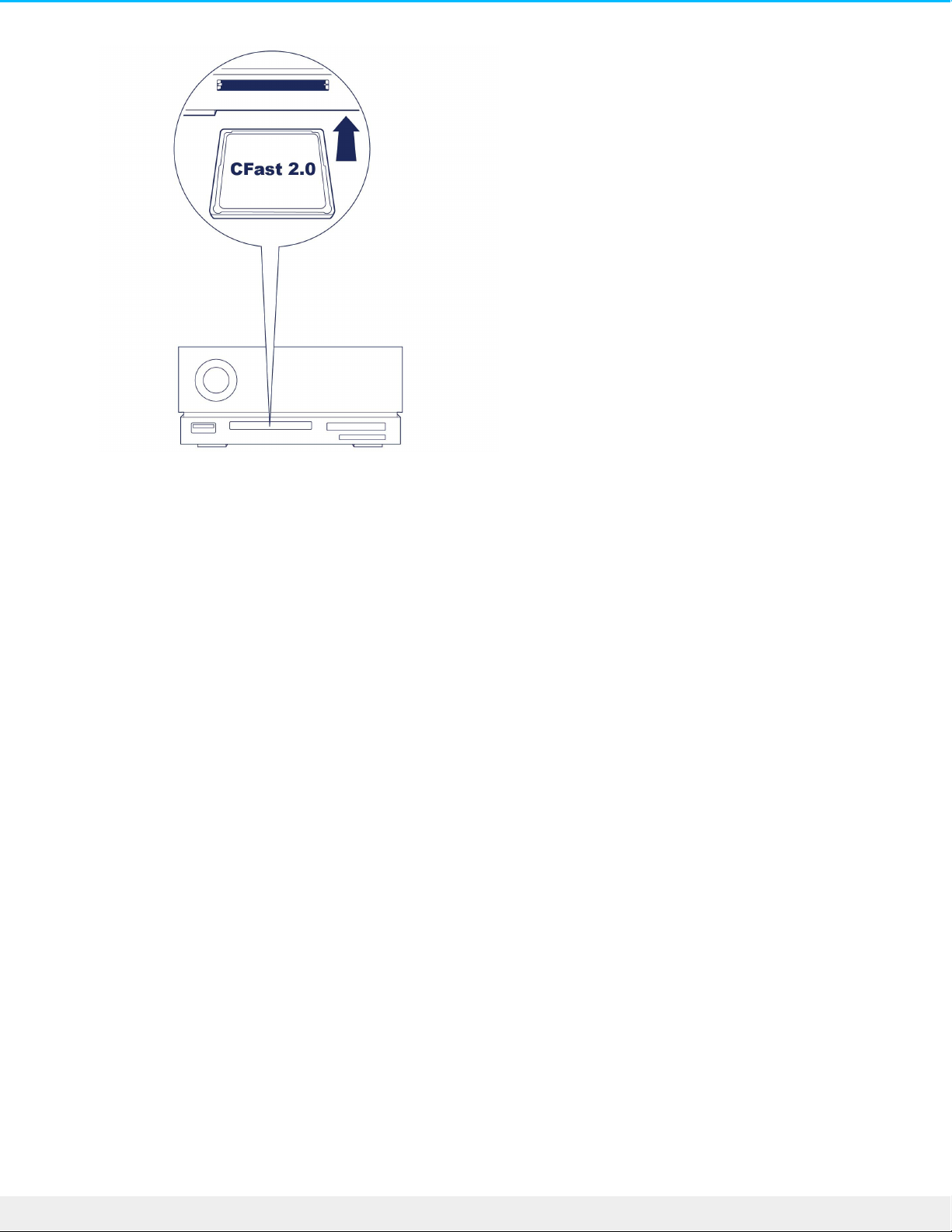3. Open a Finder or File Explorer window to browse and manage the contents of the CFast 2.0 card.
Safely ejecng and removing a CFast 2.0 memory card
Toolkit
1. Make sure that the CFast 2.0 memory card is not being accessed.
2. Open Toolkit.
3. On the Home screen, click on the Eject icon for the CFast 2.0 card slot.
4. Remove the card from the slot.
macOS
1. Make sure that the CFast 2.0 memory card is not being accessed.
2. Using a Finder window, eject the CFast 2.0 card volume.
3. Remove the card from the slot.
Windows
1. Click the Safely Remove icon in your Windows System Tray to view the devices you can eject. If you
don't see the Safely Remove Hardware icon, click the Show hidden icons arrow in the system tray to
display all icons in the notification area.
2. In the list of devices, choose the CFast 2.0 card volume you want to eject. Windows displays a
notification when it is safe to remove the device.
3. Remove the card from the slot.
CFexpress memory card reader
Reading a CFexpress memory card