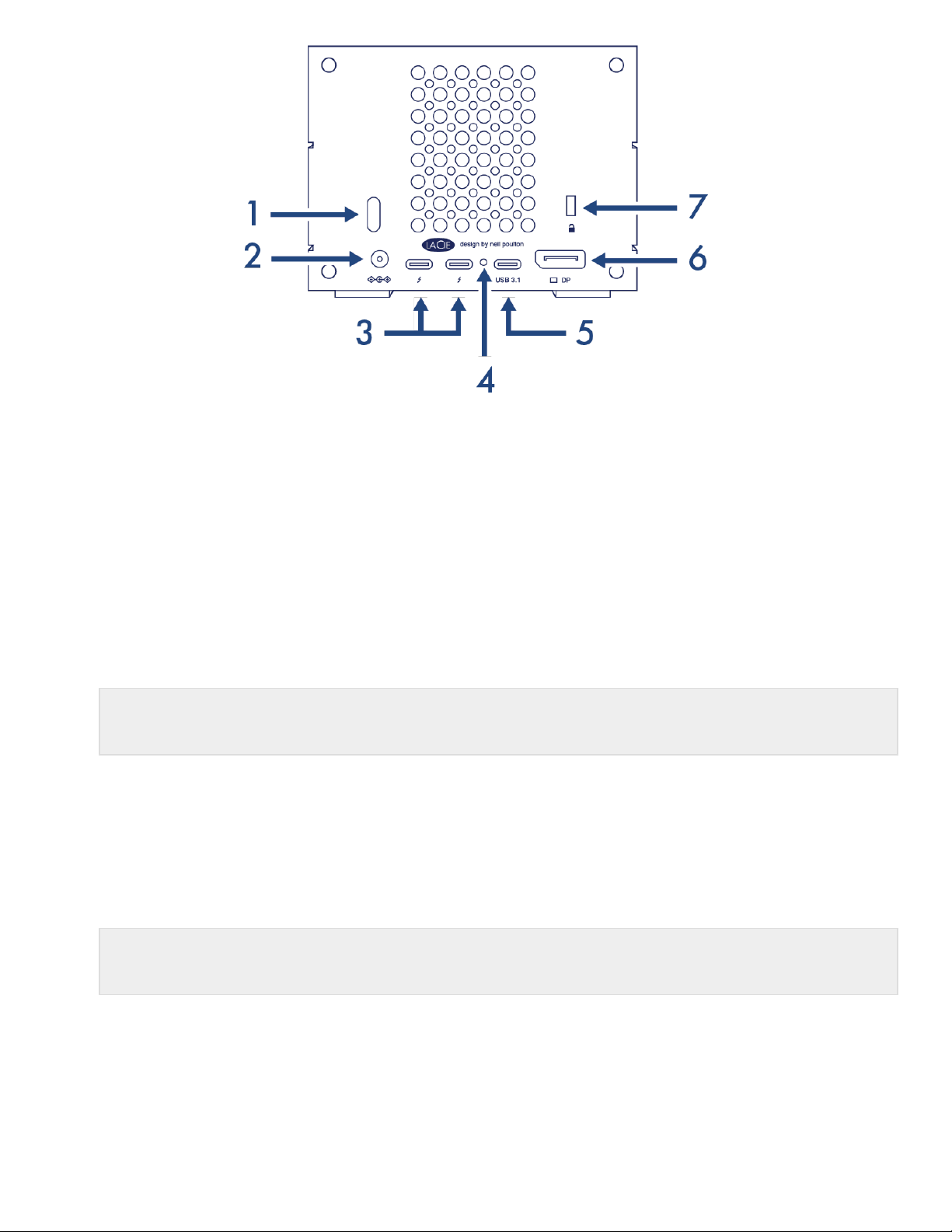1. Power button—Use this button to power the device off and on. The button is also used confirm key
actions during RAID configuration. See Operation.
2. Power input—Use this port to connect the power cable. Only use the power cable included with your
LaCie 2big Dock Thunderbolt 3. Attaching third-party or other LaCie power cables with incorrect voltage
can damage the device. See Operation.
3. Thunderbolt 3 ports—Use the included Thunderbolt 3 cable to connect to a Thunderbolt 3 port on your
computer or other Thunderbolt 3 devices. Since the ports on the LaCie device are not preconfigured
with specific roles, you can use either port as the host (connected to a computer) or as part of a daisy
chain (connected to other compatible devices). See Connect your LaCie 2big Dock Thunderbolt 3 and
Daisy Chain and Power Delivery.
4. Firmware update button—Updates to the USB firmware are posted on the support page to enhance your
product. Only press this button when following instructions to update the USB firmware. Use a thin rigid
wire (such as the end of a paperclip) to push the button within the enclosed space.
5. USB 3.1 port—Use the included Thunderbolt 3 cable to connect the 2big Dock’s USB 3.1 port to your
computer’s USB-C port. See Connect your LaCie 2big Dock Thunderbolt 3.
6. DisplayPort—Use this port to send the video signal from your computer to a monitor. You can connect a
display to the DisplayPort when using the Thunderbolt 3 or USB 3.1 ports. See Expansion Port.
7. Kensington™ lock port—Use this port to physically lock the 2big Dock to a desk or rack.
Note: The Thunderbolt 3 and USB 3.1 ports cannot be used at the same time.
Note: The Thunderbolt 3 and USB 3.1 ports cannot be used at the same time.