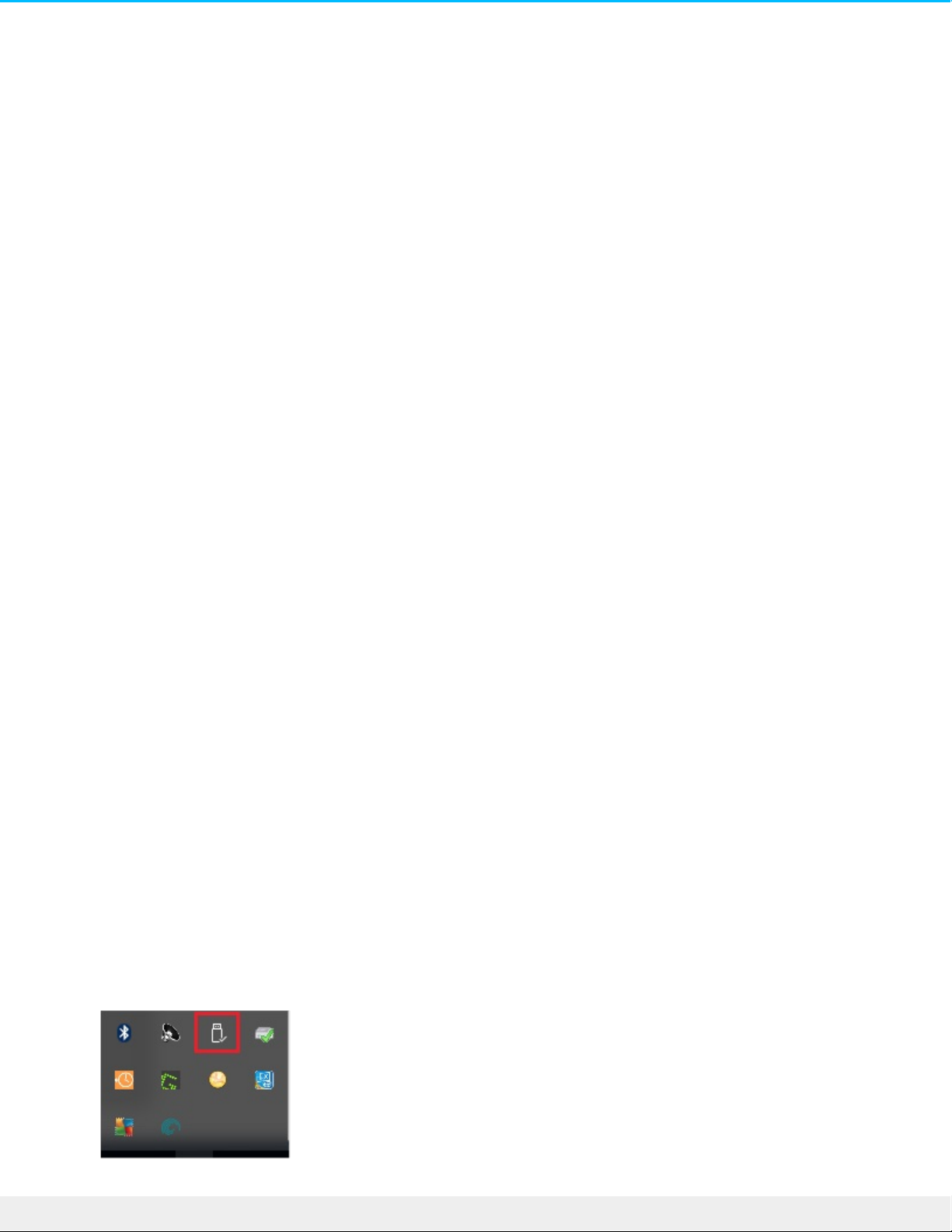Safely Remove LaCie 2big RAID From Your
Computer
Always eject a storage drive from your computer before physically disconnecting it. Your computer must
perform filing and housekeeping operations on the drive before it is removed. Therefore, if you unplug the
drive without using the operating system’s software, your files can become corrupt or damaged.
Mac
There are several ways you can eject your device from a Mac. See below for two options.
Eject via Finder window
1. Open a Finder window.
2. On the sidebar, go to Devices and locate the drive you want to eject. Click the eject symbol to the right
of the drive name.
3. Once the device disappears from the sidebar or, the Finder window closes, you can disconnect the
interface cable from your Mac.
Eject via Desktop
1. Select the desktop icon for your device and drag it to the Trash.
2. When the device icon is no longer visible on your desktop, you can physically disconnect the device
from your Mac.
Windows
Use the Safely Remove tool to eject a device.
1. Click the Safely Remove icon in your Windows System Tray to view the devices you can eject.