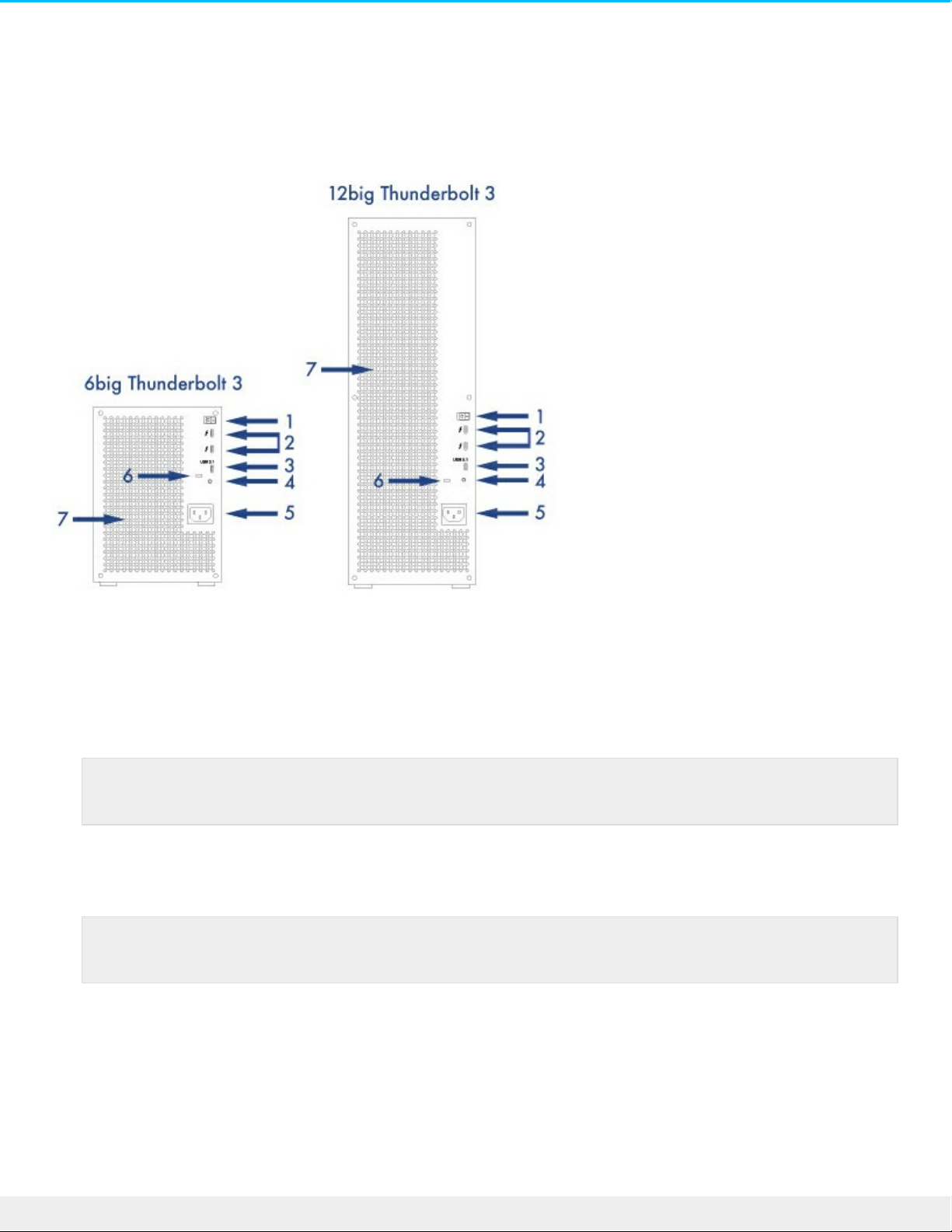6big and 12big hard drives are hot-swappable.
3. Hard drive status LEDs: Indicates hard drive activity and health (see System LEDs).
Rear panel view
1. Power switch: Push I to power on the device. The device must also be connected to a computer that is
powered on.
2. Thunderbolt 3 ports: Use the included Thunderbolt 3 cable to connect to a Thunderbolt 3 port on your
computer or other Thunderbolt 3 devices. Since the ports on the LaCie device are not preconfigured
with specific roles, you can use either port as the host (connected to a computer), as part of a daisy chain
(connected to other compatible devices) or for power delivery to compatible devices. See Connect
your LaCie 6big/LaCie 12big Thunderbolt 3 and Daisy Chain.
3. USB 3.1 port: Use one of the included USB cables to connect this port to a USB port on your computer.
You can connect LaCie 6big/LaCie 12big to a computer with a USB 3.1 (USB-C) port or a USB 3.0/USB 2.0
(USB Type A) port. Transfer rates vary by the connection type.
4. Firmware update button: Updates to the USB firmware are posted on the support page to enhance your
product. Only press this button when following instructions to update the USB firmware. Use a small
pointed object such as the end of a paper clip to push the button within the enclosed space.
5. Power input: Use this port to connect the power cable. Only use the power cable included with your
LaCie 6big Thunderbolt 3 or LaCie 12big Thunderbolt 3. Attaching third-party or other LaCie power
cables with incorrect voltage can damage the LaCie 6big Thunderbolt 3 and/or LaCie 12big Thunderbolt
3.
Note: The Thunderbolt 3 and USB 3.1 ports cannot be used at the same time.
Note: The Thunderbolt 3 and USB 3.1 ports cannot be used at the same time.