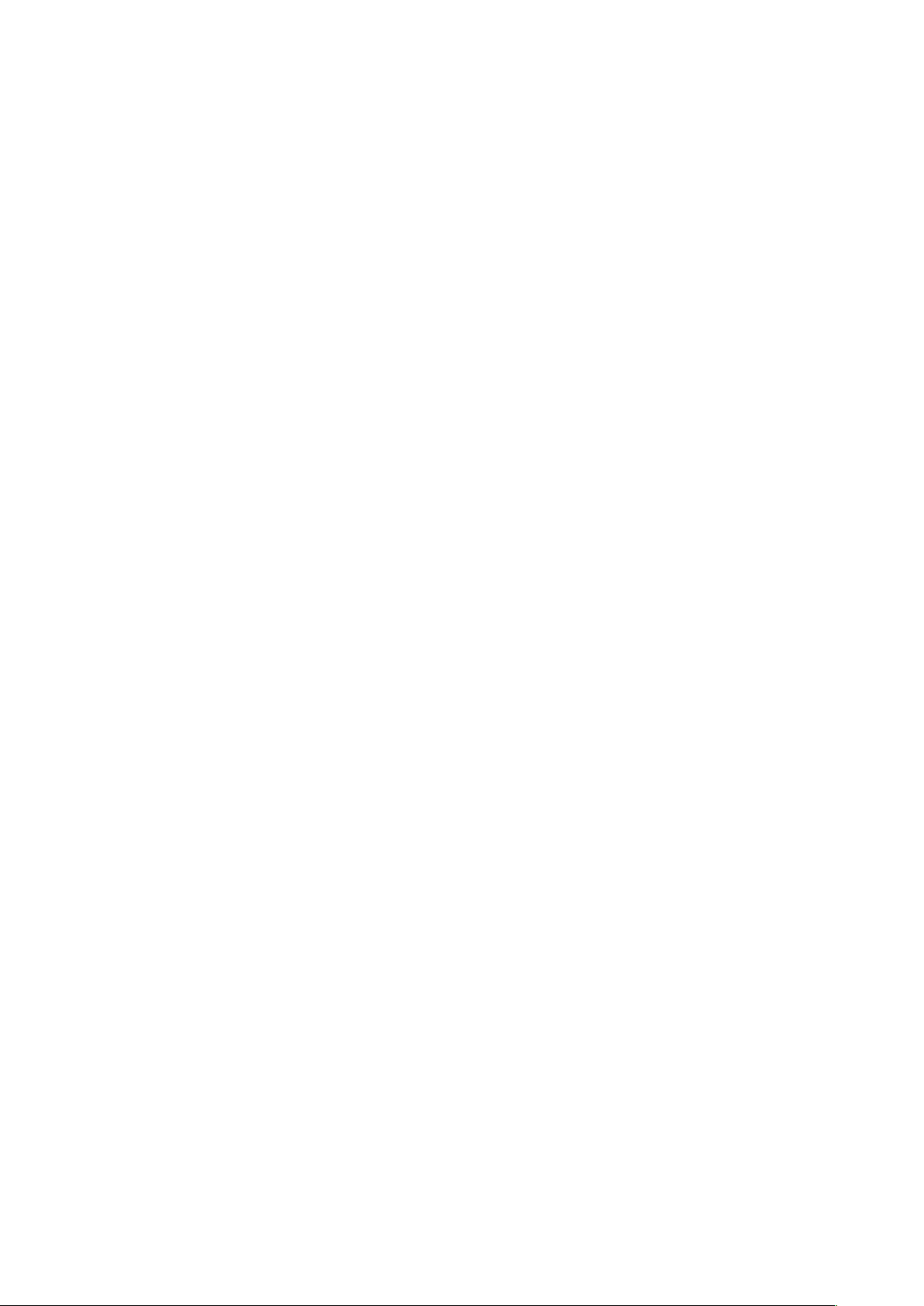14
Factory reset: Press the Ok knob and choose ‘Yes’ to start factory reset.
Software update: Press the ok knob and choose “yes”to update the software if needed. Updating
can only be done with a micro usb cable.
Remark: only select the software update option if you have an update for this unit. (if you accidently
selected this option, use the power off/on the restart the radio)
SW version: Press OKto view system version.
Using the radio- FM MODE
Turn the radio on, press the Mode button repeatedly and select the FM mode. The display will show
‘FM’ and the current station name or frequency if RDS is not available.
Manual search
To search manually, first short press the stations button and then turn the ok knob right to scan
upwards or turn the ok knob left to scan downwards.
Auto search
To initiate auto search, press and hold the ok knob.The radio starts to scan the frequency band. It
will stop automatically when a station has been found.
If you want the radio to auto search downwards or upwardsthen you have to do a manual search
downwards or upwards prior to long pressing the ok button.
FM mode- Scan settings
Press the menu button and rotate the ok knob to select ‘Scan setting’. Short press the ok knoband
choose between ‘Strong stations only’ or ‘All stations’ by turning the ok knob. Press the ok knob to
confirm your choice. If choose ‘Strong station only’, the radio will only scan and play stations with a
strong signal. If selecting ‘All stations’, the radio will also scan and play stations with a weak signal.