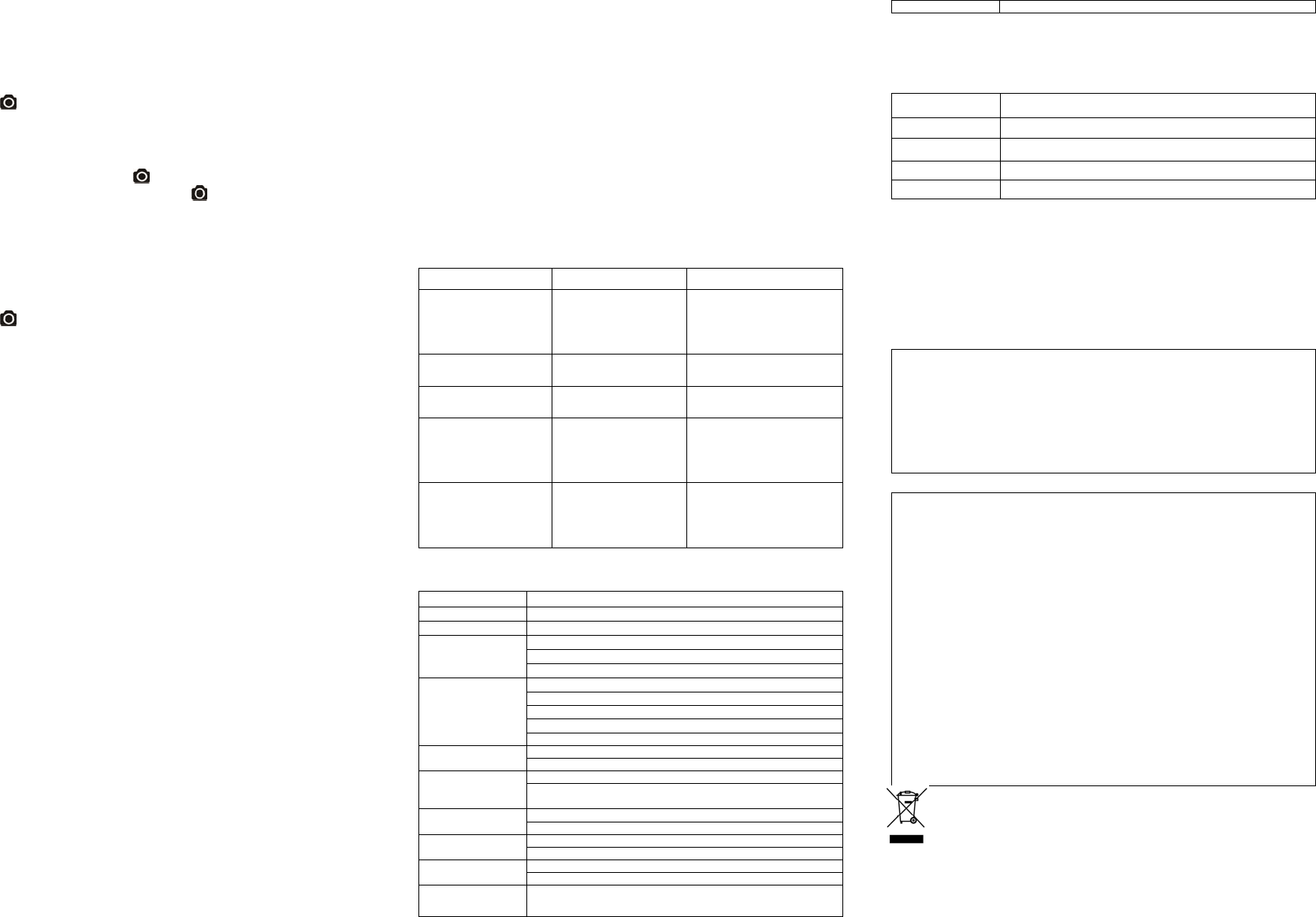5. Connecting Your Camera
5.1 Connecting Your Camer
The unit can be connected to the computer as mass storage dev
photo/video files
1. Connect your camera to a PC v
2. Press button to
When the camera connected toputer
1. Open the MicroSD
2. Format the MicroS
T
button during the mass storage function and
the camera can be functioned as a webcam. Press
button again to switch back to
mass storage from webcam mode.
Note: If you cannot find either mode
camera on and of
5.2 Run the Softw
1. Insert a M
2. Connect your camera to a PC v
3. Press
button to turn the camera
4. Open the MicroSD
“setting_win.exk the co
system you are
Through the softwa
1. TV
2. Frequency
3. Auto power of
4. Auto
5. Set date and time.
6. Software
7. Photo
8. Photo mode
Notes: If you cannot find setting files
from PC and turn
5.3 Connecting Your Came
Y
you are connected
1. T
2. Playback any pho
3. Delete any files saved in
4. Format the MicroSD Card
5. Change your camera setting
6. Mounting Your Camera
Action+ Series versatile mount syou to attach
of helmet (bike, motorcy
handlebar (bike and motor
6.1 Secure Strap
1. Loop one end of the secure
a pin to help
2. Attach othe
3. Clip both ends together when camera is moun
6.2 Fix the CamLocker
1. Fit the screw of the CamLocker to the
2. Screw the CamLocker unti is tighten
6.3 Mounting on t
1. Loosen both bike
2. Attach the bike mount pole and tighte
is firmly secured.
3. Loosen and deta
4. Insert the ball joint into mLocker Socket and tighten the nut.
5. Attach thethe CamLocke
CamLocker nut is tightened
6. The ball joint syange the angle of the camera. Simply
the nut, adjust the
7. Troubleshooting
Problems Causes Solutions
1. LED flashes and camera
turns off
2. Cannot turn on the
camera
Battery is depleted Recharge the camera
Red LED flashes during
recording
Low battery Recharge the camera
Cannot take photos or
video (Green LED flashes)
Memory full
Replace with a memory card
with space available f
Cannot take photos or
video (Green and Red LED
flashes alternatively)
1. MicroSD card is not
inserted
2. MicroSD card has not
been formatted properl
1. Insert a SD card
2. Format the MicroSD card at
PC or TV
Cannot find removable disk
after connecting the
camera to the computer
.
Connection failure.
1. Make sure all cable
connections are secured an
restart the computer if
necessary.
2. Try a different USB port.
8. Specification
Sensor 5Mega pixel CMOS sensor
Lens 120º ultra wide angle field of view
Focus range
0.5m‐∞
1080p :1920x1080 pixels (16:9), 30 fps
720p: 1280x720 pixels (16:9), 30 fps
Video
Format:H.264 compression, savedas MPEG4 (.mov) file*
16.0 Mega Pixels:(4608x3456)
5.0 Mega Pixels: (2592x1944)
3.0 Mega Pixels: (2048x1536)
Format: JPEG
Photo
Capture Modes: Single photo
Built-in high quality microphone
Audio
ADPCM Compression, Automatic G
MicroSD/MicroSDHC with minimum
Storage
Average Recording Times: about
in
1080p30)
USB2.0 (for data connection and battery charging)
Connection
HDMI
Build-in 1050 mAH Rechargeable Li-ion Battery
Power
Battery Life: Approx. 3 hrs
Durable plastic and fashionable finishing
Housing
Depth up to 30 feet / 10 meter
Dimension 95.5mmX41.9mmX44.5mm
Weight 102.5g
* If you cannot play the file f
and try again.
9. System Requirements
Operating system Windows® 7/XP SP3 /Vista and
CPU Pentium III or above
RAM At
Interface USB
CD 4x speed CD ROM or above
10. Trademark Information
Microsoft
®
and Windows
®
are U.S. registered trademarks of Mi
Pentium
®
is a registered
Macintosh is a
MicroSD
TM
is a trademark.
Other names and
respective owners.
IMPORT
• Keep the lens clean. Dirt and fingerpri
picture.
• Close the Back Cover properly for b
under water.
• Rinse the camera with clean water after used and k
• Y
FCC Statement
Caution Statement
“Modifications not
authority to oper
Instruction Statement
NOTE: This equip
device, pursuant
protection agains
uses and can radiat
instructions, may
determined by
interference by
• Reorient or relocate the re
• Increase the separ
• Connect the eq
connected.
• Consult the deal
WARNING: THE MANU
INTERFERENCE CAUSED BY UNAUTHORIZED MODIFICATIONS T
SUCH MODIFICATIONS COULD VOID THE USE
EQUIPMENT.
For EU only
AM-SGB-V5DN-GB