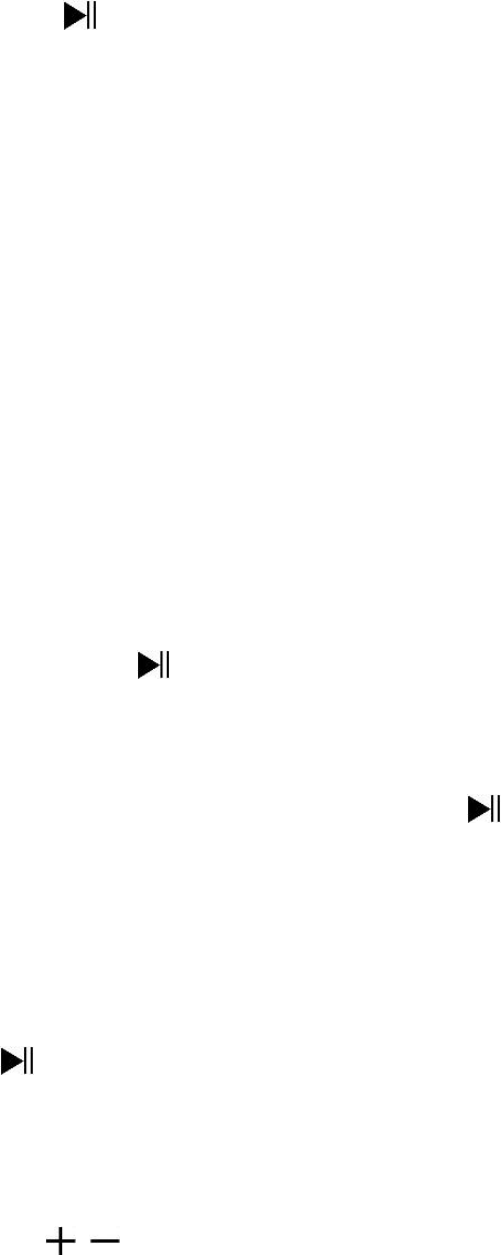SRO1059 / 1061 / 1062
5
the background. (for Windows 2000/XP System or above)
1.2 Or, connect the player with a MAC OS computer, then an
“Untitled” icon will display on the desktop indicating the player is
a removable disk, the user can operate Read and Write functions.
And the battery is charging in the background. (For Mac System
9.2 or above)
Note: In USB power charger or PC connection mode, the player can go to
eject mode, press the button to eject from PC connection mode for
start the music playback if you wish.
2. Remove the player from a computer:
2.1 If you’re using a Windows OS PC, you can disconnect the player in
My Computer or by clicking the “Safely Remove Hardware” icon
in the Windows system tray.
2.2 If you’re using a Mac OS PC, you can also disconnect player by
dragging the player icon on the desktop to the Trash.
2.3 Once it is safe to disconnect the player with your computer,
unplug the USB connector from player and then your computer.
2.4 If you accidentally disconnect the player without disconnecting
correctly, reconnect it to your computer.
Note: Please safely remove the player when connected to the computer,
otherwise, the transferring data stored in the Player might be lost.
F. Getting Started
1. Power On/Off
1.1 Plug-in the earphone set into the player’s earphone output jack;
1.2 Press and hold the button, until the Status LED lights up in
blue, to power On the player.
1.3 The blue light will switch to blinking and then the music will play
automatically.
1.4 To turn Off the Player; press and hold the button until the
status LED light blinks fast and then the Player will switch Off in
seconds later.
Note: If any unsupported music files are added to the player’s memory;
the status indicator light will flash fast and then will go Off, and the player
will turn Off automatically a few seconds after.
2. Play/Pause Music
2.1 Press the button to pause the playing music.
2.2 Press it again to resume playback.
2.3 If player is in a pause state for 3 minutes, it will turn to standby
Off mode automatically.
3. Adjusting the Volume
3.1 Pressing the / button will increase or decrease the volume
level one step at a time.