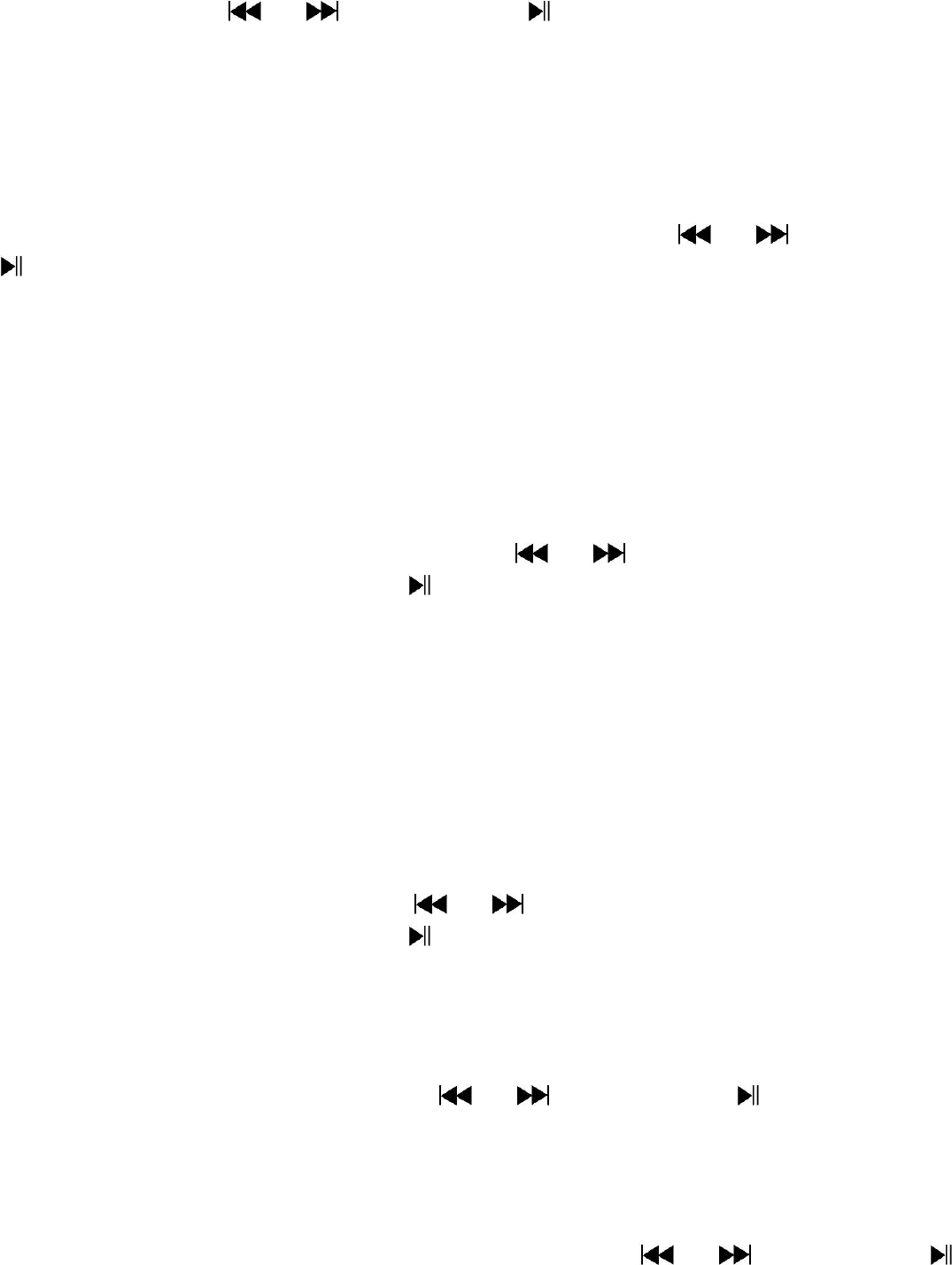8
list appear to use, then chose “Always On / 10 / 20 / 30 seconds” as you
desired by using / buttons and buttons. Choose “Always On”
to prevent the LCD backlight from turning to off. (choosing this option
decrease battery performance)
Choose “Screen saver” > choose “Digital clock” or “Screen off” to turn
On and Off the screen saver function. Chosen digital clock to display the
date and time when the screen saver if in On.
c. Date & Time:
In Setup menu, choose “Date and time” by using / button and
button, a list appears to use.
Set Time
Choose “Time settings” to set clock, then choose “Set time format” or
“Set time” as you want;
Choose “Set time format” then choose “12 Hours / 24 Hours” show
format as you desired.
Choose “ Set time”, a clock interface will appear to set;
The “Hour / Minute” set item is highlighted, press M button to switch in
between Hour and Time which you want to set. And adjusting hour and
minute to current time by pressing the / button.
Finally, you need to press the button to confirm the adjustment and
the screen will back to previous menu.
Set Date
Choose “Date settings” to date, then choose “Set date format” or “Set
date” as you want;
Choose “Set date format” then choose “MM DD YYYY / YYYY MM DD”
which format as you desired.
Choose “ Set date”, a date interface will appear to set;
The “MM / DD / YY” set item is highlighted, press M button to switch in
between day, month and year which you want to set. And adjusting them
to current date by pressing the / button.
Finally, you need to press the button to confirm the adjustment and
the screen will back to previous menu.
d. Language:
This player can use difference OSD languages.
To set the language, choose “Language”, and then choose which
language as you desired by using / buttons and button.
e. Information:
You can view about the player information and Micro SD memory card
status, such as firmware version, remaining memory space available and the
number of support media files available in player.
In Setup menu, choose “Information” by using / button and
button, a list appears to use.
Choose “Player information” or “Disk space” which you want to view.