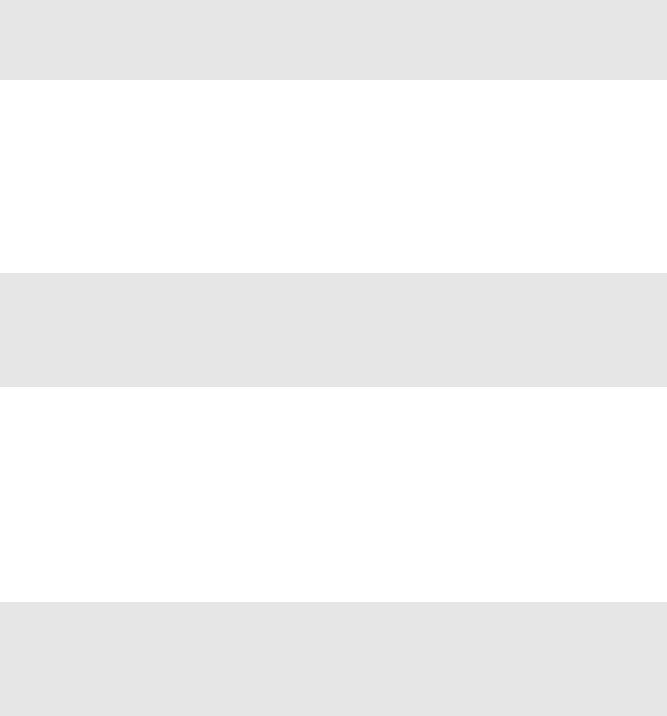-
Wie bekomme ich wieder Einen ton?Ich bekomme keine lautstaerke!! Eingereicht am 27-4-2022 21:02
Antworten Frage melden -
Der Bildschirm zeigt Zahlen an aber keine Buchstaben Eingereicht am 7-3-2022 14:13
Antworten Frage melden -
LENOVO G700 Anzeige geteilter Bildschirm. Nur untere 60 % sichtbar obere 40% Schnee. Über HDMI Kabel am TV ok. Über Anschluß an externen Bildschirm keine Anzeige, nur kein Signal. Ist jetzt der Bildschirm oder die Grafikkarte defekt oder sonstiges? Danke Eingereicht am 12-6-2020 19:19
Antworten Frage melden -
Welche F-Taste muss ich drücken um auf BIOS umzuschalten? Eingereicht am 21-2-2020 16:06
Antworten Frage melden -
Brauche ich bei Akkuwechsel ein bestimmtes Modell ? Eingereicht am 26-3-2019 10:14
Antworten Frage melden-
nein, ein Panzerakku geht auch Beantwortet 28-3-2019 20:54
Finden Sie diese Antwort hilfreich? Antwort melden
-
-
ich kann beim lenovo g700 in den tabletmodus schalten. kann ich den auch nutzen? Eingereicht am 26-1-2019 23:23
Antworten Frage melden -
Beim hochfahren von Spielen läd er langsam oder garnicht was könnte die ursache dafür sein und wie kann man das beheben Eingereicht am 9-3-2017 12:00
Antworten Frage melden