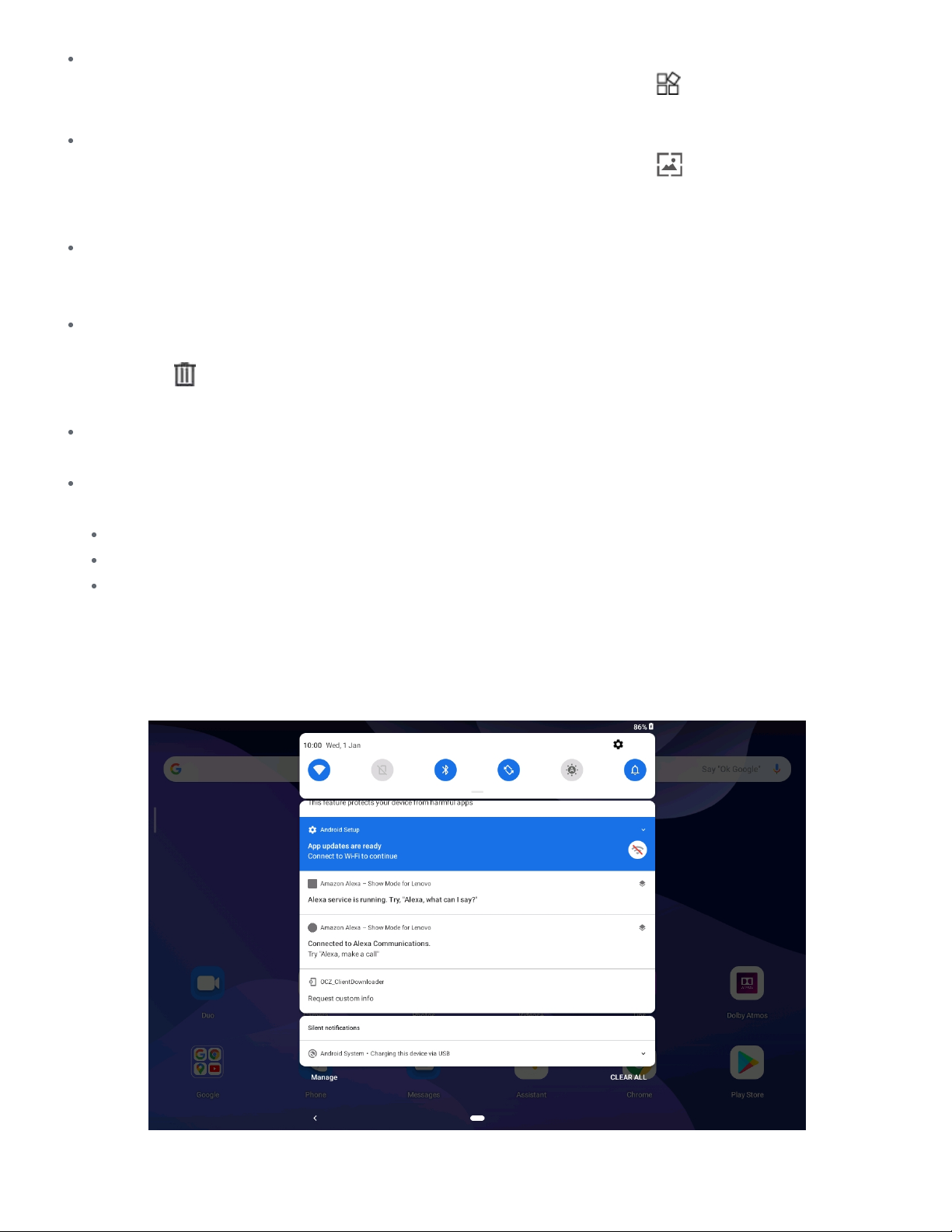Add a widget to a home screen
Add a widget to a home screen
Press and hold anywhere on the home screen except the icons. Tap
Press and hold anywhere on the home screen except the icons. Tap , press and hold the
, press and hold the
widget you want to add, then drag it to where you want to place it, and then release it.
widget you want to add, then drag it to where you want to place it, and then release it.
Change the wallpaper
Change the wallpaper
Press and hold anywhere on the home screen except the icons. Tap
Press and hold anywhere on the home screen except the icons. Tap , and then choose your
, and then choose your
preferred wallpaper.
preferred wallpaper.
Go to
Go to Settings
Settings >
> Display
Display >
> Wallpaper
Wallpaper and choose your preferred wallpaper.
and choose your preferred wallpaper.
Move an app to another screen
Move an app to another screen
Press and hold an app that you want to move, drag it to where you want to place it, and then
Press and hold an app that you want to move, drag it to where you want to place it, and then
release it.
release it.
Uninstall an app
Uninstall an app
1. Press and hold the app that you want to uninstall.
1. Press and hold the app that you want to uninstall.
2. Drag to
2. Drag to , then release and tap
, then release and tap OK
OK.
.
Note:
Note: Some of the system apps cannot be uninstalled.
Some of the system apps cannot be uninstalled.
Find apps
Find apps
On the home screen, swipe up from the bottom of your screen to the top.
On the home screen, swipe up from the bottom of your screen to the top.
View recent apps
View recent apps
Swipe up from the bottom of screen. Then you can do the following:
Swipe up from the bottom of screen. Then you can do the following:
On the home screen swipe left or right to switch to the app you want to open.
On the home screen swipe left or right to switch to the app you want to open.
To close an app, swipe an app window up.
To close an app, swipe an app window up.
To stop running all apps, tap
To stop running all apps, tap Clear all
Clear all.
.
Notifications and Quick Settings
The Notifications panel informs you of new messages, USB connection, and activities in progress
The Notifications panel informs you of new messages, USB connection, and activities in progress
such as file downloading. The Quick Settings panel allows you to access frequently-used settings
such as file downloading. The Quick Settings panel allows you to access frequently-used settings
such as the WLAN switch.
such as the WLAN switch.
You can do any of the following:
You can do any of the following: