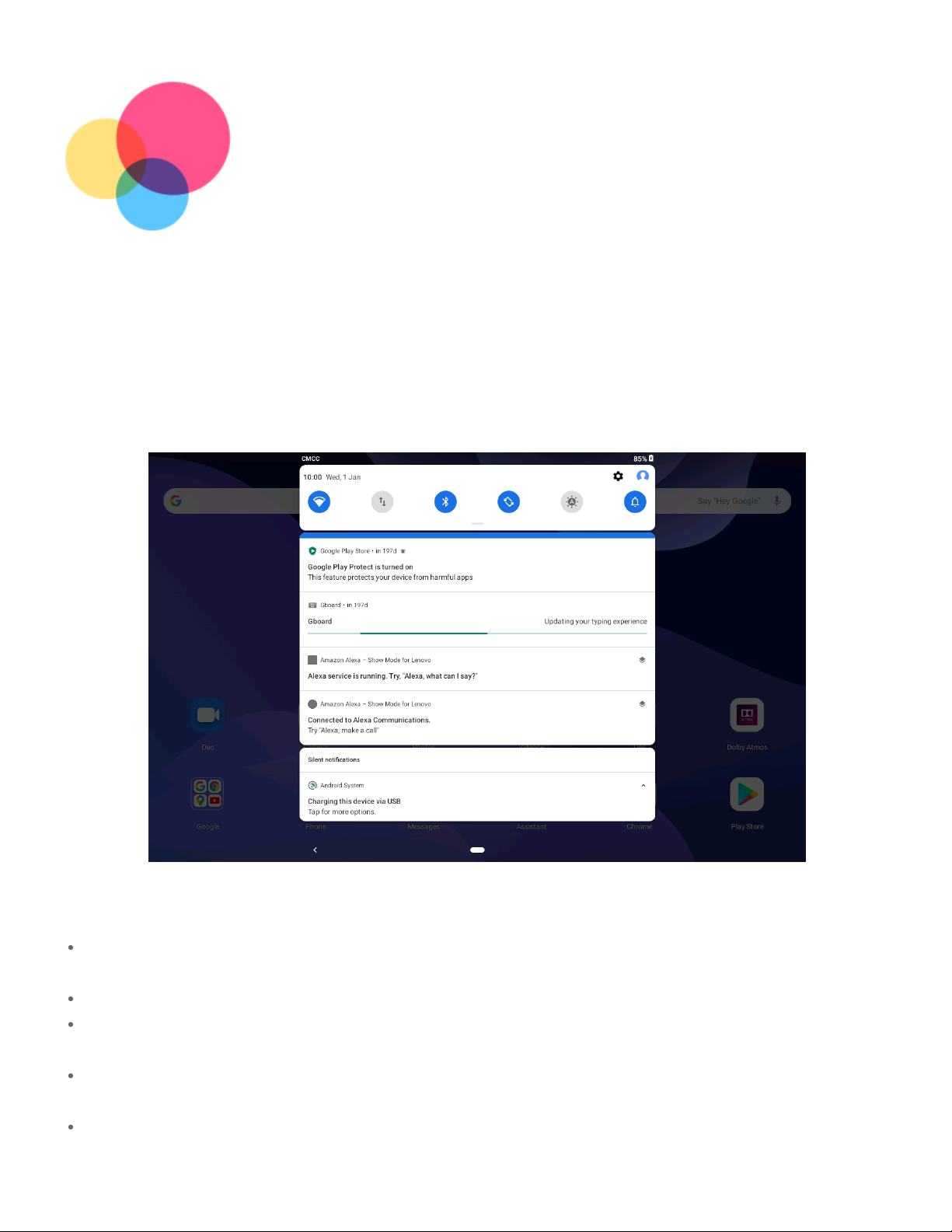Sync
Sync
You can transfer data such as music, photos, videos, documents, APK files and so on.
You can transfer data such as music, photos, videos, documents, APK files and so on.
Connecting your device to your computer
Connect your device and computer using a USB cable.
Connect your device and computer using a USB cable.
Slide down from the top of the screen. You will see "
Slide down from the top of the screen. You will see "Charging this device via USB
Charging this device via USB" in the
" in the
notifications bar.
notifications bar.
Tap
Tap Charging this device via USB
Charging this device via USB to view other options.
to view other options.
Selecting the computer connection mode
You can select one of the following options:
You can select one of the following options:
File transfer
File transfer: Select this mode if you want to transfer media files such as photos, videos, and
: Select this mode if you want to transfer media files such as photos, videos, and
ringtones between your device and computer.
ringtones between your device and computer.
USB tethering
USB tethering: Select this mode if you want to use USB for network sharing.
: Select this mode if you want to use USB for network sharing.
MIDI
MIDI: Select this mode if you want MIDI-enabled apps on your device to work with MIDI
: Select this mode if you want MIDI-enabled apps on your device to work with MIDI
software on the computer.
software on the computer.
PTP
PTP: Select this mode if you only want to transfer photos and videos between your tablet and
: Select this mode if you only want to transfer photos and videos between your tablet and
computer.
computer.
No data transfer
No data transfer: Select this mode if you only want to charge your phone.
: Select this mode if you only want to charge your phone.