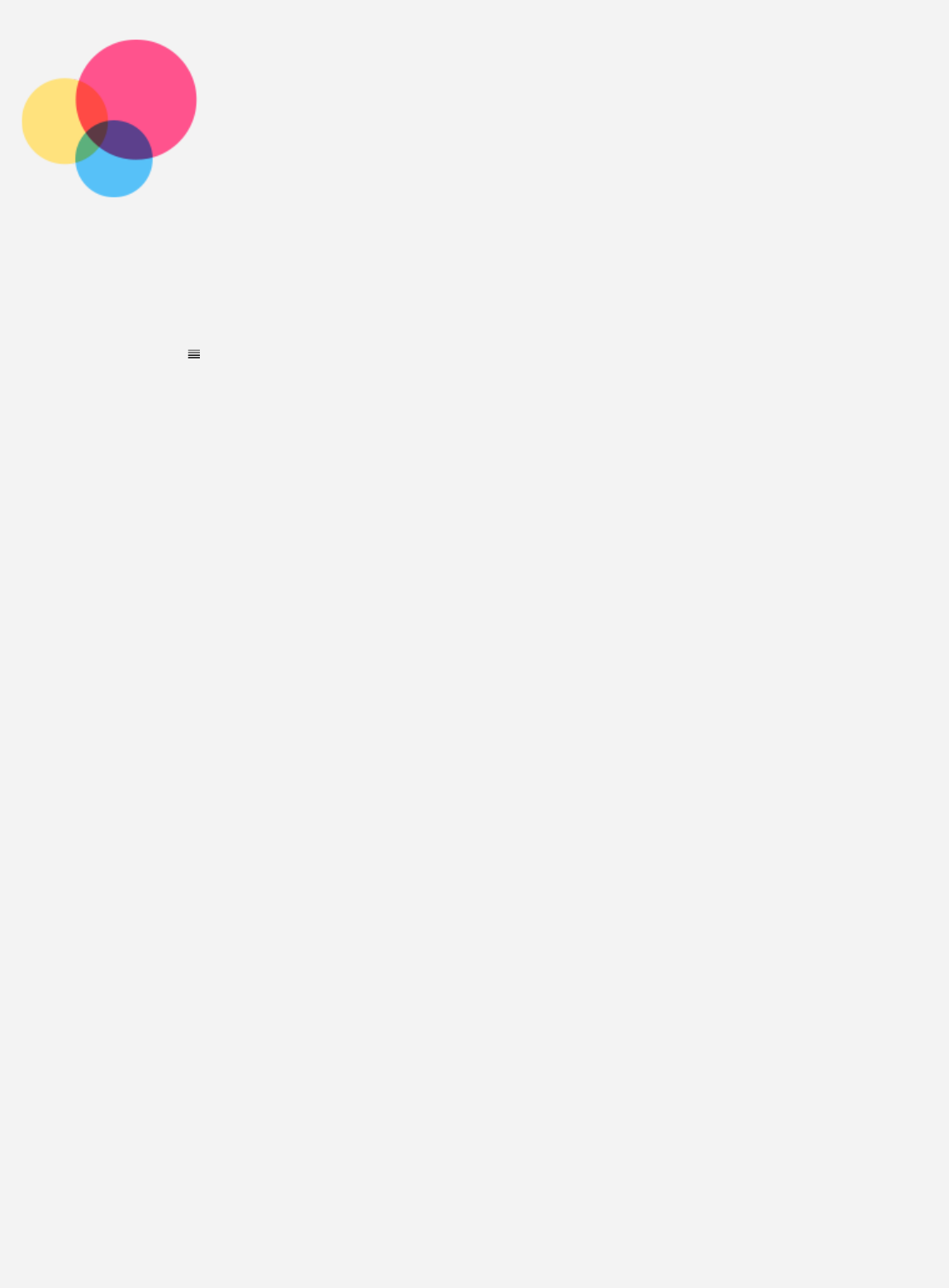-
wie verschiebe ich die tastatur zum eingeben des passworts? Eingereicht am 28-4-2023 10:35
Antworten Frage melden -
Warum wird TB-7305F Lenovo von meinem Laptop nicht erkannt ? Eingereicht am 3-3-2023 12:20
Antworten Frage melden -
Tastatur gelöscht Passwort kann nicht mehr eingegeben werden Eingereicht am 23-2-2023 16:01
Antworten Frage melden -
Wo befindet sich der Speicherkartenslot am Gerät?
Antworten Frage melden
Eingereicht am 10-8-2022 12:40 -
Was ist an der Frage zu kurz? Ich möchte doch nur wissen wie und wo ich an meinem lenovo tablet eine Speicherkarte einsetzen kann. Wo wird sie eingeführt. Wo ist der slot? Eingereicht am 10-8-2022 12:22
Antworten Frage melden -
zeigt fastboot mode an lässt sich nicht mehr anstellen Eingereicht am 21-3-2022 15:20
Antworten Frage melden-
kann nicht mehr öffnen Beantwortet 23-2-2023 15:51
Finden Sie diese Antwort hilfreich? Antwort melden
-
-
wie kann ich die Kindle-Bibliothek öffnen, wenn ich ein Buch lese Eingereicht am 6-12-2021 08:41
Antworten Frage melden-
kann nicht mehr eingeschaltet werden Beantwortet 23-2-2023 15:54
Finden Sie diese Antwort hilfreich? Antwort melden
-
-
Wie sehe ich bilder die per Bluetooth übertragen wurden Eingereicht am 29-9-2020 20:38
Antworten Frage melden