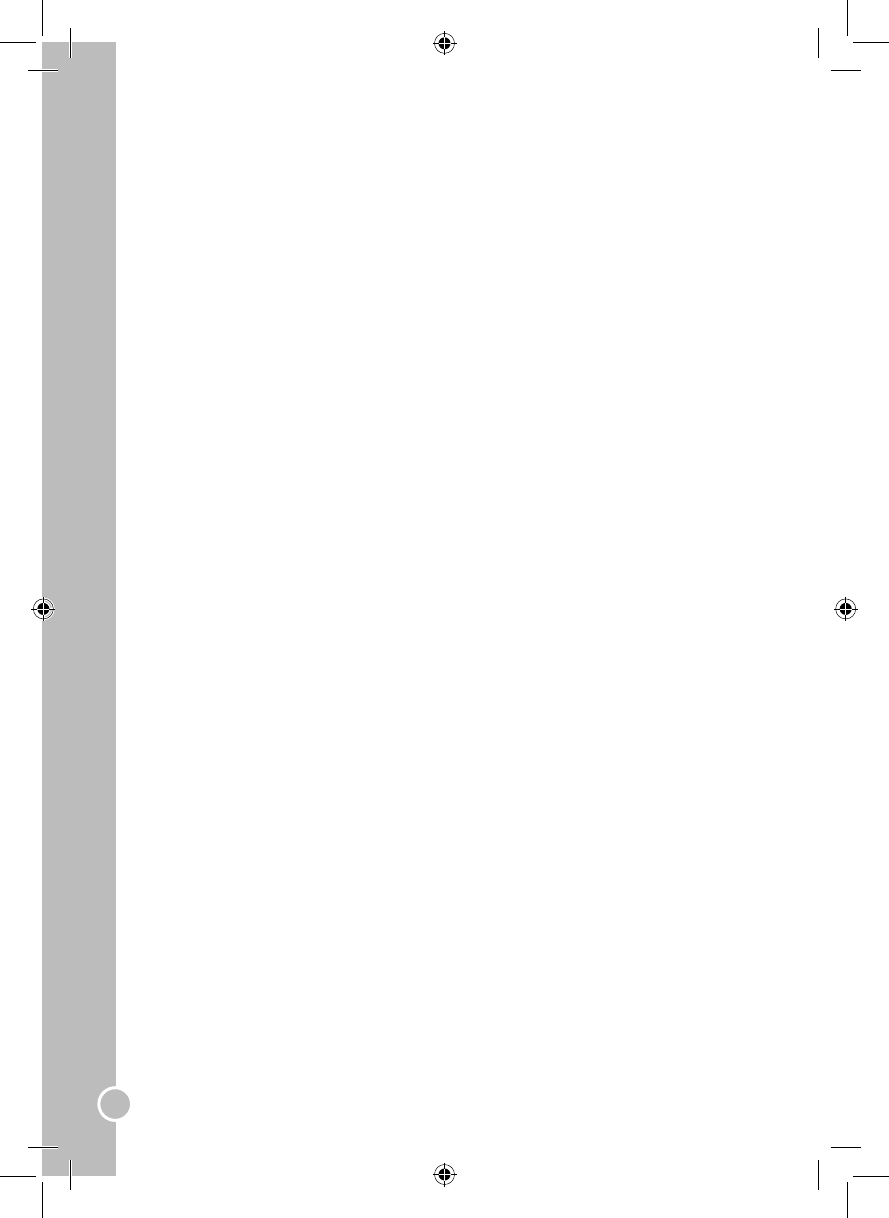TV type
You have the option to change the TV type setting between: “4:3PS “(Pan Scan) / “4:3LB” (Letter Box) / “16:9”
(Wide screen).
Password
This option allows you to enable the parental control feature.
1. To change the password, use the numeric keys of the remote control to enter the code (the default code is
0000), then press the ENTER key to conrm. The open lock icon will be displayed on screen.
2. Key in the new password and press ENTER. The closed lock icon will be displayed on screen to conrm that
the new code has been stored. When the “password” function is enabled, you can not change the settings in
the “RATING” option.
Rating (parental control)
The parental control feature allows parents to prevent their children from watching inappropriate material on
a DVD. They can choose the ratings for programming, and the player will deny access to the DVD contents.
There are 8 different rating categories. To use the parental control function:
1. Select the “PASSWORD” option, enter the 4-digit code (the default password is 0000), then press ENTER to
unlock the ratings.
• KID SAFE.
• G: all ages admitted.
• PG: Parental Guidance Suggested - Some material may be inappropriate for younger children.
• PG-13: Parents Strongly Cautioned - Some material may be inappropriate for children under 13.
• PGR: Parents Strongly Cautioned – Material for Mature Audiences.
• R: Restricted - No Children 17 or Under without Parent or Guardian admitted.
• NC-17: No Children 17 or Under Admitted - No One 17 or Under Admitted.
• ADULT.
2. Select the “RATING” option, then use the▲and▼keys on the remote control to select the desired rating.
Press ENTER to conrm.
Default (restore original settings)
To return all the setup options to their default settings, select “DEFAULT”. Then, press the ► key followed by
ENTER.
Language setup
Use the ▲and▼ keys on the remote control to select “LANGUAGE SETUP”. Then use the ▲/▼/◄/► to select
the menu options.
Note: To exit the menu, select “EXIT SETUP” and press ENTER or press the DVD-SETUP key at any moment.
Selecting the OSD language
The menu language used in these instructions is English. You can also set the OSD (on-screen display) to
other languages.
1. Use the▲and▼keys on the remote control to highlight “OSD LANGUAGE”, then press ►.
2. Use the▲and▼keys on the remote control to select the desired on-screen display language. Press
ENTER to conrm your selection. The languages available are: English, German, Spanish, French ,
Portuguese, Italian or Dutch.
Other language settings
In the “LANGUAGE SETUP” menu, you can also set the default language for the audio (“AUDIO LANG”),
subtitles (“SUBTITLE LANG”) and the menu language of your DVD player (“MENU LANG”).These settings will
only take effect if the DVD disc being played supports the language selected. If so, the language selected will
be displayed rst during audio, subtitle and menu language settings. Use the▲/▼/◄/►and ENTER keys to
adjust the settings.
Audio setup
Use the ▲and▼keys on the remote control to select “AUDIO SETUP”. Then use the ▲/▼/◄/► keys to select
the menu options.
Note: To exit the menu, select “EXIT SETUP” and press ENTER or press the DVD-SETUP key at any moment.
Audio output
You can change the “AUDIO OUT” setting between: “SPDIF / OFF”, “SPDIF / RAW” and “SPDIF / PCM”.
• SPDIF / RAW
Choose this setting if your DVD player is connected to a power amplier with a coaxial cable or an optical
cable. When playing a disc recorded with Dolby Digital, DTS and MPEG audio formats, the corresponding
digital signals will be output from the Coaxial Output jack. This player’s digital output jacks are designed for a
connection to a Dolby Digital, DTS or MPEG receiver or decoder.
• SPDIF / PCM
Choose this setting if your DVD player is connected to a 2-channel digital stereo amplier. When playing a disc
recorded with Dolby Digital and MPEG audio formats, audio signal will be modulated into a 2-channel PCM
signal and it will be output from the Coaxial Output jack or Optical Output jack.