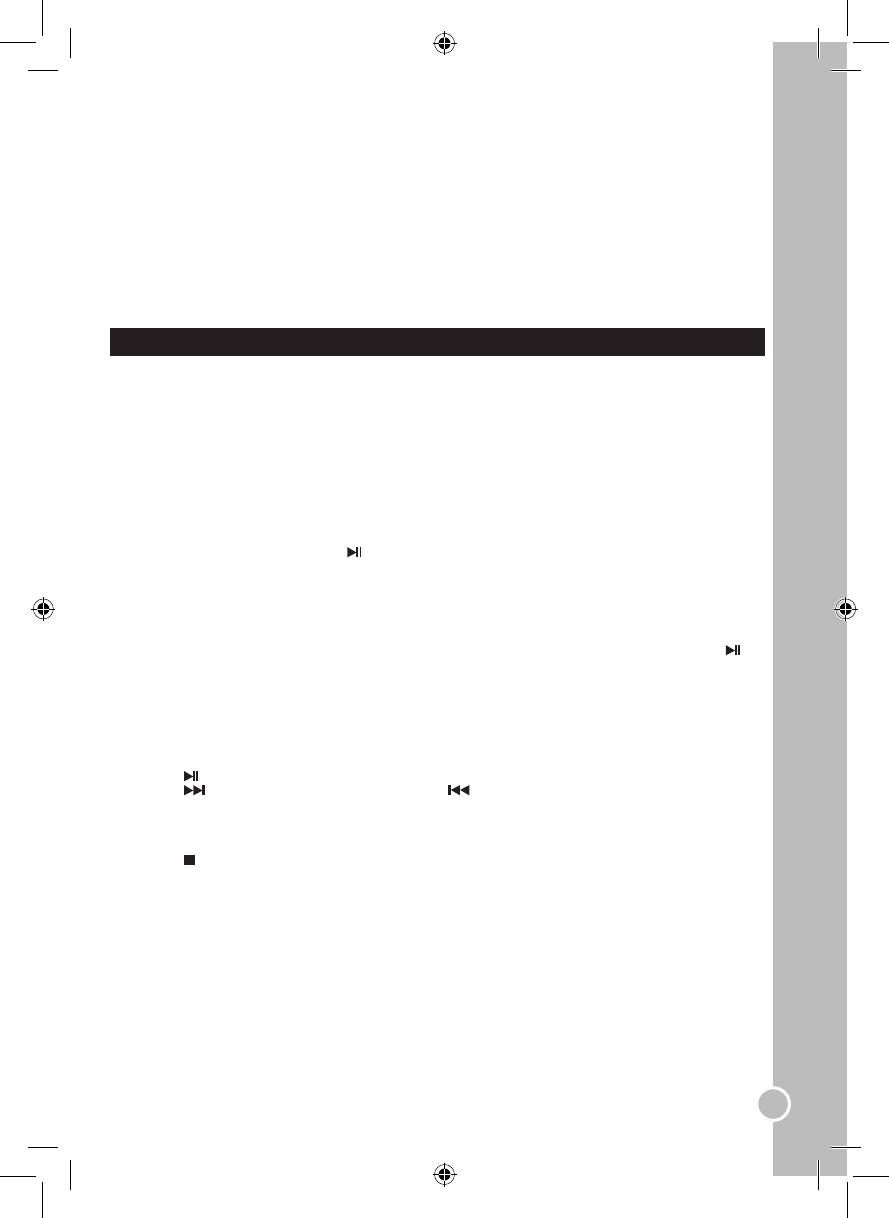Tone
Use the▲and▼keys to adjust the tone.
Digital setup
Use the▲and▼keys on the remote control to select “DIGITAL SETUP”. Then use the ▲/▼/◄/► keys to select
the menu options.
Note: To exit the menu, select “EXIT SETUP” and press ENTER or press the DVD-SETUP key at any moment.
Dynamic range
When “SPDIF / RAW” is selected, you can set the line out ratio to get a different effect. Use the ▲and▼keys
on the remote control to adjust the settings. If adjusting to “FULL”, the audio signal peak volume will be the
minimum; while adjusting to “OFF”, the volume will be at its maximum. You can also select “6/8”, “4/8” or “2/8”.
Dual mono
Use this option to select the audio output type: “STERO”, “MONO L”, “MONO R” or “MIX MONO”.
SPECIAL DVD FUNCTIONS
INTRO key
When listening to an audio CD, press the INTRO key on the remote control to playback the rst 15 seconds of
each track.
Note: this function is available only for audio CD.
Program mode
This function is applicable for DVD and CD audio discs. You may assign the playback sequence according to
your preference.
CD/CDG
1. Press the PROGRAM key on the remote control. The program sequence table will be shown on screen.
2. With the numeric keys (0-9) of the remote control, enter the track numbers according to your preference.
3. After assigning the playback sequence, move the highlight cursor to the “PLAY” option by using the
▲/▼/◄/►keys. Press the ENTER or keys to conrm and launch the sequence.
DVD
1. Press the PROGRAM key on the remote control. The program sequence table will be shown on screen.
2. Enter the title number using the numeric keys.
3. Enter the chapter number of the title selected in the last step.
4. Repeat the last 2 steps to input the sequence.
5. After assigning the playback sequence, use the ▲/▼/◄/►keys to select “PLAY”. Press the ENTER or
keys to conrm and launch the sequence.
6. To cancel a program, move the cursor to “CLEAR” and press ENTER.
Note: press the PROGRAM key on the remote control at any time to exit the program mode.
Picture CD
1. Insert a picture CD into the tray. If the disc is identied, the player will display a list of the pictures (JPG)
stored on the CD.
2. Use the▲/▼/◄/►keys to select a picture and press the ENTER key to display the image.
3. Press the key to launch/pause/resume a slide show of the pictures.
4. Press the key to display the next picture. Press the key to display the previous picture.
Note: depending on the les size, it may take a few seconds before the pictures are displayed on the LCD
screen.
5. Press the PROGRAM key to select one of the 17 transition effects for the slide show.
6. You can use the▲/▼/◄/►keys to ip or rotate the pictures.
7. Press the key to stop the slide show and go back to the photo list.