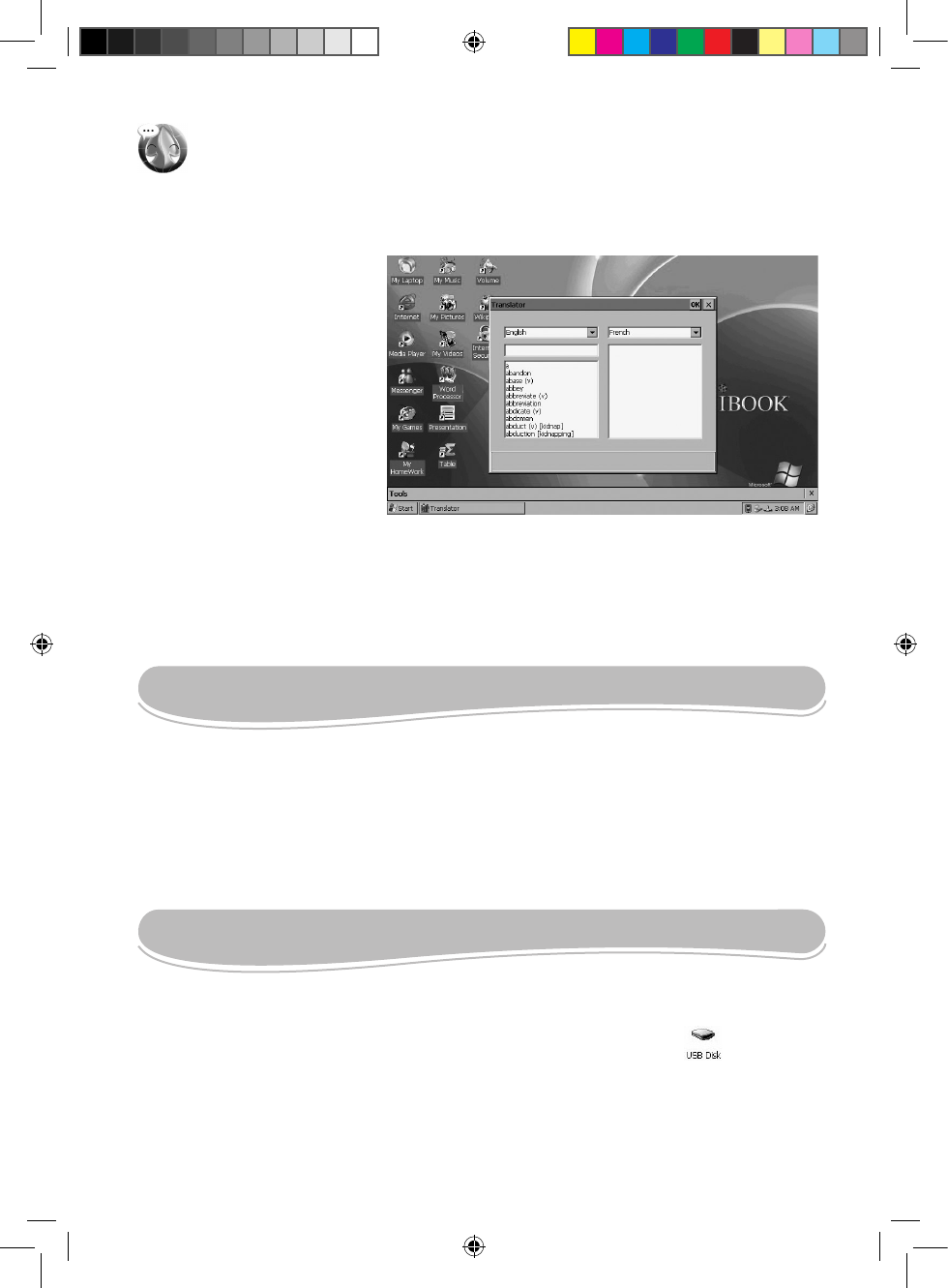Translator
Double-click this icon to launch the “Translator” application.
The Lexibook Laptop integrated translator software has been designed to help you translate
words in English, French, German, Spanish, Italian and Portuguese.
To perform a translation
1. Double-click the “Translator”
icon.
2. Select the source language
(the language you wish to trans-
late from) and the target lan-
guage (the language you wish to
translate to) from the drop-down
menus.
3. Enter a word. Its translation in
the selected target language will
be displayed automatically.
Note: If a program stops responding, you can use the “Task Manager” system utility to end
the application or switch to another program. Press Ctrl+Alt+Del to launch “Task Manager”,
then select the application you want to exit and click “End Task”. To switch to another
program, click the program that you want to switch to, and then click “Switch To”.
PDFREADER
“PDFReader” (or “JECTCET PDF”) is a very simple but complete application that allows you to
open and read your PDF les.
To open a PDF le with “PDFReader”
1. Double-click the desired PDF le to read it with the “PDFReader” software.
2. Or, click “Start”, then select “Programs” and click “PDFReader” to launch the application.
Browse through your folders then double-click the desired PDF le to open it.
Using a USB key:
1. Plug the USB key into the corresponding port located on the back of the laptop.
2. Double-click the “My Laptop” icon, then double-click the “USB Disk” icon that has
appeared.
3. The les stored on the USB key will be displayed on screen.
Note: the two integrated USB ports can be used to plug USB keys and a USB mouse.
Other USB devices may not be compatible. If two USB keys are plugged at the same time, one
of them might not operate properly. In this case, unplug one of the USB key.
USB CONNECTION