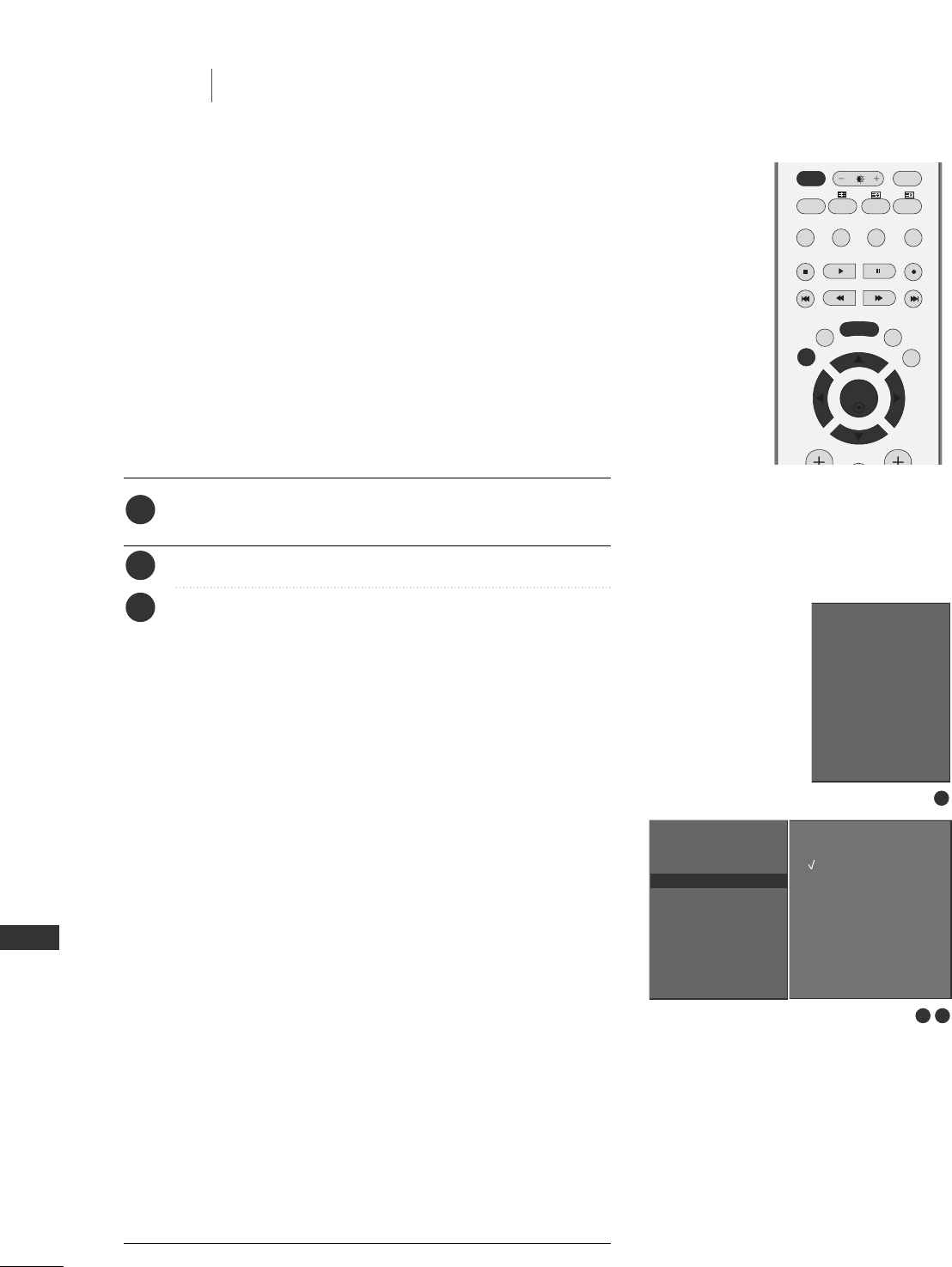66
TV MENU
Spectacle
Full
Original
4:3
16:9
14:9
Zoom1
Zoom2
Press the
MMEENNUU
button and then use
DD
//
EE
button to
select the
SCREEN menu.
Press the
GG
button and then use
DD
//
EE
button to select ARC.
Press the
GG
button and then use
DD
//
EE
button to select
Spectacle, Full(option), Original, 4:3, 16:9, 14:9,
Zoom1 or Zoom2.
•
SSppeeccttaaccllee
When your TV receives the wide screen signal, when
selected it will adjust the picture horizontally, in non-linear
proportion, to fill the entire screen.
•
FFuullll
(option)
When your TV receives the wide screen signal, when
selected it will adjust the picture horizontally or vertically,
in a linear proportion, to fill the entire screen fully.
•
OOrriiggiinnaall
When your TV receives the wide screen signal, it will be
automatically changed to the picture format to be sent.
•
44::33
Following selection will lead you to view a picture with an
original 4:3 aspect ratio, with bars appearing at both
the left and right sides.
•
1166::99
(Wide)
Following selection will lead you to adjust the picture hor
izontally, in a linear proportion, to fill the entire screen
(useful for viewing 4:3 formatted DVDs).
•
1144::99
You can enjoy the picture format of 14:9 or general TV
programme through the 14:9 mode. The screen 14:9 is viewed
just like that the screen 4:3 is magnified to the left / right.
You can watch the screen in various picture formats;
SSppeeccttaaccllee
,
FFuullll ((ooppttiioonn))
,
OOrriiggiinnaall
,
44::33
,
1166::99
(Wide),
1144::99
and
ZZoooomm11
or
ZZoooomm22
.
If a fixed image is displayed on the screen for a long time, that fixed
image may become imprinted on the screen and remain visible.
There might be uncomfortable in full mode. Then change into other
mode.
You can adjust the enlarge proportion using
DD
//
EE
button.
This function works in the following signal.
SETTING THE PICTURE FORMAT
Auto config.
Manual config.
XGA Mode
ARC
G
PIP Transparency
Reset
Auto config.
Manual config.
XGA Mode
ARC
PIP Transparency
Reset
1
2 3
1
2
3
TV MENU
Screen Menu Options