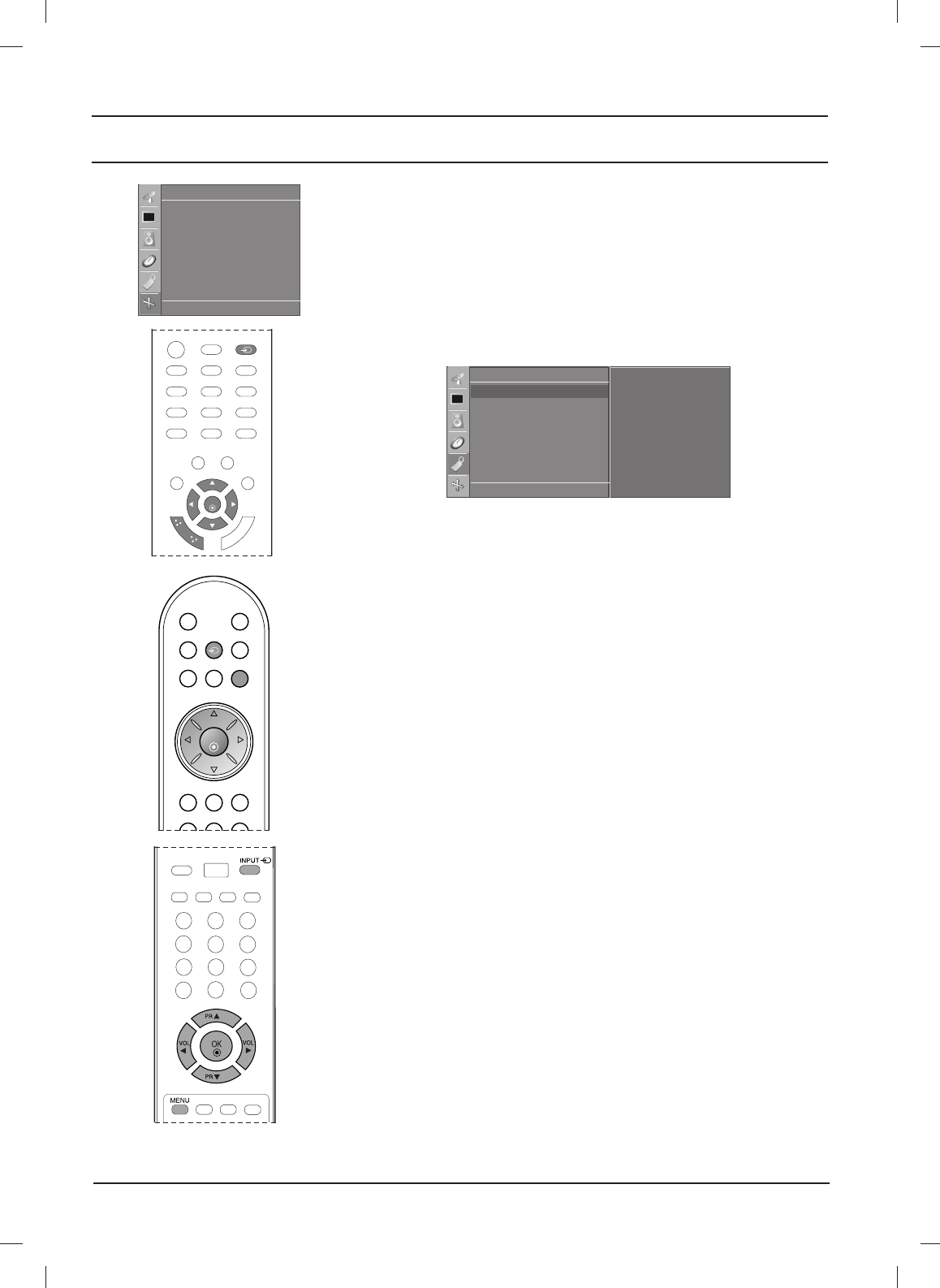38
Connection of PC
PC Setup
You can adjust auto configure, manual configure and reset as you
prefer.
1. Press the INPUT button and then
DD
/
EE
button to select the
RGB [PC].
2. Press the MENU button and then
DD
/
EE
button to select the
Screen menu.
3. Press the
GG
button and then
DD
/
EE
button to select the desired
screen function.
4. Make appropriate adjustments.
Auto configure
This function is for the automatic adjustment of the screen posi-
tion, clock and phase. The displayed image will disappear for a
few seconds while the Auto-configuration is in progress.
Manual configure
This function is for the manual adjustment of the screen posi-
tion, clock and phase. Press the
FF
/
GG
button to make appro-
priate adjustments.
• H-Position / V-Position
This function is to adjust picture to left/right and up/down as you
prefer.
• Clock
This function is to minimize any vertical bars or stripes visible on
the screen background. And the horizontal screen size will also
change.
• Phase
This function allows you to remove any horizontal noise and
clear or sharpen the image of characters.
Reset
This function allows you to return to the good picture reproduc-
tion programmed at the factory and cannot be changed.
Note : Some signal from some graphics boards may not func-
tion properly. If the results are unsatisfactory, adjust your moni-
tor’s position, clock and phase manually.
5. Press the OK button to store it for the PC monitor picture.
Screen
DE F G
OK MENU
Auto config. G
Manual config.
XGA Mode
ARC
Reset
To set
Screen
DE F G
OK MENU
Auto config.
Manual config.
XGA Mode
ARC
Reset