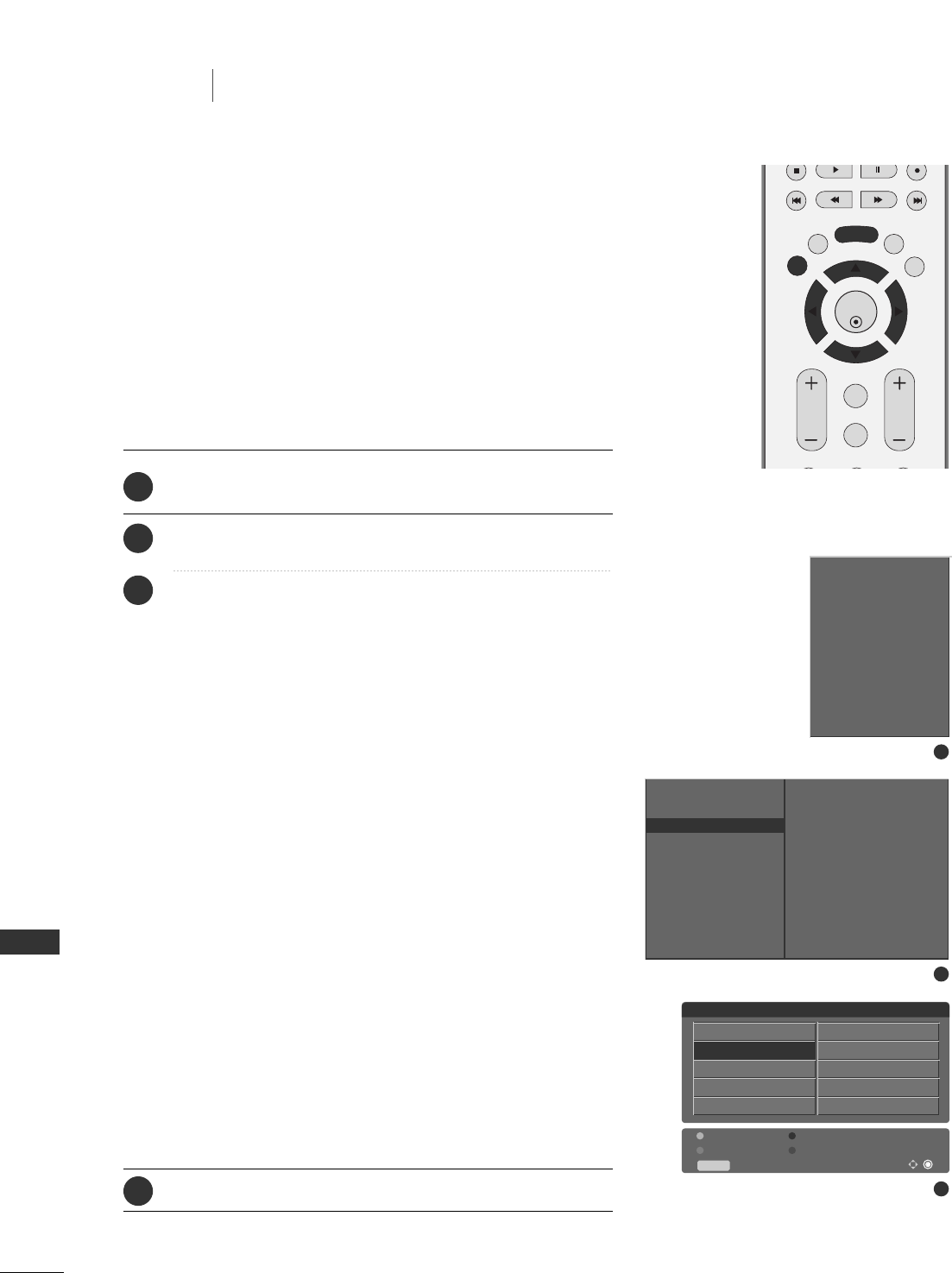42
TV MENU
TV MENU
Setting up TV stations
This function enables you to delete or skip the stored pro-
grammes. Also you can move some stations to other pro-
gramme numbers or copy a blank station data into the selected
programme number.
PROGRAMME EDIT
Press the
MMEENNUU
button and then
DD
//
EE
button to select the
STATION menu.
Press the
GG
button and then
DD
//
EE
button to select
Programme edit.
Press the
GG
button to display the
Programme edit menu.
AA
DDeelleettiinngg aa pprrooggrraammmmee
1.Select a programme to be deleted with the
DD
//
EE
//
FF
//
GG
button.
2.Press the RED button twice.
The selected programme is deleted, all the following
programmes are shifted up one position.
AA
CCooppyyiinngg aa pprrooggrraammmmee
1.Select a programme to be copied with the
DD
//
EE
//
FF
//
GG
button.
2.Press the GREEN button.
All the following programmes are shifted down one position.
AA
MMoovviinngg aa pprrooggrraammmmee
1.Select a programme to be moved with the
DD
//
EE
//
FF
//
GG
button.
2.Press the YELLOW button.
3.Move the programme to the desired programme number
with the
DD
//
EE
//
FF
//
GG
button.
4.Press the YELLOW button again to release this function.
AA
SSkkiippppiinngg aa pprrooggrraammmmee nnuummbbeerr
1.Select a programme number to be skipped with the
DD
//
EE
//
FF
//
GG
button.
2.Press the BLUE button. The skipped programme turns to blue.
3.Press the BLUE button again to release the skipped programme.
When a programme number is skipped it means that you
will be unable to select it using the
DD
//
EE
button during
normal TV viewing. If you want to select the skipped pro
gramme, directly enter the programme number with the
NUMBER buttons or select it in the programme edit or
table menu.
Press the
EEXXIITT
button to return to normal TV viewing.