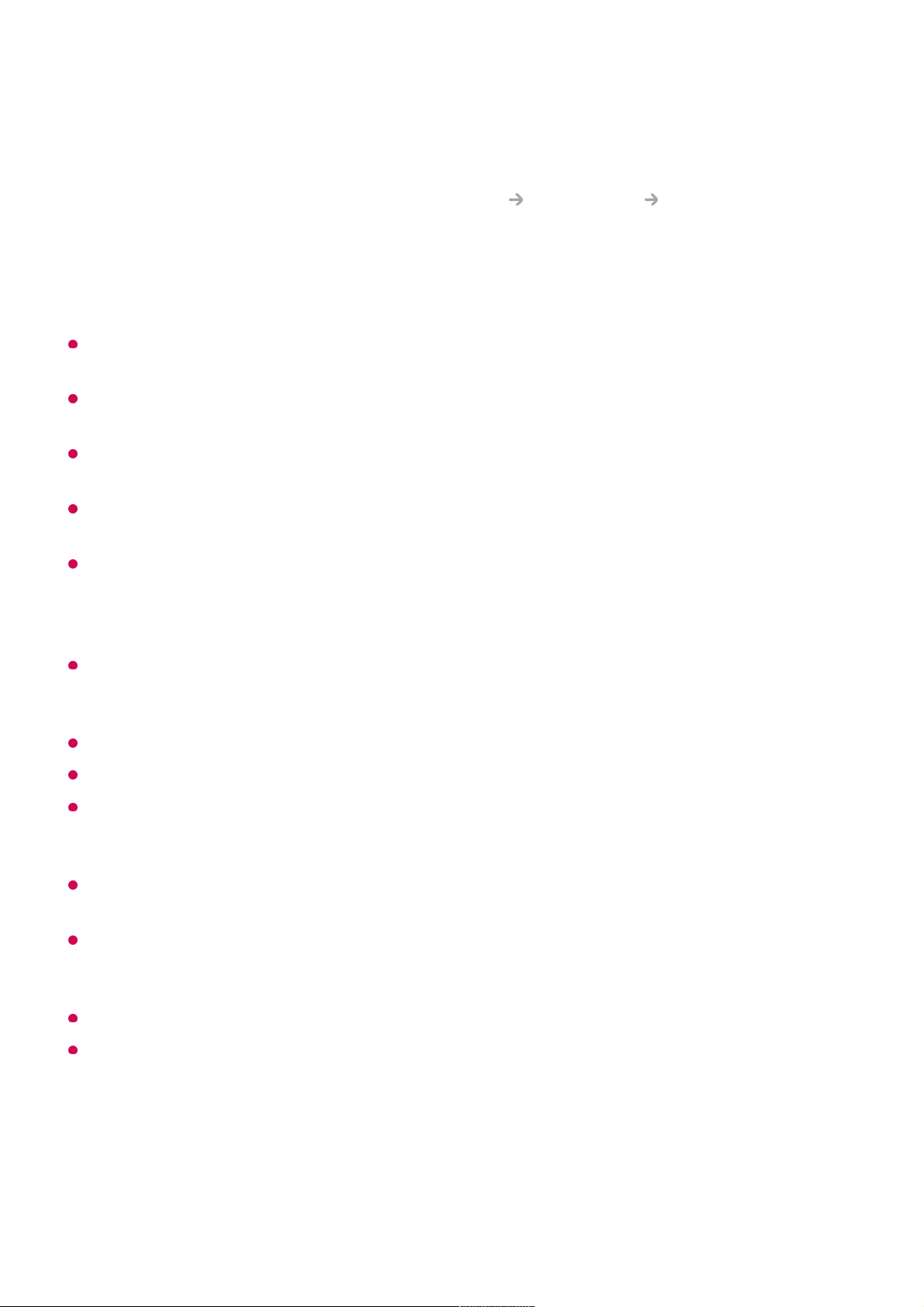Network Setting Warnings
Use standard LAN cable (connect to Cat7 or higher with RJ45 connector, 10 Base-T, or
100 Base TX LAN port).
Resetting the modem may fix some network connection problems. Turn the power OFF,
disconnect and reconnect it, and then turn the power on to solve the problem.
LG Electronics is not responsible for any network connection problems or any faults,
malfunctions, or errors caused by network connection.
The network connection may not work properly because of network settings or the Internet
service provider.
DSL service must use a DSL modem; and cable service must use a cable modem. Since
only a limited number of network connections may be available, TV network setting may not
be used depending on the contract with Internet service provider. (If the contract does not
allow more than one device per line, only the already-connected PC may be used.)
A wireless network can experience interference from other devices that use the 2.4 GHz
frequency (wireless phone, Bluetooth device, or microwave oven). Although interference
can also happen when using the 5 GHz frequency, it is less likely to occur.
The wireless environment can make wireless network service run slowly.
Failure to turn off all local home networks may cause excessive traffic on some devices.
The access point device must support wireless connections and wireless connection
feature must be enabled on the device to have AP (access point) connection. Contact the
service provider for availability of wireless connections on the access point.
Check SSID and security settings of the AP. Refer to the appropriate documentation for
SSID and security settings of the AP.
Invalid settings of network devices (wired / wireless line sharer, hub) can cause the TV to
operate slowly or not operate properly. Install the devices correctly according to the
appropriate manual and network.
The connection method may differ depending on the AP manufacturer.
To solve a problem related to this function, refer to the Troubleshooting section of User
Guide.
About User Guide
For information on each feature of the LG webOS TV, consult the User Guide available
Select a network to connect.
If your wireless LAN router is password protected, enter the password configured for
the router.
To see the details, click the Tour of Settings Connection Wi-Fi Connection in
User Guide.
05