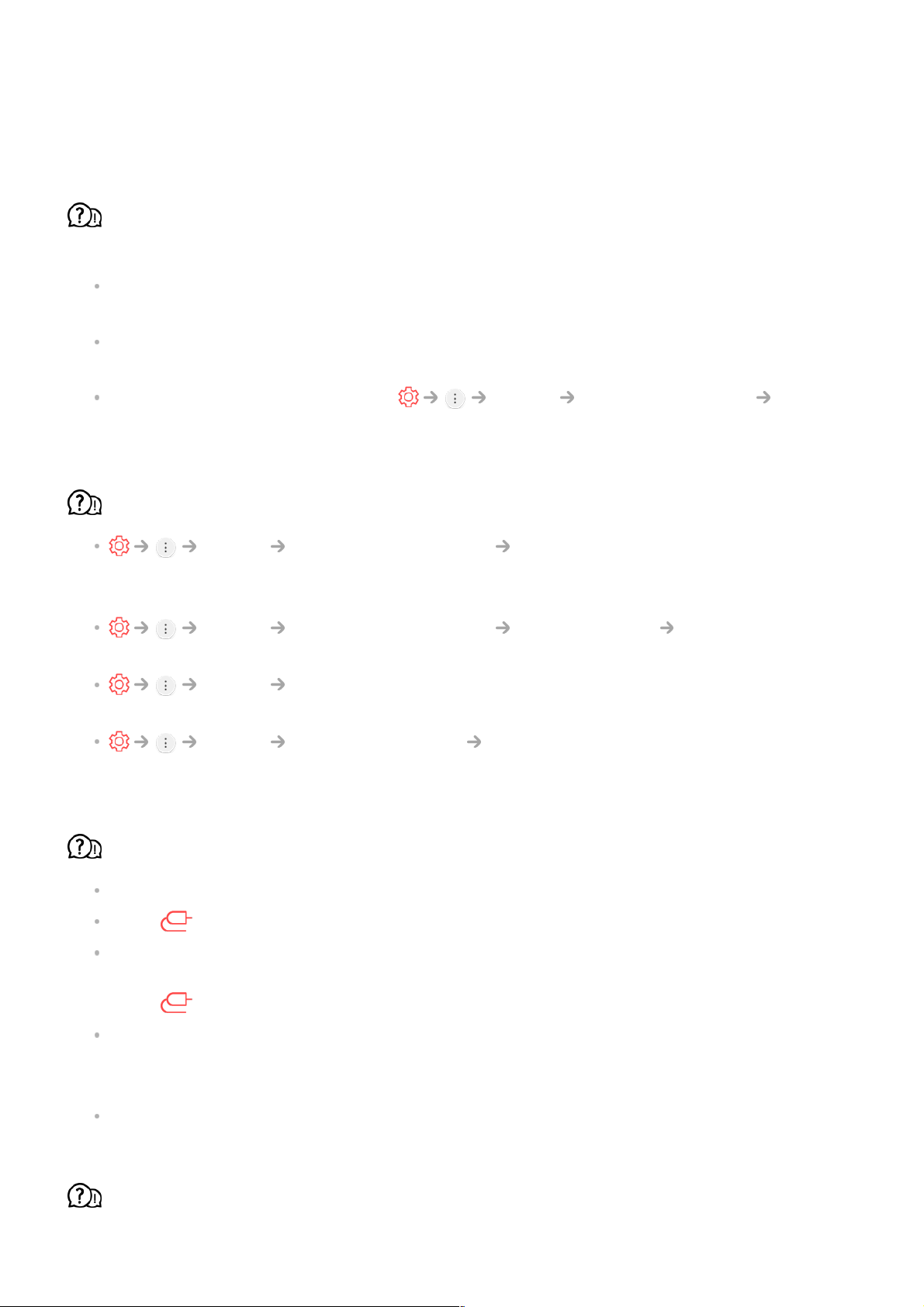Just Scan shows you the original image as it is. If the signal is weak, the
top/bottom/left/right sides of the screen may be snowy.
I don’t see anything, or the image keeps flickering when I try to connect the HDMI
cable.
Check whether your HDMI® cable is compliant with the specifications. You may
experience flickering or a blank screen if the HDMI® cable is faulty (bent, broken).
Make sure that the cable is correctly connected to the port. Bad or loose contact may
cause display problems on the screen.
If using a UHD set-top box, adjust Picture Additional Settings HDMI
ULTRA HD Deep Colour.
The screen looks too dim or dark.
Picture Picture Mode Settings Picture Mode
Switch Picture Mode to your desired picture mode. (Standard, Vivid, etc.)
This applies to the current input mode only.
Picture Picture Mode Settings Picture Options Motion Eye Care
Switch Motion Eye Care to Off. This applies to the current input mode only.
Picture Energy Saving
Switch Energy Saving to either Off or Minimum.
Picture Additional Settings Eye Comfort Mode
Switch Eye Comfort Mode to Off.
The screen is in black and white or displaying strange colours.
Check the input mode or cable connection.
Go to to choose the connected input.
You may get a black and white screen if you have connected to the COMPONENT IN but
selected the AV.
Go to and choose Component.
When you are connecting to the AV IN or COMPONENT IN, check to ensure each cable
is matched with the corresponding colour connection. For component cables, make sure
the video (red) cable and audio (red) cable are connected properly.
AV IN/COMPONENT IN ports are available in certain models only.
ULTRA HD video does not display.