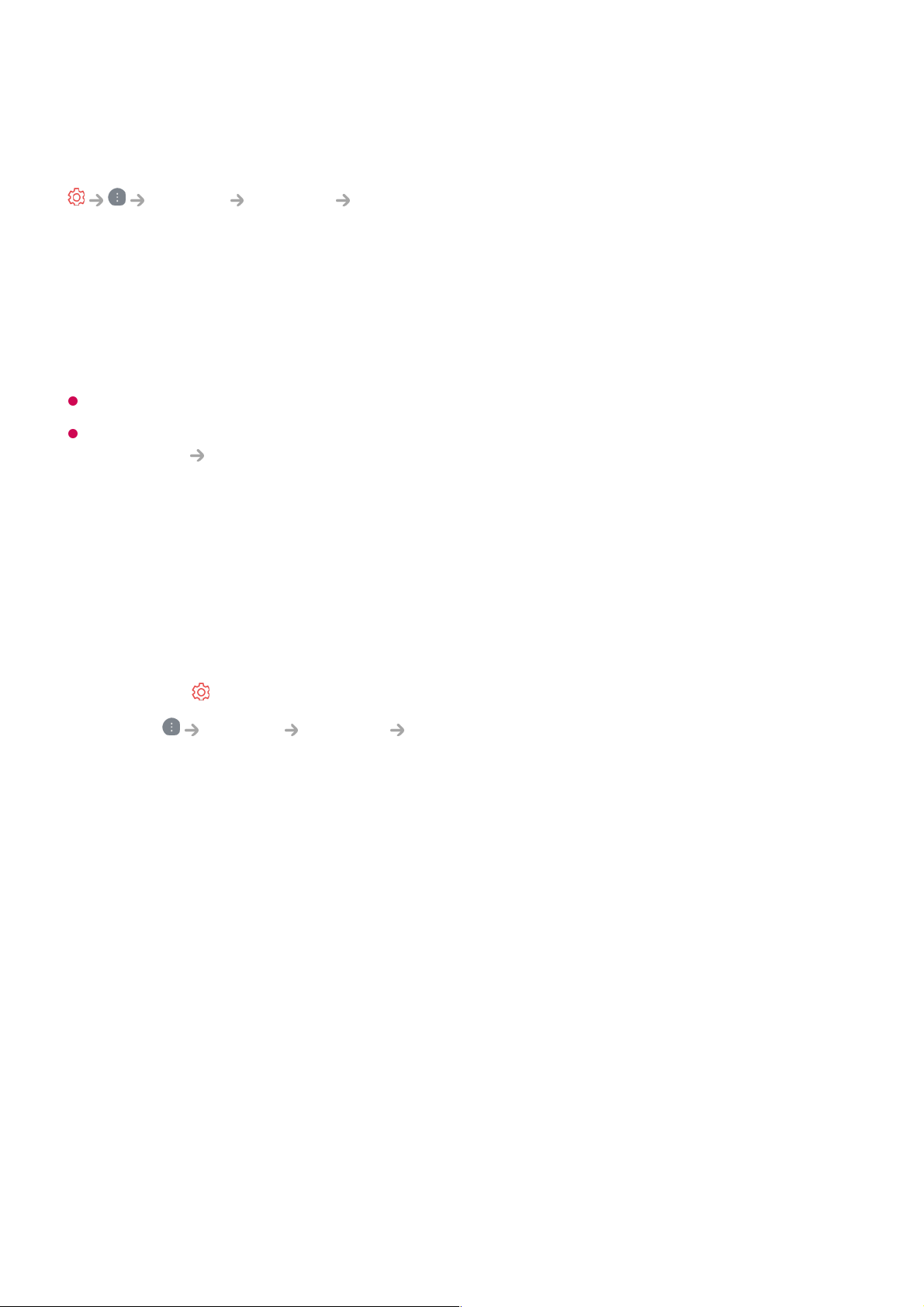Setting a Wired Network
General Network Wired Connection (Ethernet)
If you configure settings for the network, you can use various services such as online
contents and applications.
If the router connected to the network supports the DHCP feature, connecting the TV
and router by wire will automatically connects to the network. If the automatic setup is
not supported, you can select Edit to manually set up the network connection.
The IPv6 setup does not support Edit.
For more information on how to connect to the network, see Getting Started with LG
webOS TV Connecting to the Network in User Guide.
Setting a Wireless Network
If you configure settings for the network, you can use various services such as online
contents and applications.
If you have set the TV up for a wireless network, you can check and connect to the
available wireless Internet networks.
Add a hidden wireless network
If you input the name of network directly, you can add a wireless network.
Connect via WPS PBC.
If the wireless router you want to connect to has a Wi-Fi Protected Setup-Push Button
Configuration (WPS-PBC) feature, you can easily connect to the wireless router by
pressing the WPS-PBC button on the router. Press the wireless router’s WPS-PBC
button and then press the TV’s [Connect] button.
Connect via WPS PIN.
This is a method to connect to an access point using a Wi-Fi Protected Setup-
Personal Identification Number (WPS-PIN). Select the access point you want to
Press the button on the remote control.01
Select General Network Wi-Fi Connection.02
Set to On.03
Select the wireless router to connect.
For more detailed settings, select Other Network.
04