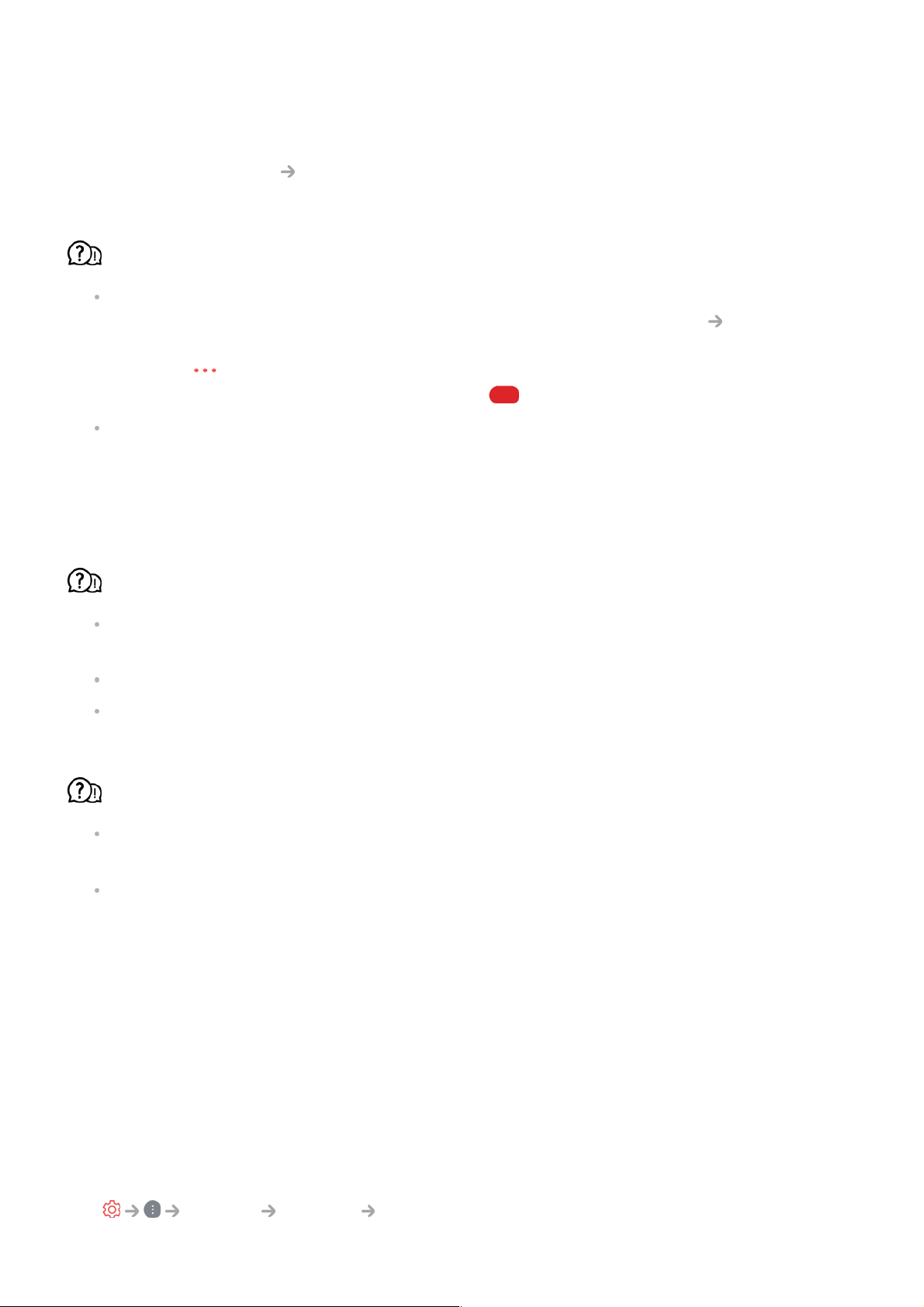Troubleshooting Recording Issues
Refer to Enjoy Live TV Recording in the User Guide for details on recording.
How do I start recording?
Connect a USB storage device with at least 4 GB of total space. The device must have at
least 1 GB of available space. (Refer to Connecting External Devices Connecting
USB in the User Guide for details on USB storage devices.)
Press the button on the remote control and select Record.
you can also start recording by long pressing button on the Magic Remote.
Some USB storage devices require formatting on your TV. Formatting deletes all data
stored on the USB storage device, and the device is formatted with the NTFS or FAT32
file system. Before you connect a USB storage device to your TV, back up any data that
is stored on your device to your PC.
Which signals support recording?
Real-time and scheduled recordings are available only for programmes received directly
by the TV.
Programmes from the set-top box cannot be recorded.
Protected content is not recorded.
Is Scheduled Recording possible even if the TV is off?
Scheduled Recording starts and completes recording at the set time even if the TV is
off.
Scheduled Recording does not function if the TV's power plug is unplugged.
Troubleshooting Network Connection Issues
If you experience any of the problems below while using the product, please check the
following: There may be no problem with the product.
Before connecting to a wireless network, check the name and password of the Wi-Fi
device to connect.
You can check the network connection status as shown below.
General Network Wired Connection (Ethernet)
●