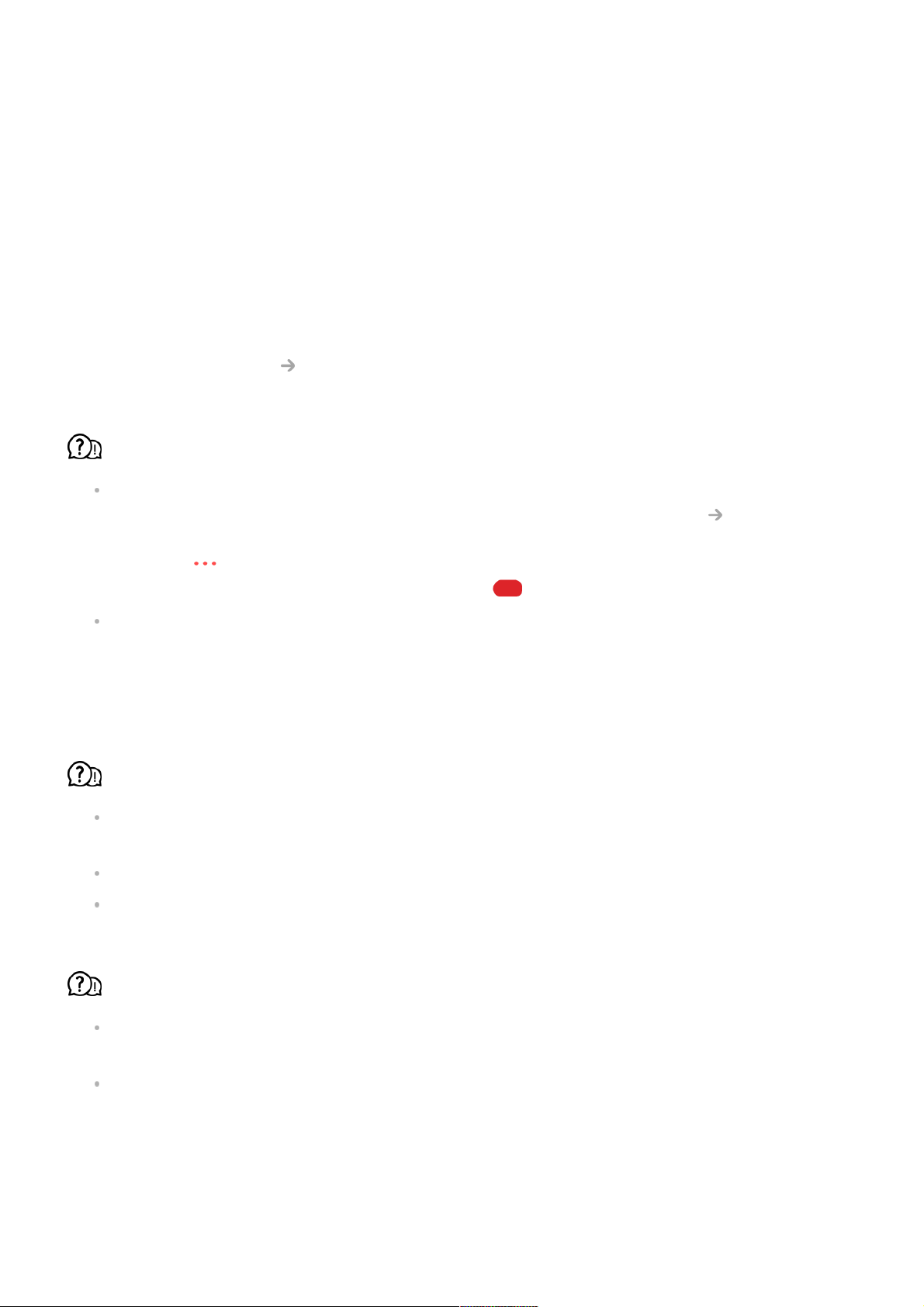Guide.
Troubleshooting Recording Issues
Troubleshooting Recording Issues
Refer to Enjoy Live TV Recording in the User Guide for details on recording.
How do I start recording?
Connect a USB storage device with at least 4 GB of total space. The device must have at
least 1 GB of available space. (Refer to Connecting External Devices Connecting
USB in the User Guide for details on USB storage devices.)
Press the button on the remote control and select Record.
You can also start recording by long pressing button on the Magic Remote.
Some USB storage devices require formatting on your TV. Formatting deletes all data
stored on the USB storage device, and the device is formatted with the FAT32, exFAT or
NTFS file system. Before you connect a USB storage device to your TV, back up any
data that is stored on your device to your PC.
Which signals support recording?
You can only record broadcasts that are directly received through the antenna terminal
on the TV.
Programmes from the set-top box cannot be recorded.
Protected content is not recorded.
Is Scheduled Recording possible even if the TV is off?
Scheduled Recording starts and completes recording at the set time even if the TV is
off.
If the TV is turned off completely as follows, Scheduled Recording cannot be used.
When the TV is not connected to a power outlet
●
When the switch of the multi-outlet to which the TV's power plug is connected is off
●
When the standby power cutoff switch is on so that power is not supplied to the TV
●