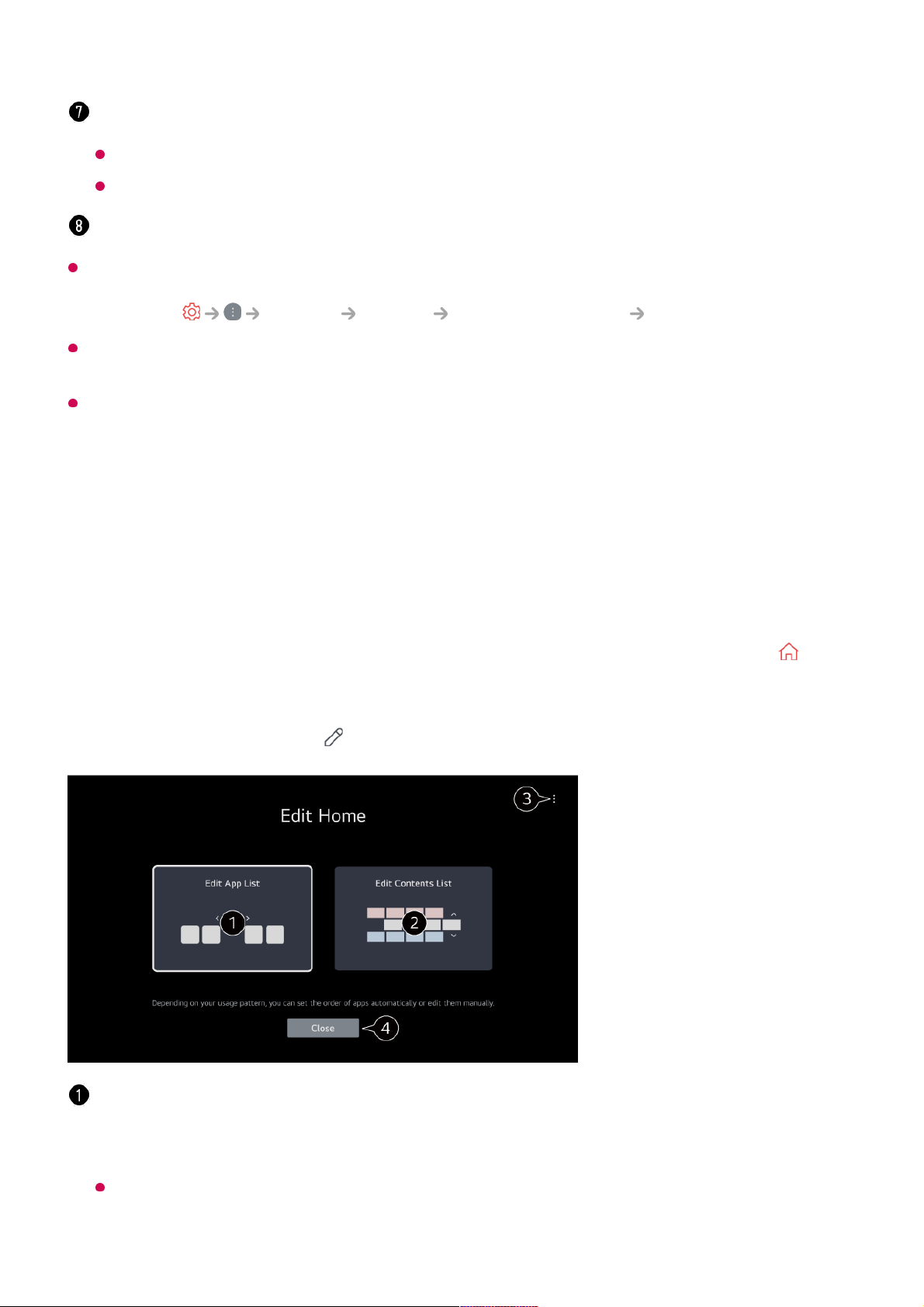App List and Top Picks For You are automatically shown on the screen each time the TV
is turned on. To change the Home screen display, change the setting of Home Auto
Launch in General System Additional Settings Home Settings.
The availability of and access to Contents and Services in LGE Device are subject to
change at any time without prior notice.
Available features vary depending on the region or service.
Manage Home
Manage LG webOS TV Home
You can change the order of the displayed apps or content lists by pressing the
button on the remote control.
Roll the Wheel (OK) button on the Magic Remote to scroll through the menu. You can
enter edit mode by selecting located at the bottom of the screen.
You can get recommendations from various channels and programmes.
You must log in to your LG account to get personalized content recommendations.
You must connect to the network to use the recommendation feature.
You can run, move, and delete the apps installed on your TV.
Enters the Edit App List mode.
Depending on your usage pattern, you can set the app order automatically or edit it
yourself.
After selecting the app you wish to edit from App List on the Home screen, press and
hold the Wheel (OK) button on the remote control, or select the Edit App List button