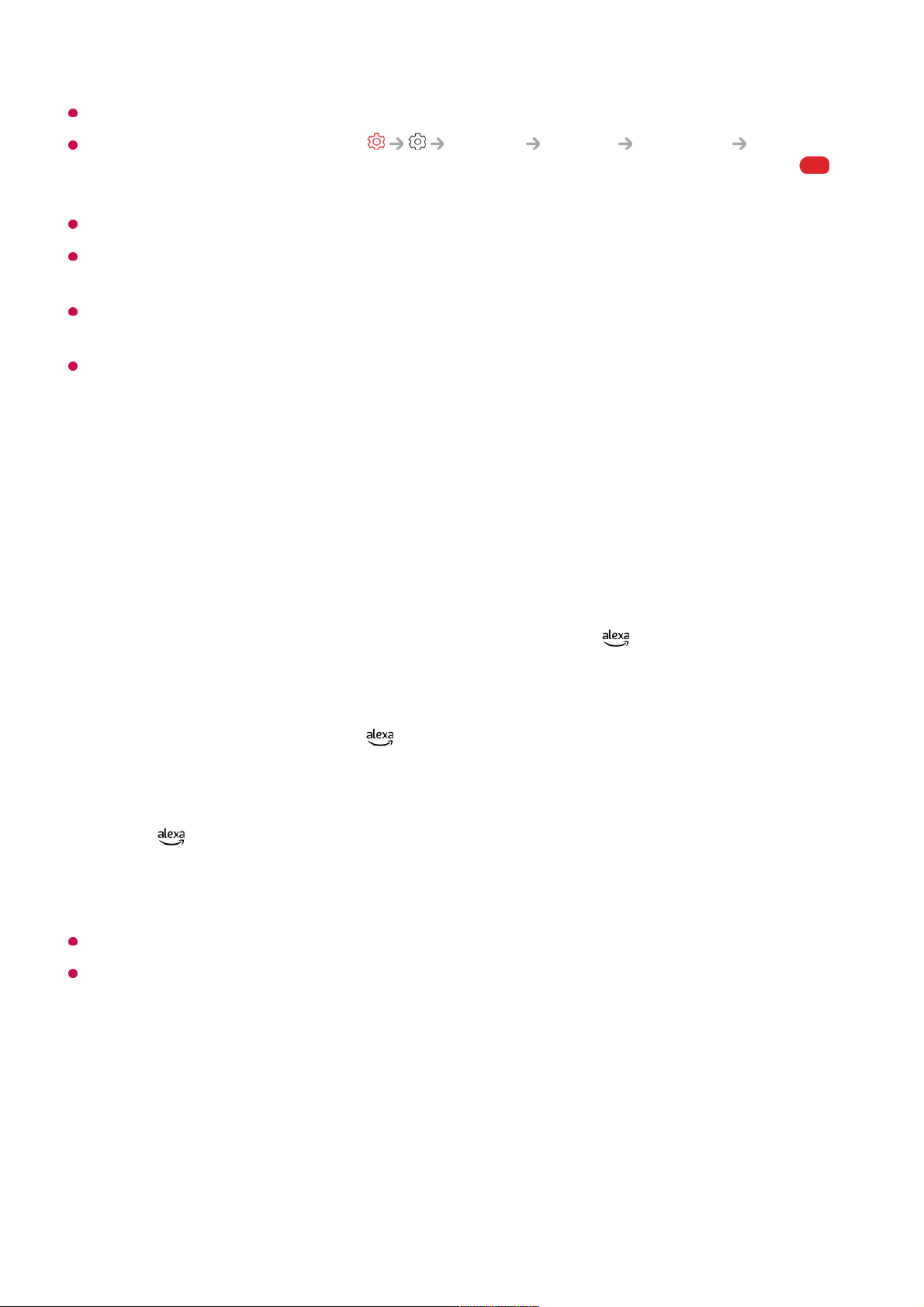Check the network connection before using the Speech to Text function.
You can change the language in General System Language Menu
Language. To temporarily switch to another speech recognition language, press the
button in the voice recognition information display window.
You can only use this function to agree to voice recognition terms.
The Speech to Text rate may vary depending on the user’s characteristics (voice,
pronunciation, intonation and speed) and the environment (noise and TV volume).
To improve the accuracy of Speech to Text, you must speak clearly and loudly about 10 cm
from the Magic Remote microphone.
Voice recognition is unavailable in any password input field and the address bar of your
Web Browser (excludes general search).
Access Voice Recognition Using Alexa
How to use Alexa on your TV
First, ensure Alexa is set up on your TV. To begin press the (Alexa) button on your
Magic Remote. During setup you will log into your Alexa account, do a quick test
command to make sure Alexa works and you’ll be ready to go.
To use Alexa, press and hold the (Alexa) button on your Magic Remote. Once the
blue animation appears at the bottom of your screen, say a command such as “Alexa,
open Prime Video.”
Press the (Alexa) button on your Magic Remote once (without holding) to access the
Alexa App on your TV. here you’ll find more ways to use Alexa as well as setting features
such as turning on the Hands-Free option (if available).
Alexa is not available in all languages and countries.
Alexa features and functionality may vary by location.
To View More Features of the Remote
Control