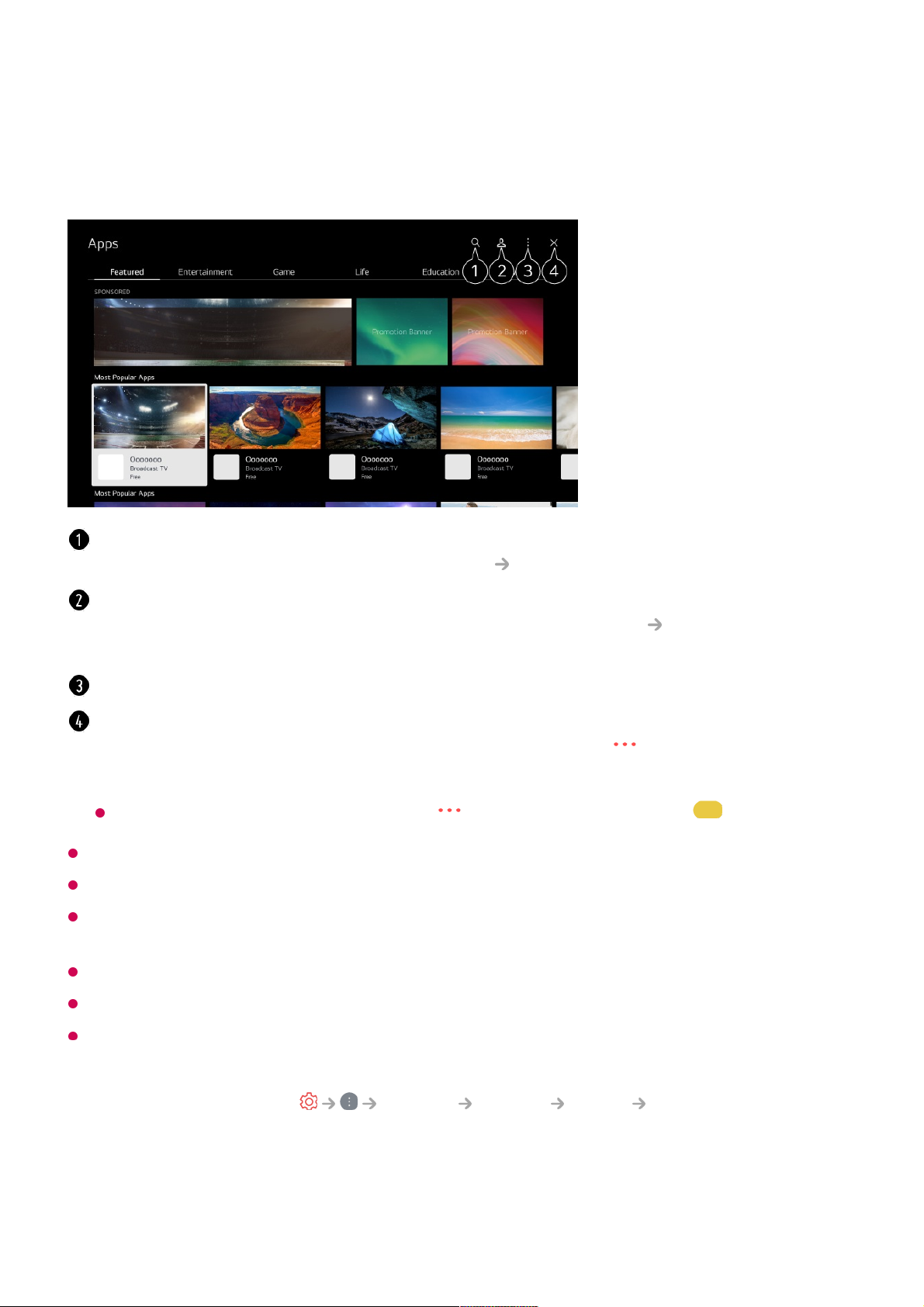In order to install apps, you must be logged in.
Available categories may vary depending on the country or service status.
If the storage on your TV is insufficient, you can install the apps by connecting an external
memory device.
Some USB storage devices may not be supported or may not work properly.
USB stick containing apps from other TVs may not be used.
Exercise caution when in use by children. Children may have access to inappropriate online
content through this product. You can block inappropriate online content by restricting
access to some apps.
Configure the settings in General System Safety Application Locks.
Content Recommendation
Select an app to install.04
Read the details of the app and then press Install.05
When the installation is complete, you can run the app immediately.06
Searches for content.
To see the details, click the Apps and Content Content Search in User Guide.
You can log in to your LG account.
To see the details, click the Getting Started with LG webOS TV Managing Your LG
Account in User Guide.
You can manage apps, such as updating or deleting installed apps.
Closes the app.
To turn off the app from running in the background, press the button on the remote
control and select Quit App.
If your remote control does not have a button, press and hold the button.