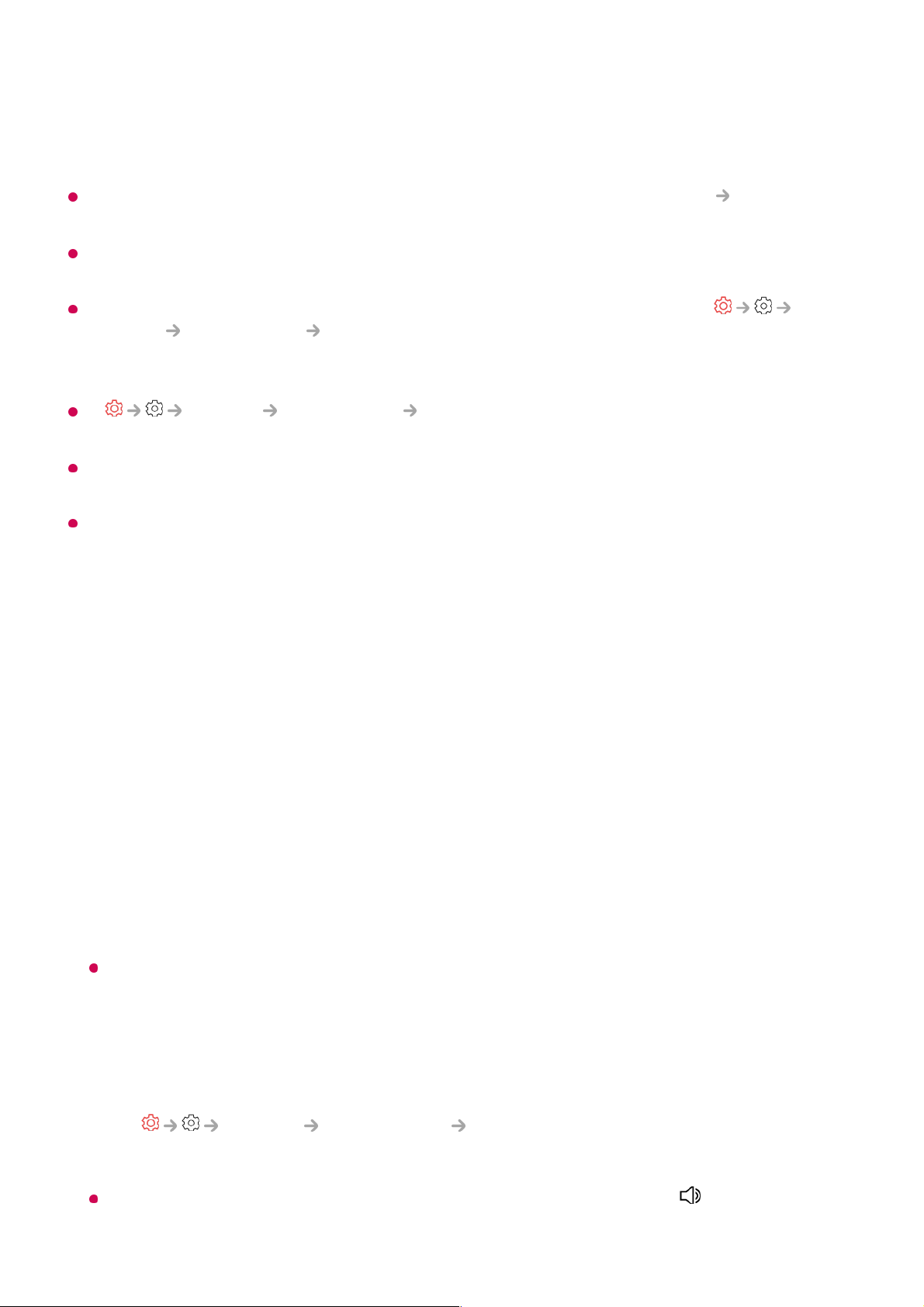When you set Sound Out as Bluetooth Device + TV Speaker, if Picture Select Mode
is Game Optimiser, it will be changed to Standard and Dolby Atmos will be turned off.
While using Screen Share function, the video and audio may be out of sync. We
recommend using Use TV Speaker in Sound Out.
To adjust the volume with the volume button on your Bluetooth device, set
General Accessibility Enjoy TV Sound Together to Bluetooth Device. For
Bluetooth devices that do not have volume buttons, you can adjust the volume of the
device in the detailed settings screen of Bluetooth Device + TV Speaker.
If General Accessibility Enjoy TV Sound Together is set to Bluetooth
Device, only one Bluetooth device can be connected.
Depending on the type of your Bluetooth device, two devices may not be connected at the
same time.
Depending on the type of the Bluetooth device, the device may not connect correctly or an
abnormal behavior may occur such as unsynchronized video and audio.
Optical Out Device + TV Speaker
Audio is played through the TV’s built-in speakers and the audio device connected to
the digital optical audio output port simultaneously.
HDMI(ARC) Device + TV Speaker
Connecting LG Soundbar with the WOW Orchestra function
You can enjoy a richer sound as the product outputs the sound simultaneously from
the TV speaker and the soundbar.
If you connect the LG Soundbar to the HDMI (eARC/ARC) terminal, it will be
connected automatically.
Set Sound Out to Use TV Speaker or Use Wired Speaker to disconnect.
Connecting a hearing aid
You can adjust the sound volume of the TV speaker and the hearing aid separately.
Connect the transmitter of the hearing aid to the HDMI (eARC/ARC) terminal.
Go to General Accessibility Enjoy TV Sound Together and choose
HDMI(ARC) Device.
To adjust the volume of the connected hearing aid on the TV, press next to the
HDMI(ARC) Device + TV Speaker.
Run Audio Delay to synchronize the TV's internal speaker with the Bluetooth
speaker. You can adjust the sync automatically or manually.
02