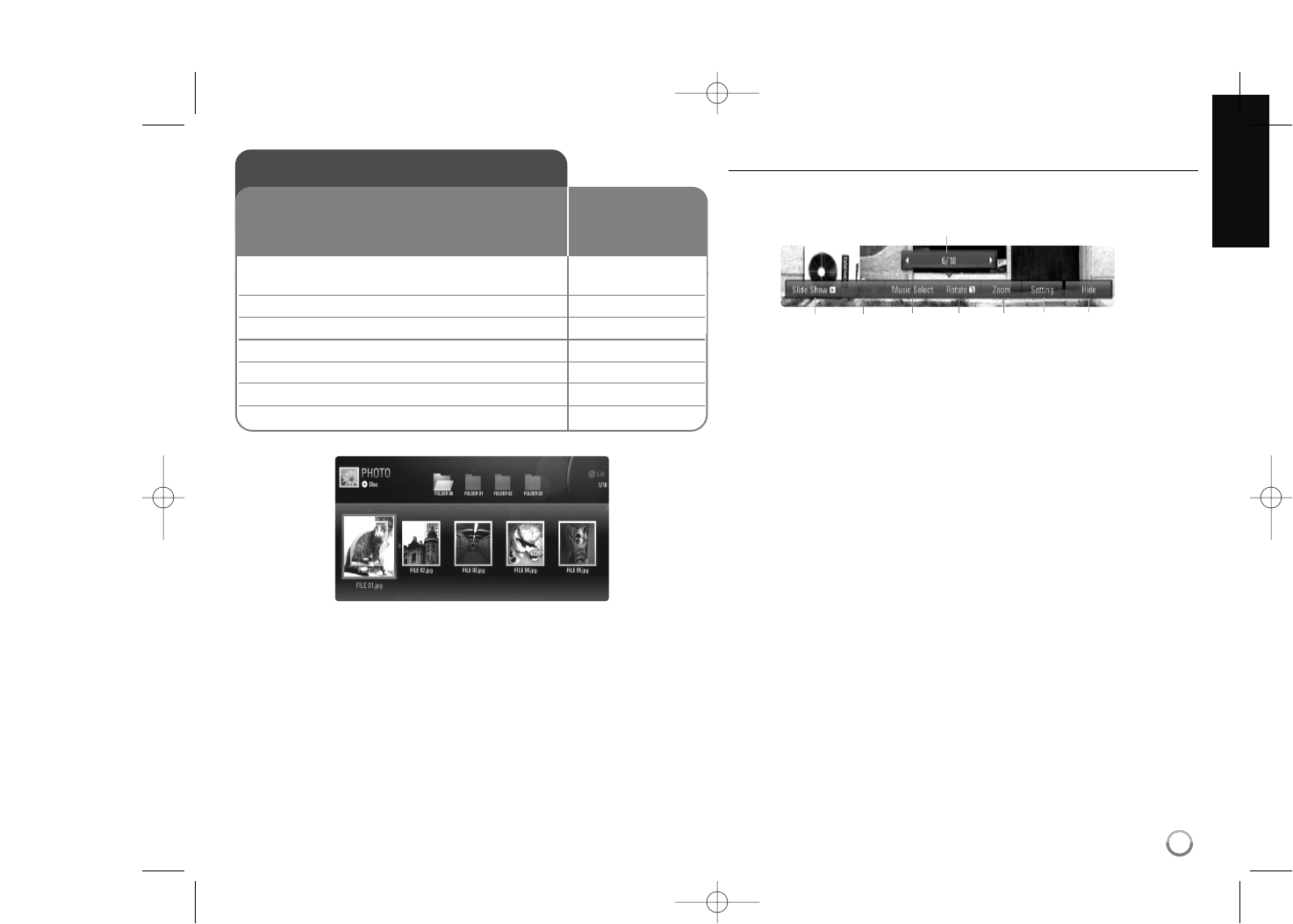29
Notes:
• When the USB Flash Drive is connected and a disc is inserted
simultaneously, the menu for selecting a media will appear. Select a
media then press ENTER.
•You can start the slide show by pressing PLAY (N) while photo file is
selected in the [PHOTO] menu.
• On the [PHOTO] menu, use red or blue button to move to the first or
the last file and green or yellow button to move to the previous or next
page.
•You can change the content list view by pressing DISPLAY repeatedly.
Options during viewing a photo file in full screen
You can use various options during viewing a picture in full screen.
Use v V b B to select an option and use the options as described below.
a Use bBto advance to the previous or next file.
b Press ENTER to start or pause the slide show.
c Press ENTER to play or pause the background music. This option
is available after the background music is selected using
[Music Select] option.
d Selects the background music.
1) Press ENTER and the menu will appear.
2) Use vVbBto select a media or folder that there are music
file(s).
3) Press ENTER to confirm your selection.
e Press ENTER to rotate the picture clockwise.
This option is not available during slide show.
f Use green or yellow buttons to zoom in or out of the picture.
You can move through the zoomed picture using vVbBbuttons.
Press RETURN to exit the [Zoom] menu and return to the normal
picture size.
• The zoom function can be operated by the ZOOM button on the
remote control.
g Use vVto select an option between [Effect] or [Delay].
Use bBto adjust and press ENTER to set the selected option.
[Effects] – You can apply various effects during a photo slide show.
Off : Slide Show without any effect.
Random : Slide show effects are applied randomly.
Slide : Reveals a photo in a sliding motion from various
directions.
Viewing a photo
1 Inserts a disc/USB Flash Drive containing –
photo files.
2Displays the [Home Menu]: HOME
3 Selects a [Photo] option: bB, ENTER
4 Selects a photo from the [PHOTO] menu: vVbB
5 Displays the selected photo in full screen: ENTER
6 Displays the next or previous photo: . / >
7 Returns to the [PHOTO] menu screen: STOP (
xx
)
This unit can play a photo files. Before playing
photo files, read “Photo file requirement” on page
30.
ON REMOTE
bcdefgh
a