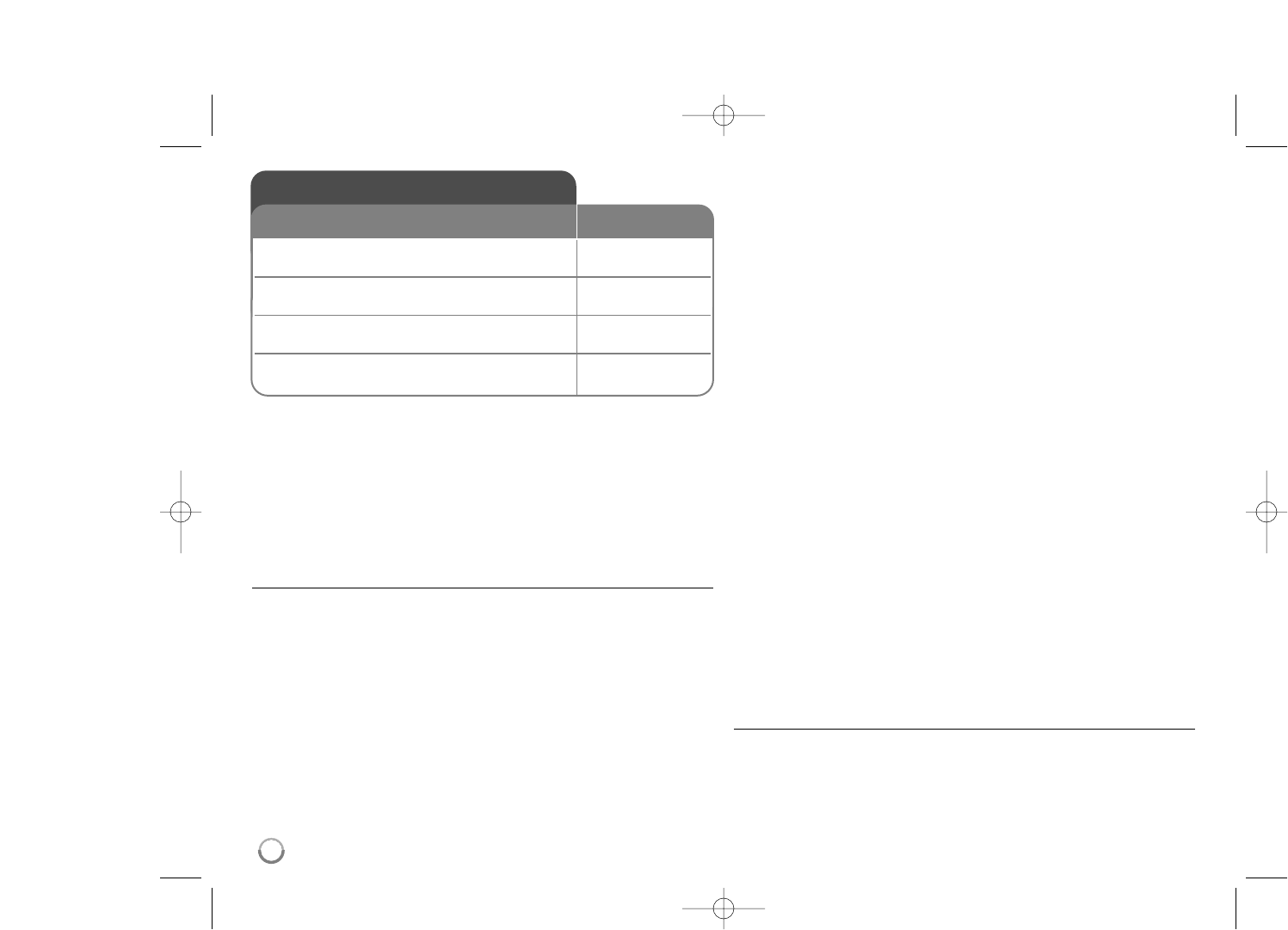40
This unit allows you to enjoy functions such as picture-in-picture,
secondary audio and Virtual packages, etc., with BD-Video supporting
BONUSVIEW (BD-ROM version 2 Profile 1 version 1.1/ Final Standard
Profile). Secondary video and audio can be played from a disc compatible
with the picture-in-picture function. For the playback method, refer to the
instructions in the disc. In addition to the BONUSVIEW function, BD-Video
supporting BD-Live (BD-ROM version 2 Profile 2) that has a network
extension function allows you to enjoy more functions such as online
games by connecting this unit to the Internet.
Enjoying BD-Live discs with Internet
This unit supports BD-Live, a new BD-Video function that allows you to use
the following interactive functions when connected to the Internet. (The
usable functions and the operating method may vary with each disc. For
details, refer to the instructions for the disc.)
– Additional contents such as movie’s trailer, subtitles and BD-J, etc. can
be downloaded to the USB device or built-in storage to play them.
Preparations:
• The unit must be connected to the Internet and set up to use the
BD-Live functions (see page 20-23).
• If you set the [BD Storage Select] option in the [Setup] menu to [USB
Storage], you should insert the USB device with more than 1GB free
space before using the BD-Live features.
• Although the player is correctly connected to the internet, the player can
not support the BD-Live features if selected BD storage does not have
sufficient free space. At that time, the warning messages may be
different depending on the discs.
• If free space of the internal-Flash Memory is insufficient, change the [BD
Storage Select] to [USB Storage] or format the internal Flash Memory
using [BD Storage Clear] option in the [Setup] menu.
Caution:
Do not extract the connected USB device while content is being
downloaded or a Blu-ray disc is still in the disc tray. Doing so may damage
the connected USB device and BD-Live features may not operate properly
with the damaged USB device anymore. If the connected USB device
seems damaged from such an action, you can format the connected USB
device from the PC and reuse it with this player.
Notes:
• Some BD-Live contents may be restrictively accessed in some
territories by contents provider’s own decision.
• It may take up to several minutes to load and start enjoying BD-Live
contents.
• Depending on a disc, the BD-Live function may not be operated if
[BD-LIVE connection] option is set to [Partially Permitted]. (See page 32)
• The connection to the Internet may take time or the Internet may not be
connected depending on the connection environment. It is required that
you use a broadband connection.
• Do not remove the USB device during operation. The USB device may
be damaged. Stop playback and turn off the menu beforehand.
Tip:
Special video data, etc. may be played back while they are being down-
loaded to a storage using one function of BD-Live. The playback may be
paused depending on the communication environment. Some functions
may be disabled to prevent skipping to sections that have not been down-
loaded, etc.
AACS Online
When discs supporting BD-Live are played back, the player or disc IDs
may be sent to the content provider via the Internet.
Services and functions to be provided differ depending on the disc.
– You can be introduced to other similar movies if you record your
viewing history on the server by using these IDs.
– Game score histories can be saved.
Enjoying BD-LIVE™
1 Selects the [BD Storage Select] option HOME, v V b B
in the [Setup] menu:
2 Check the network connection and settings: HOME, v V b B
See pages 20-23.
3 Inserts a BD-ROM disc with BD-LIVE™ OPEN/CLOSE (Z)
features:
4 Selects a BD-LIVE™ features on the v V b B, ENTER
disc menu:
ON REMOTE