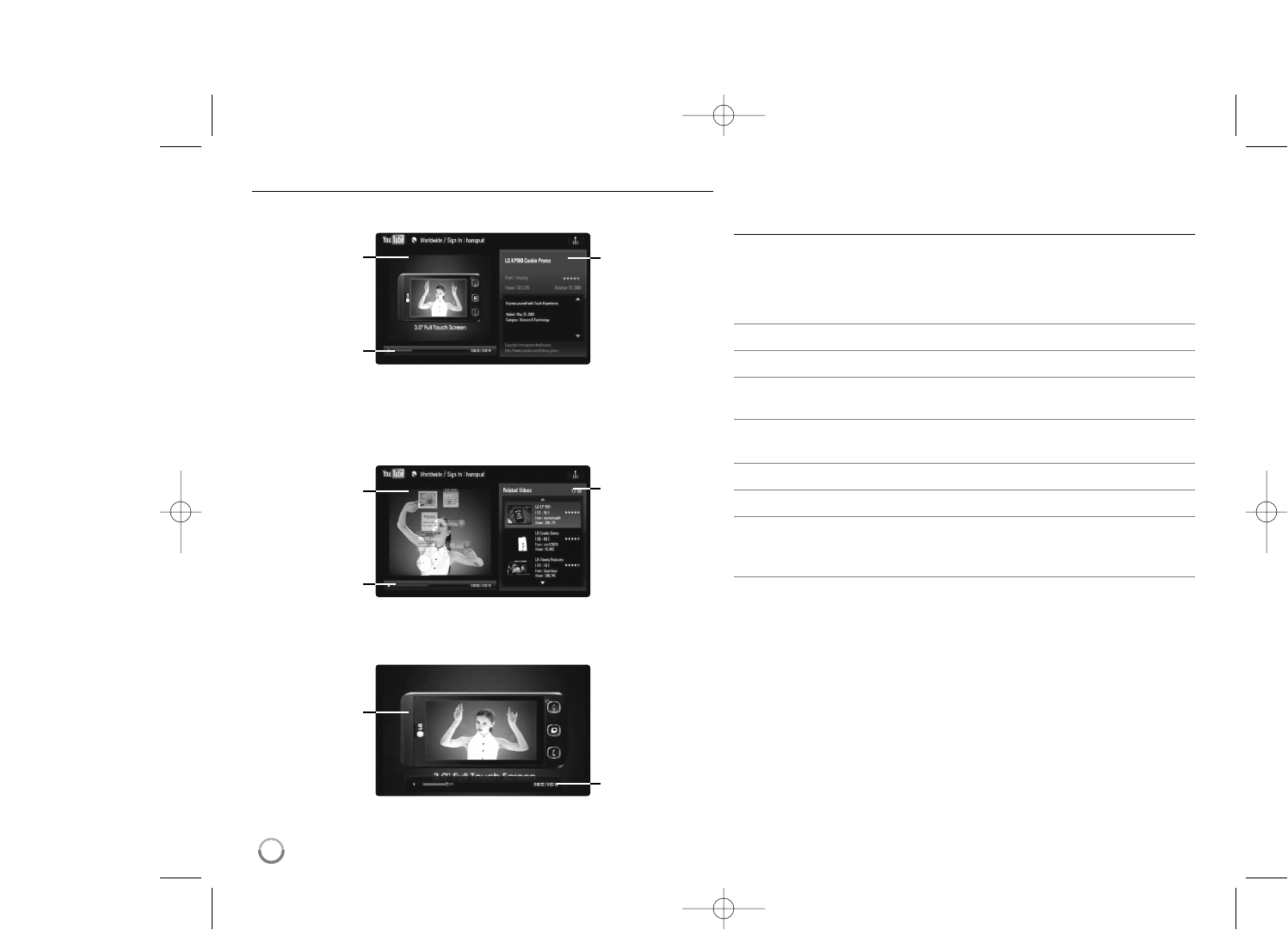52
About YouTube playback screen
When you press PLAY (N) or ENTER at the video you want to watch, the
playback screen and content detail will appear on the screen.
while playing
And when the playback ends or stops, the stopped playback screen and
related videos list appear on the screen. Use v V b B to select the cur-
rent video or a video from the related videos list and then press PLAY (N)
or ENTER to play the selected video.
while stopped
When you press DISPLAY at the video you want to watch, the playback
starts in full screen.
Full Screen
Press DISPLAY to toggle between playback in full screen and playback
screen with content detail.
Playing a video
While watching a video from YouTube via your player, you can control the
YouTube video playback. You can use the buttons on the remote to pause
and resume viewing, just like when you watch a DVD. While playing a
video, the buttons on the remote do the following:
Button(s) Operations
N or ENTER Starts playback the video with content detail.
DISPLAY Toggle between playback in full screen and playback
screen with content detail.
X To pause a video while it is playing. To resume playing
a paused video, press PLAY (N) again.
x Stops the video and displays related videos list.
./> Skip the playback forward or backward .
HOME When you have finished watching videos, simply press
the HOME button on the remote control to go to the
[Home Menu].
Notes:
• The settings of this player do not affect the YouTube’s playback quality.
• The playback of YouTube videos may be paused, stopped or buffering
occurring often depending on your broadband speed.
We recommend a minimum connection speed of 1.5 Mbps. For the
best playback condition, a connection speed of 4.0 Mbps is required.
Sometimes your broadband speed varies based on your ISP’s network
conditions. Contact your ISP if you have problems maintaining a fast
connection that is reliable, or if you want to increase your connection
speed. Many ISPs offer a variety of broadband speed options.
playback
screen
content detail
playback
screen
progress bar
progress bar
playback
screen
related videos
list
progress bar