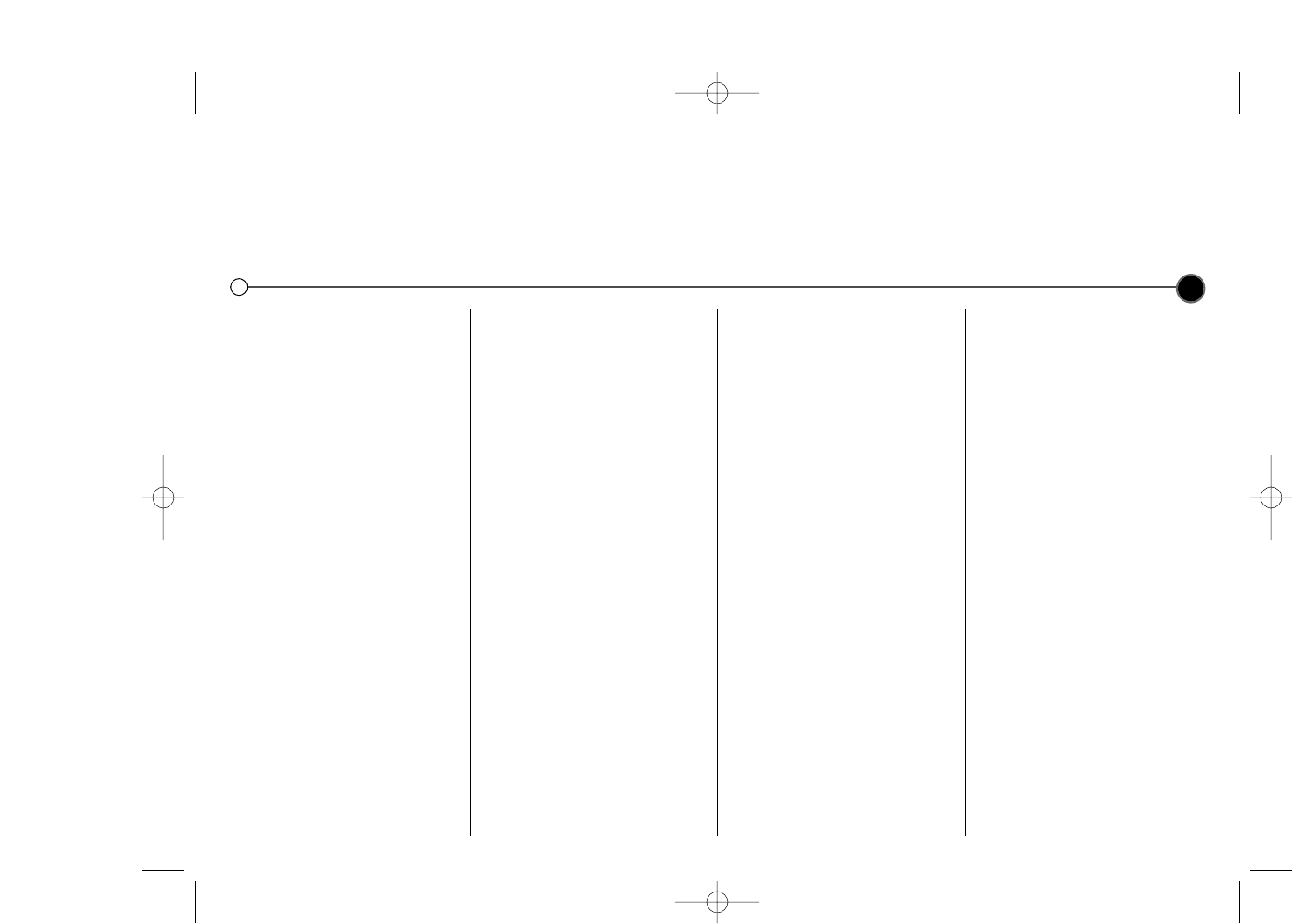Operating your Video
The main functions of your Video can be operated using either the Remote Control or front control panel on the Video.
Before starting, you should ensure that your television and your Video have been plugged in and switched on and that the video
channel on your television is selected.
7
Playing a video tape
Press PLAY B. The television screen
will display PLAY.
Auto tracking
Your Video will automatically adjust
the tracking to give you the best
picture quality.
If the quality of the recording is poor,
repeatedly press TRK + or - on the
remote control to manually adjust the
tracking until any distortions have
been removed.
Stopping play
Simply press STOP 9 to halt video
play. The Video will revert to
television mode.
Picture Search
While a video cassette is playing you
can search the tape forward and
backward to look for a specific
position on the tape.
Press REW 5 or FF 6 to make
the tape play rapidly forwards or
backwards. The picture will be
shown at seven times normal play
speed.
Fast Forward/Rewind
To fast forward or rewind at
maximum speed, the tape must not
be in play mode. Press STOP 9 then
press either 5 REW for rewind or FF
6 for fast forward. Whilst you are
rewinding or fast forwarding you can
view the section you are passing.
Press and hold (for a few seconds)
either REW 5 or FF 6. Releasing
the REW 5 or FF 6 will return the
Video to normal rewind or fast
forward operation.
Slow Motion Playback,
Shuttle
(GC990W/GC480W Only)
Using the 1 or 2 buttons it is
possible to adjust playback speed
during playing back or still picture.
Below is a list of what speeds are
accessible and how to reach them.
1 once = slow play
1 twice = still
1 three times = play backwards
1 four times = Reverse play 3x speed
1 five times = Reverse play 7x speed
2 once = 2x forward play
2 twice = 7x forward play
To switch off the slow motion and
shuttle, press the desired function.
During slow motion and shuttle, the
noise bars may appear on the
picture according to the status of
tape. If distortions can be seen in the
picture, reduce them with TRK + or
-.
Pausing a tape
Pressing P/STILL ; will pause play,
giving you a still picture on the
screen. This picture may display
some interference in the form of
black and white horizontal lines. This
is perfectly normal and does not
mean that the video tape or Video
are damaged.
The tape can be paused for up to
five minutes. The Video will then
automatically stop playing a tape in
order to avoid damaging the tape or
your Video.
Frame Advance
(GC990W/GC480W Only)
1 Pressing P/STILL ; repeatedly will
advance the picture frame by
frame.
2 You can use the TRK + or - but-
tons to reduce any vertical move-
ment seen on the still picture.
3 Press PLAY B to continue play
from pause.
Removing the Video
tape
Press EJECT / to remove the video
cassette from your Video.
If the end of the tape is reached,
your Video will automatically stop,
rewind, eject the tape and place itself
into Standby mode.