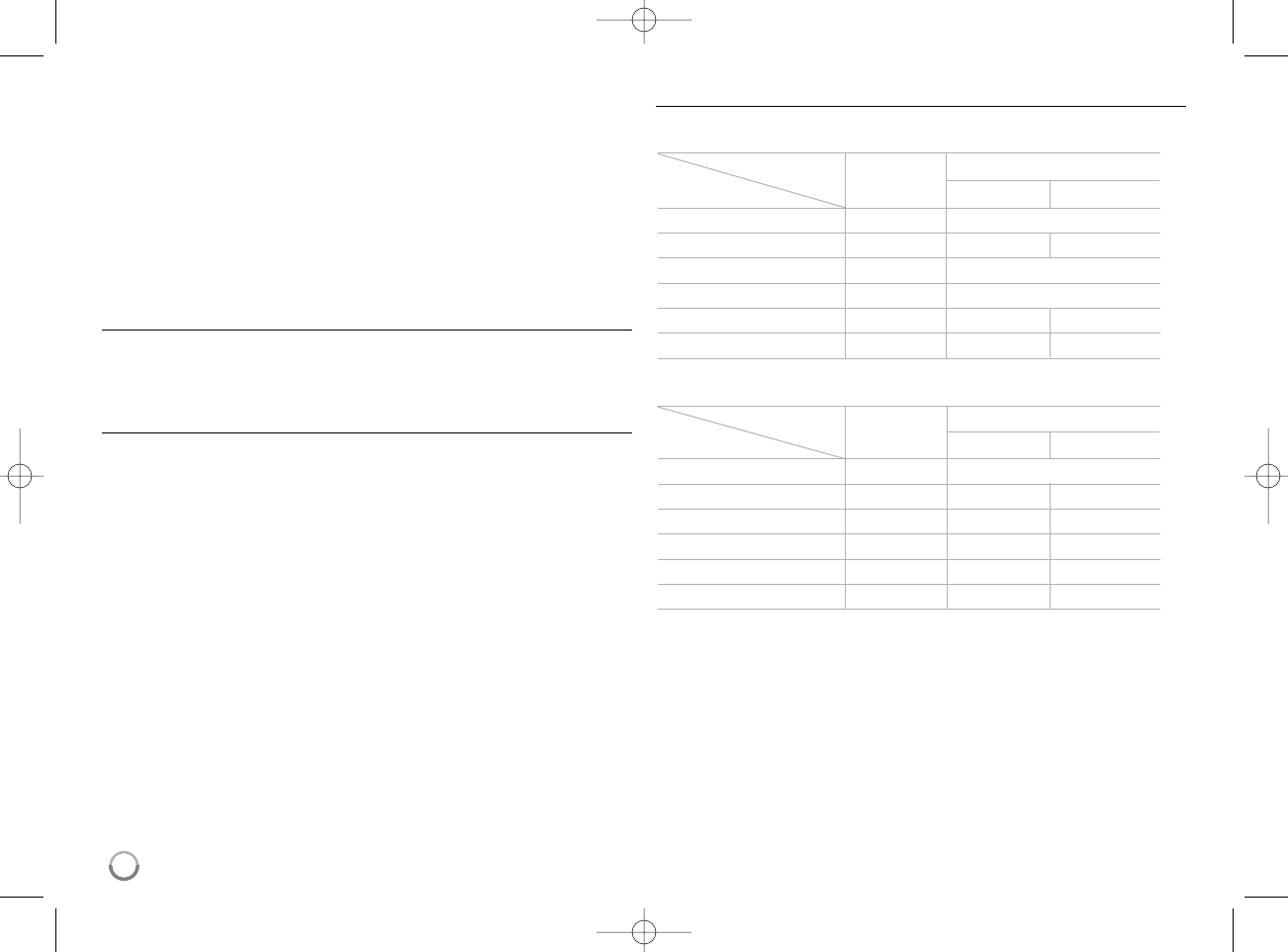16
Resolution Setting
The player provides several output resolutions for HDMI OUT and
COMPONENT VIDEO OUT jacks.
You can change the resolution using [Setup] menu or pressing the
RESOLUTION button in [Home Menu] and [Setup] Menu.
Note:
Since several factors affect the resolution of video output, see “Available
resolution according to the resolution setting” to the right.
How to change the resolution using RESOLUTION
button
Press RESOLUTION repeatedly in [Home Menu] and [Setup] Menu to
change the resolution. The display window will show you the current
resolution.
How to change the resolution using the [Setup] menu
1 Press HOME and the [Home Menu] appears.
2 Select the [Setup] and press ENTER. The [Setup] menu appears.
3 Use v / V to select [DISPLAY] option then press B to move to the
second level.
4 Use v / V to select the [Resolution] option then press B to move to the
third level.
5 Use v / V to select the desired resolution then press ENTER to confirm
your selection.
Note:
If the video signal from the HDMI OUT jack is not output from the TV
screen when [Resolution] is set to [Auto], change the video output
resolution by pressing RESOLUTION button.
Available resolution according to the resolution setting
Notes:
• Depending on your display, some of the resolution settings may result in
the picture disappearing or an abnormal picture appearing. In this case,
press HOME then RESOLUTION repeatedly until the picture re-appear.
• This player supports simultaneous output of all video out jacks. The
resolution of the HDMI output will not be the same as the resolution
output on the component video output.
• When the non-copy protected media is playing back
Video Output HDMI OUT COMPONENT VIDEO OUT
Resolution Setting
576i 576p 576i
576p 576p 576i 576p
720p 720p 720p
1080i 1080i 1080i
1080p / 24Hz 1080p / 24Hz 576i 1080i
1080p / 50Hz 1080p / 50Hz 576i 1080i
• When the copy protected media is playing back
Video Output HDMI OUT COMPONENT VIDEO OUT
Resolution Setting
576i 576p 576i
576p 576p 576i 576p
720p 720p 576i 576p
1080i 1080i 576i 576p
1080p / 24Hz 1080p / 24Hz 576i 576p
1080p / 50Hz 1080p / 50Hz 576i 576p
HDMI connected HDMI disconnected
HDMI connected HDMI disconnected