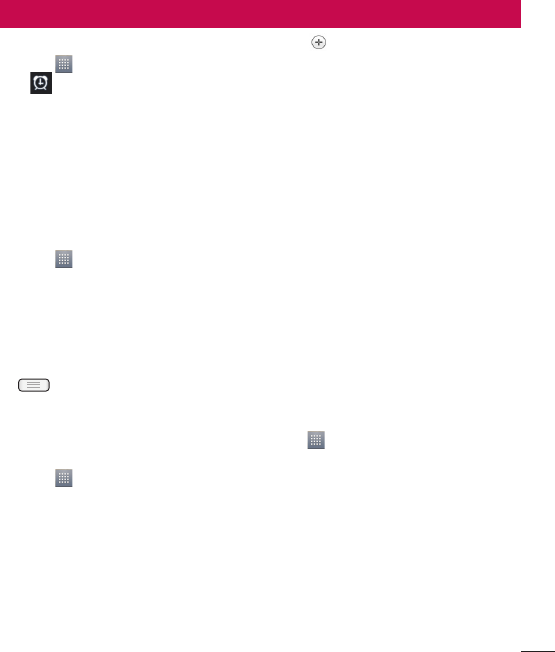-
Wie kann ich Bilder von meinem LG-E610 herunterladen Eingereicht am 22-1-2020 11:31
Antworten Frage melden -
Wie kann man sei Handy von Englisch in Deutsch umschalten Eingereicht am 30-4-2018 18:53
Antworten Frage melden -
Warum kann ich mich mit meinem LG E 610 kartentelefon nicht bei google anmelden Eingereicht am 12-4-2018 17:43
Antworten Frage melden -
Wie melde ich mich mit meinem LG E 610 bei google an Eingereicht am 12-4-2018 17:18
Antworten Frage melden -
wen ich meine partnerin anrufe,kann ich sie höhren ,aber mich höhrt sie nicht. was muss ich tun? Eingereicht am 27-2-2014 15:15
Antworten Frage melden-
Nur während eines Telefonats erscheint unten das Symbol eines Mikrofons.
Finden Sie diese Antwort hilfreich? Antwort melden
Bei einseitiger Verbindung diesen Buttom drücken.
Mikrofon an - aus. Beantwortet 8-4-2014 08:59
-
-
wie kann ich google maps deinstallieren? Eingereicht am 24-1-2014 22:27
Antworten Frage melden-
Google maps kann man nicht deinstallieren es ist fest auf dem Telefon drauf Beantwortet 20-2-2014 18:09
Finden Sie diese Antwort hilfreich? Antwort melden
-
-
Meine kopfhörer funktionieren nicht...es wird wohl angezeigt,dass kopfhörer drinne sind aber die musik läuft writet über die äußeren Lautsprecher...kann mir jemand helfen? Eingereicht am 25-12-2013 18:25
Antworten Frage melden-
Es geht mir genau so! Kann man die Lautsprecher/Kopfhörer Funktion mittels gerät umschalten? Beantwortet 9-1-2014 23:09
Finden Sie diese Antwort hilfreich? (3) Antwort melden
-
-
-
Ich habe neue Kopfhörer gekauft Beantwortet 20-2-2014 at 18:04
Finden Sie diese Antwort hilfreich? Antwort melden
-
-
wie nehme ich bilder auf Eingereicht am 18-12-2013 20:45
Antworten Frage melden-
Du gehst auf dein menüund da wo die Kamera ist gehst du drauf uns schon kannst du Bilder aufnehemen Beantwortet 20-2-2014 18:11
Finden Sie diese Antwort hilfreich? Antwort melden
-
-
wie kann ich mit dem Handy mich selbst aufnehmem? Eingereicht am 15-10-2013 13:02
Antworten Frage melden-
Ja im Menü ist ein Mikrofon abgebildet gehe da drauf und schon hast du deine aufnahmen Beantwortet 20-2-2014 18:12
Finden Sie diese Antwort hilfreich? Antwort melden
-