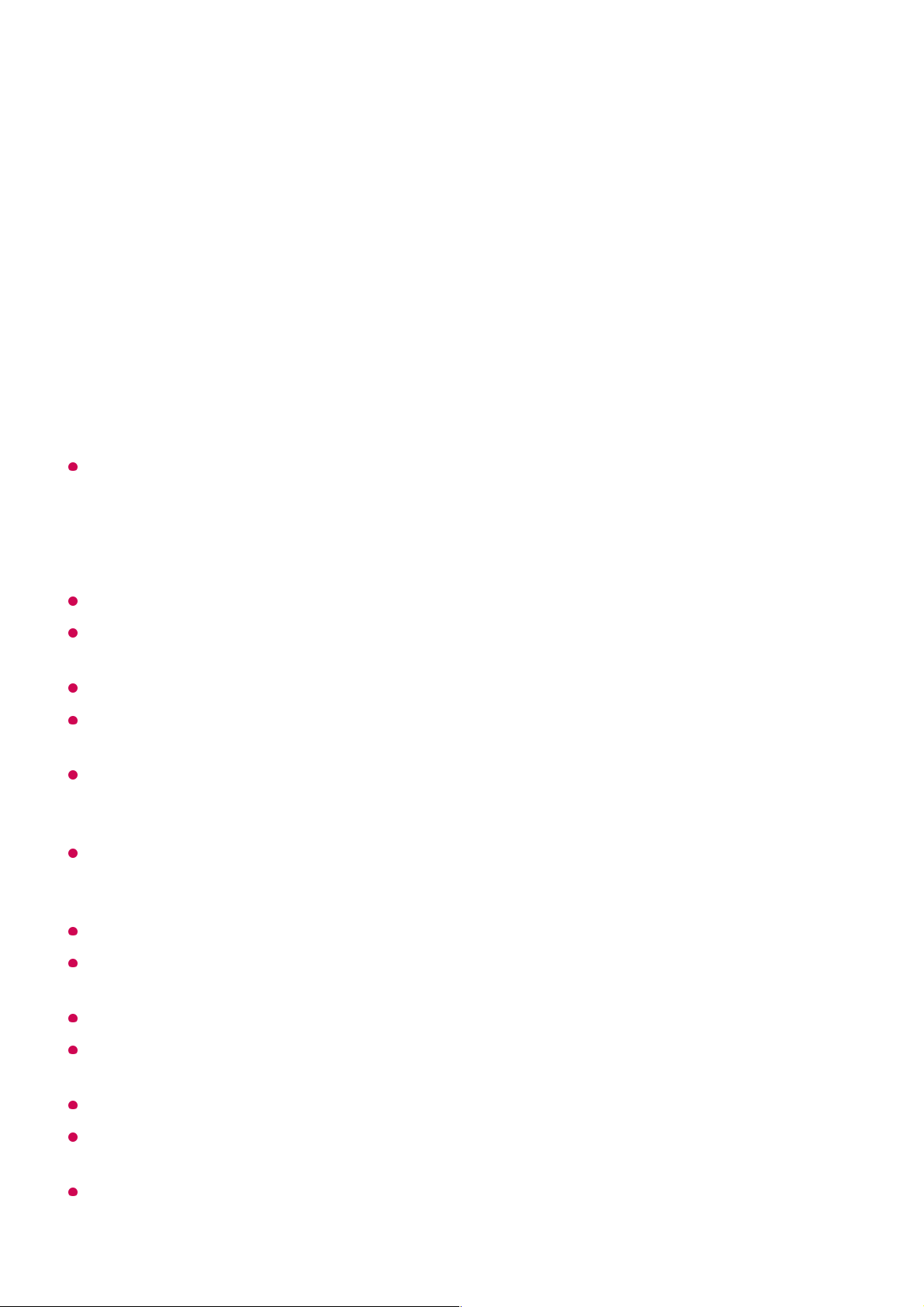Browse and watch the content stored on the PC using the TV
(Windows 10)
To play on other operating systems or devices, refer to the manual of the operating
system/device.
Matters That Require Attention of Content Share
Check your network settings if the content share option does not work properly.
May not work properly on a wireless network. It is recommended that you connect to a
wired network.
May not work properly depending on the network environment.
If multiple TVs are connected to one device, the content may not be played properly
depending upon server performance.
To watch a 1080p video through the content sharing function, a router using the 5 GHz
frequency is required. If you use the existing 2.4 GHz router, the video may be laggy or not
play properly.
The Content Share function may not be supported for a router that does not support multi-
cast. For more information, refer to the user guide that came with your router or contact the
manufacturer.
Captions are only supported on some connected devices.
If you have added a caption file afterward, disable the shared folder on the PC and then
enable it again.
The DRM files in the connected device will not play.
Even for the file format supported by the TV, the supported file format may differ depending
on the connected device environment.
If there are too many folders or files in a folder, it may not work properly.
The information on the file imported from the connected device may not be displayed
correctly.
Depending on the encoding, some streams may not play in content sharing mode.
Connect your TV and PC to the same network.01
Open the “Start” menu on your PC screen, search for “media streaming options” and
then select the result that appears.
02
Select the “Turn on media streaming” button in the window that opens.03
Allow all of the “media streaming options”.04
Select “OK” to save the settings.05
Select the connected PC in the Home Dashboard app on the TV, and then select
and play the file you want.
06