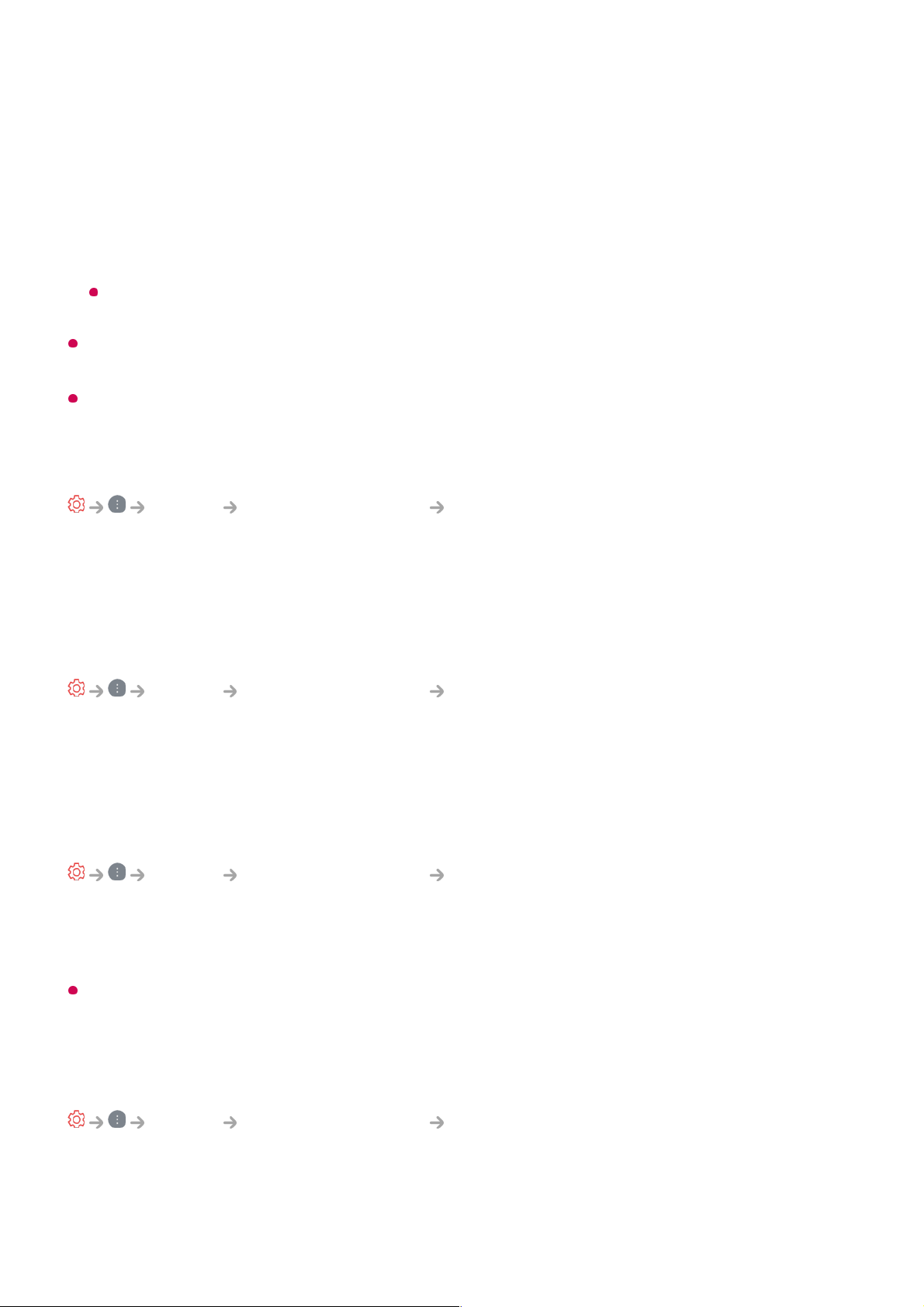The advanced settings can be changed only in User Selection mode.
Depending on the input signal or the selected picture mode, the available options may
differ.
The configurable items differ depending on model.
Applying the Current Picture Settings to All Inputs
Picture Advanced Settings Apply to all inputs
The settings you specify only apply to the currently selected input mode.
To apply your current picture settings to all input modes, select Apply to all inputs.
Resetting Picture Mode
Picture Advanced Settings Reset
If you want to reset the image settings to the factory defaults after configuring the image
settings, select reset for each image mode.
FILMMAKER MODE Auto Start
Picture Advanced Settings FILMMAKER MODE Auto Start
Set to On. When HDMI IN recognises a movie content, it switches to FILMMAKER
MODE automatically.
While this mode effectively conveys the creator's intention, it may appear darker than other
Select Mode.
To Use Reduce Blue light Feature
Picture Advanced Settings Reduce Blue light
The colour temperature will be adjusted to reduce eye fatigue.
On
User Selection : Sets TruMotion manually.
●
De-Judder : Adjusts juddering on the screen.
○
De-Blur : Reduces the blurring effects of motion.
○
OLED Motion / OLED Motion Pro / Motion Pro / NanoCell Motion Pro : You
can make your video clearer by eliminating afterimages.
○