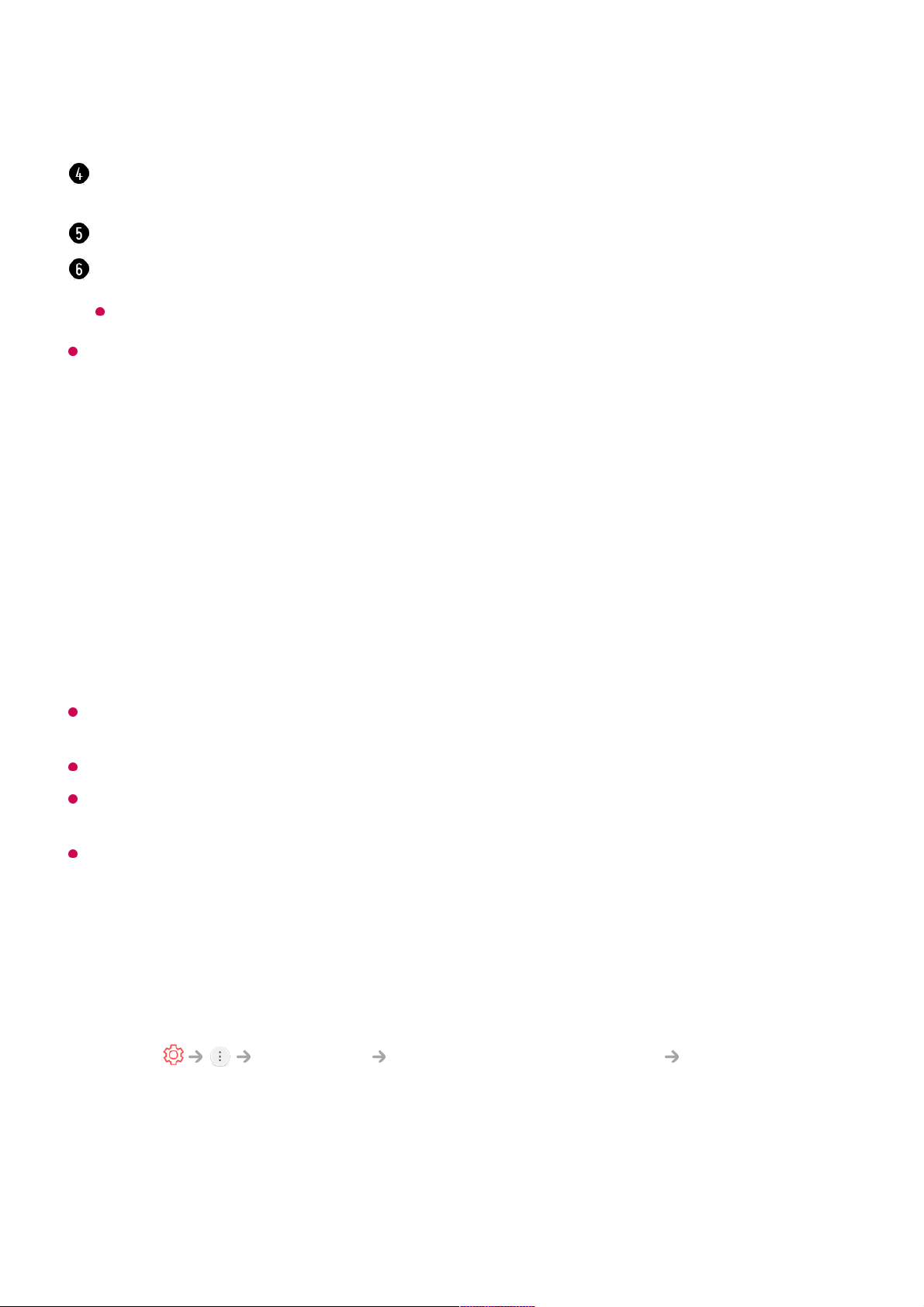The types of buttons appearing on the More Actions vary, depending on the region and
the type of connected device.
Automatically Setting the Universal Remote Control
When you set up the universal remote control, you can control the peripherals (Blu-
ray/DVD player, home theater, set-top box, etc.) with the Magic Remote rather than
using their dedicated remote controls.
Connect the devices to be set to the TV's HDMI IN, and turn the power of the device on.
The TV will recognise the connected device to automatically set the universal remote
control without manual setting.
After setting the universal remote control, you may need to do some additional user
settings.
It may take several seconds to complete the settings for the universal remote control.
In some models, you can set the universal remote control only after converting to an input
of a connected device.
Depending on the connected device, the automatic setting feature for universal remote
control (automatic device connection) may not be supported.
Manually Setting the Universal Remote Control
If the universal remote control is not automatically set or it is connected to the AV
IN/COMPONENT IN, you can manually set it.
Select the User Guide in some TV settings items, and you can see the User Manual of the
item.
The information of the TV programme you are watching and the external input is displayed
on the screen.
You can set the picture/sound mode for watching sports games.
You can set features related to the programme you are watching.
Available features may vary depending on the broadcast signal.
Select Connection Device Connection Settings Universal Control
Settings.
01
Select the type of the device you want to set.02
Complete the settings for the universal remote control according to the guidance on
the screen.
You can change or cancel the universal remote control settings.
03