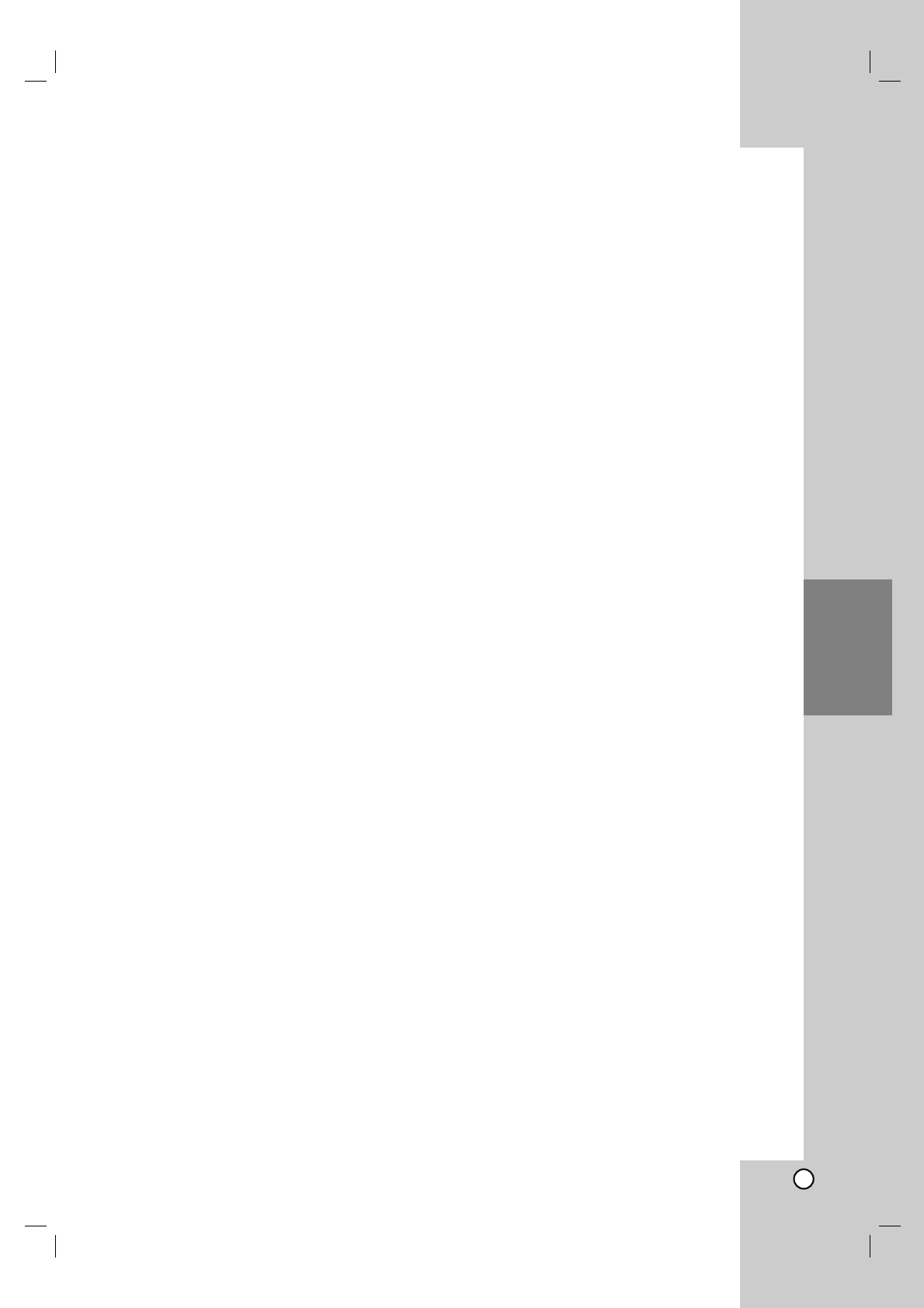33
Recording
Recording
About DVD recording
Notes:
This recorder cannot make recordings on CD-R or
CD-RW discs.
Our company takes no responsibility for recording
failure due to power outages, defective discs, or
damage to the Recorder.
Fingerprints and small scratches on a disc can
affect playback and/or recording performance.
Please take proper care of your discs.
Disc types and recording formats, modes,
and settings
This recorder can play various kinds of DVD discs:
pre-recorded DVD-Video discs, DVD-RW,
DVD-R, DVD+RW and DVD+R discs. The disc format
for DVD-R, DVD+R, DVD+RW discs is always “Video
format”—the same as pre-recorded DVD-Video discs.
This means that once finalized, you can play a
DVD-R, DVD+R, or DVD+RW in a regular DVD
player.
By default, the DVD-RW disc format is Video format,
though you can change this to Video Recording (VR)
format, if required. (Reinitializing the disc will erase
the contents of the disc.)
The recording mode is closely related to the disc
format. If the disc format is Video Recording format,
then the recording mode is VR mode; if the disc
format is Video mode, then the recording mode is
Video mode (except for DVD-Video, which is not
recordable, and so does not have a recording mode).
Within the recording modes (which are fixed for them
whole disc) are the record settings. These can be
changed as required for each recording and
determine the picture quality and how much space the
recording will take up on the disc.
About HDD recording
Recording to the internal hard disk drive (HDD) is
basically similar to recording to a VR mode DVD-RW
disc. You have the full choice of recording quality
options, including the manual mode, and of course
you can record, erase and re-record as many times as
you like. The capacity of the hard disk drive means
that you can store many hours of video on it, even in
the higher quality recording modes. To help you
organize the contents, the HDD is divided into ten
genre. You can name and use these genres as you
like—for example, you might have a genre for movies,
another for TV shows, and one for camcorder
recordings.
Notes:
The maximum number of titles that can be recorded
on the HDD is 255.
Using the HDD allows you to record a maximum of
10 hours continuously.
Notes for recording
The recording times shown are not exact because
the recorder uses variable bit-rate video
compression. This means that the exact recording
time will depend on the material being recorded.
When recording a TV broadcast, if the reception is
poor or the picture contains interference, the
recording times may be shorter.
If you record still pictures or audio only, the
recording time may be longer.
The displayed times for recording and time
remaining may not always add up to exactly the
length of the disc.
The recording time available may decrease if you
heavily edit a disc.
If using a DVD-RW disc, make sure you change the
recording format (Video mode or VR mode) before
you record anything on the disc. See page 20 (Disc
Format) for how to do this.
When using a DVD-R or DVD+R disc, you can keep
recording until the disc is full, or until you finalize the
disc. Before you start a recording session, check
the amount of recording time left on the disc.
When using a DVD-RW disc in Video mode,
recording time available will only increase if you
erase the last title recorded on the disc.
The Delete Title option in the Title List (Original)
menu only hides the title, it does not actually erase
the title from the disc and increase the recording
time available (except for the last recorded title on a
DVD-RW disc in Video mode).
When using a DVD+R/RW, the recorder will execute
the Menu-making operation to update the new title
and editing when removing the disc from the recorder
or turn off the recorder. So you must remove the disc
after selecting the recorder’s operation mode to DVD
mode.
This unit can record TV program to HDD only. If you
try to record TV program in DVD mode, the unit
automatically change the mode to HDD then start
recording.