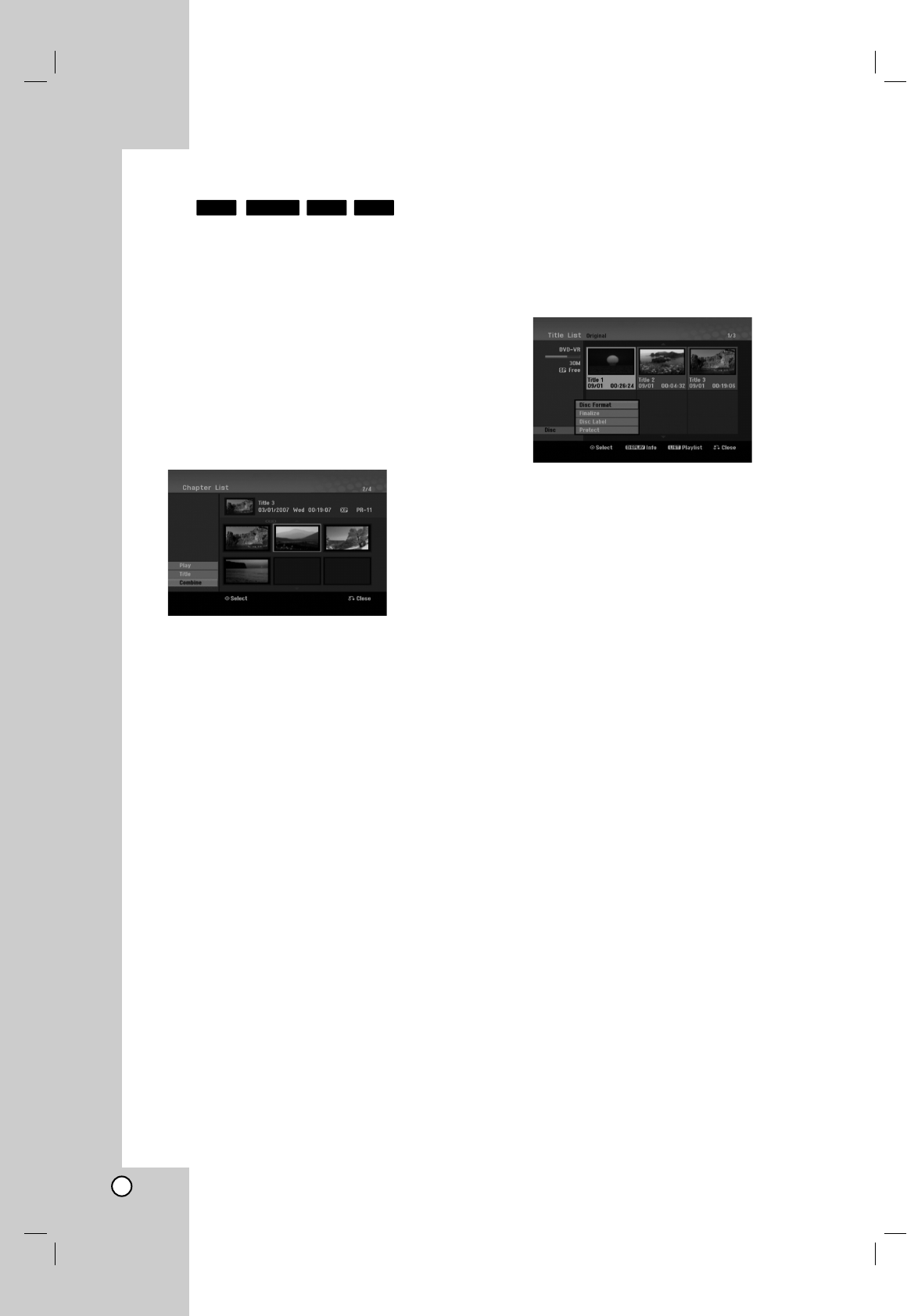44
Combining Two Chapters Into
One
Use this function to combine two adjacent chapters
into one.
1. On the Chapter List menu, select the second
chapter of the two chapters you want to combine
then press ENTER.
The menu options appears on the left side of the
screen.
2. Use v / V to select [Combine] option.
The combine indicator appears between the two
chapters you want to combine.
Example: Chapter List (HDD)
3. Press ENTER.
Notes:
This function is not available when;
There is only one chapter whthin the title.
The first chapter is selected.
The chapters that you want to combine are created
by deleting a part from an Original title.
The chapters that you want to combine are created
from different titles.
One of the playlist chapter that you want to combine
has been moved.
Additional functions for the
recordable DVD discs
Using the Title List menu, you can use the disc setting
functions without entering the setup menu.
1. On the DVD Title List menu, use b / B / v / V to
select the [Disc] option then press ENTER.
2. Use v / V to select an option then press ENTER
to confirm your selection.
[Disc Format] Format the inserted disc.(page 21)
[Finalize] Finalize the inserted disc.(page 21)
[Unfinalize] Unfinalize the inserted disc.
(page 21)
[Disc Label] Use this to enter a name for the
disc. This name appears when you load the disc
and when you display disc information on-
screen.(page 21)
[Protect] Use this to prevent accidental
recording, editing, deleting of the inserted
disc.(page 21)
[Unprotect] Release the protect function.
+R+RW-RW
VR
HDD