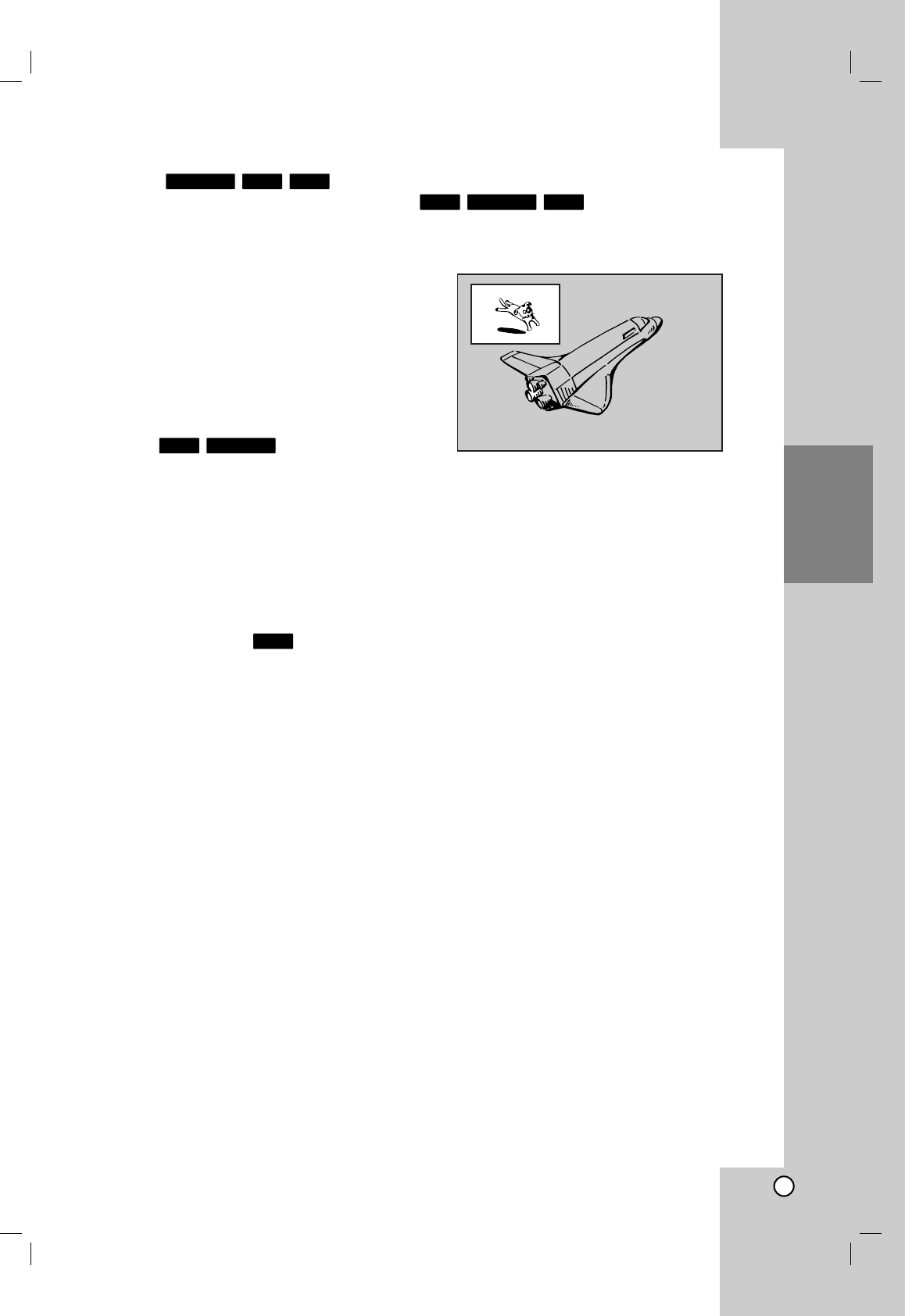27
Playback
3D Surround
This unit can produce a 3D Surround effect, which
simulates multi-channel audio playback from two
conventional stereo speakers, instead of the five or
more speakers normally required to listen to multi-
channel audio from a home theater system.
1. Press DISPLAY twice during playback. The On-
Screen Display appears on the TV screen.
2. Use v / V to select the Sound icon in the On-
Screen Display.
3. Use b / B to select “3D SUR”.
To turn off the 3D Surround effect, select
“NORMAL”.
Instant Skip
Press B repeatedly during playback to skip forward 15
seconds.
In HDD playback or Timeshift mode, each press b / B
skips forward or reverse 5 minutes.
Notes:
If the remaining playback time of current HDD title is
less than 5 minutes (15 seconds for DVD title), this
function will not be operated.
Last Condition Memory
This recorder memorizes the user settings for the last
disc that you have viewed. Settings remain in memory
even if you remove the disc from the recorder or
switch off the recorder. If you load a disc that had its
settings memorized, the latest stop position is
automatically recalled.
Notes:
Settings are stored in memory for use any time.
This recorder does not memorize settings of a disc,
if you press STOP twice or switch off the recorder
before commencing to play it.
PIP (Picture in Picture)
This function enables you to view the stored stations
in sub picture during playback.
On and off
Press PIP to switch on the sub picture, press this
button again to switch it off.
Input mode selection for sub picture
Press AV/INPUT to select the input mode for the
sub picture. Each time this button is pressed, each
input mode for the sub picture is displayed as
shown below.
Tuner
→
AV1
→
AV2
→
AV3
Program selection for sub picture
Use PR/CH (+/-) to change the program when sub
picture’s input is set to tuner. The selected program
number is displayed on the TV screen. You can
view the selected program by pressing STOP (x).
Sub picture position change
Press b / B repeatedly until desired position is
achieved. The sub picture moves clockwise or
counterclockwise.
Zoom Sub picture
Press ZOOM repeatedly to enlarge the sub picture,
the magnification level increases up to three steps.
VCDDVD ALLHDD
DVD
DVD ALLHDD
DivXVCDDVD ALL