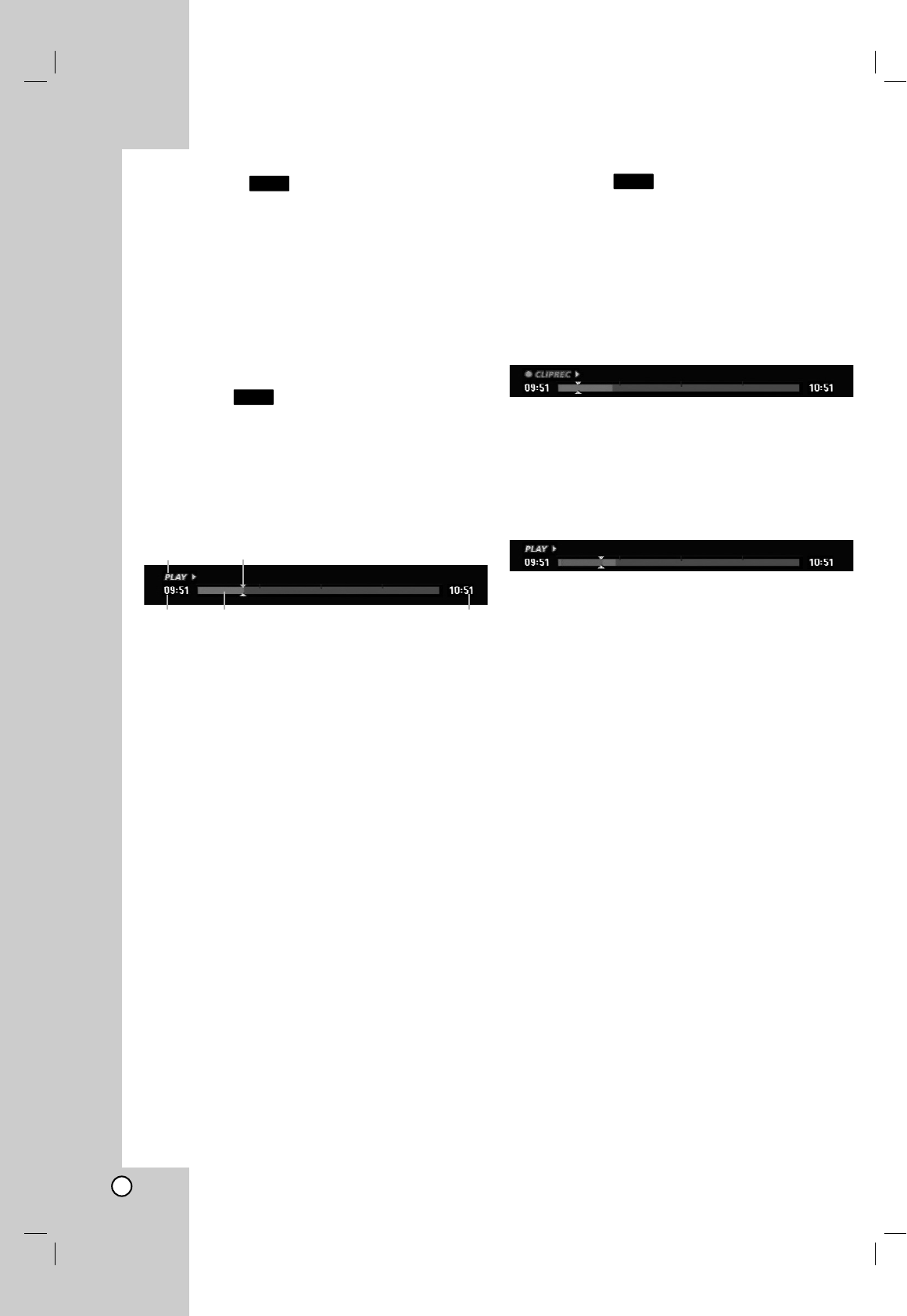36
Timeshift
Do not miss a scene from a live broadcast. If the
telephone rings while you are watching your favorite
live broadcast, just press “TIMESHIFT” and “PAUSE”
before answering the phone. The timeshift function will
be activated and the broadcast is then recorded for
later viewing.
After the phone call or viewing interruption, press
“PLAY” or “SCAN” to watch the program.
Press “STOP” to return to the live broadcast.
Timeshift (Pause, Live TV/Playback)
Operation
You can store a program in the HDD storage cache
temporarily.
Press TIMESHIFT while watching a TV program.
The Progress Bar display appears on the screen as
shown below. The Progress Bar changes to timeshift
icon after 5 seconds.
1. Indicates playback mode.
2. Indicates current Timeshift position.
3. Indicates Timeshift start time.
4. Indicates Timeshift elapsed time.
5. Indicates the time that is one hour from Timeshift
start time.
Tips:
You can use trick play functions (Slow, Scan, etc.)
during timeshift. Refer to Playback Operation on
pages 24-27.
You can edit the cached clip during Timeshift to
retain the program on the HDD. Refer to Clip
Record on the right.
Notes:
If there is no free space on the HDD, the oldest
timeshift section of the cache will be incrementally
deleted.
If no button is pressed for 6 hours, the Timeshift will
stop automatically.
If the TimeShift option in the Setup menu is set to
[ON], the unit will starts this function automatically
without pressing the TIMESHIFT button.
Marker Search in Timeshift mode
You can mark one in Timeshift mode. Press MARKER
at the desired point during Timeshift.
Press SEARCH to recall the marked scene.
Clip Record
You can edit during Timeshift to store the program on
the HDD (Hard Disk Drive).
1. During Timeshift, use pause step, search and
slow-motion to find the starting point.
2. Press REC at the starting point of the section you
want to record.
Progress of the edit is indicated in red on the
Progress Bar.
3. Use pause step, search and slow-motion to find
the ending point.
4. Press REC at the ending point of the section you
want to stop recording.
Normal playback continues.
5. Repeat steps 1 and 4 to make several Clip
Records of a program.
6. Press STOP to stop Timeshift.
Confirm message will appear.
7. Use b / B to select [Yes] then press ENTER. Or,
press STOP again.
The current broadcast is displayed on the screen.
Notes:
Selected sections are recorded on the HDD.
If you want to stop Clip recording, press the STOP
button. If you press POWER to stop Clip recording,
the program may not be recorded on the HDD.
Clip records cannot be made for sections lasting
less than 5 seconds.
MPEG4 recording is not available with Clip
Recording. (available only in MPEG2 recording
format)
Jump to Start or End during Timeshift
1. Press ENTER during timeshift. The menu will
appear.
2. Press b and playback starts from the very
beginning of the timeshift.
Press B and jumps to the very end of the timeshift
then goes to pause mode.
To Exit the Timeshift
1. Press STOP to exit Timeshift function.
Confirm message will appear.
2. Use b / B to select [Yes] then press ENTER.
The current broadcast is displayed on the screen.
HDD
HDD
HDD
34 5
12