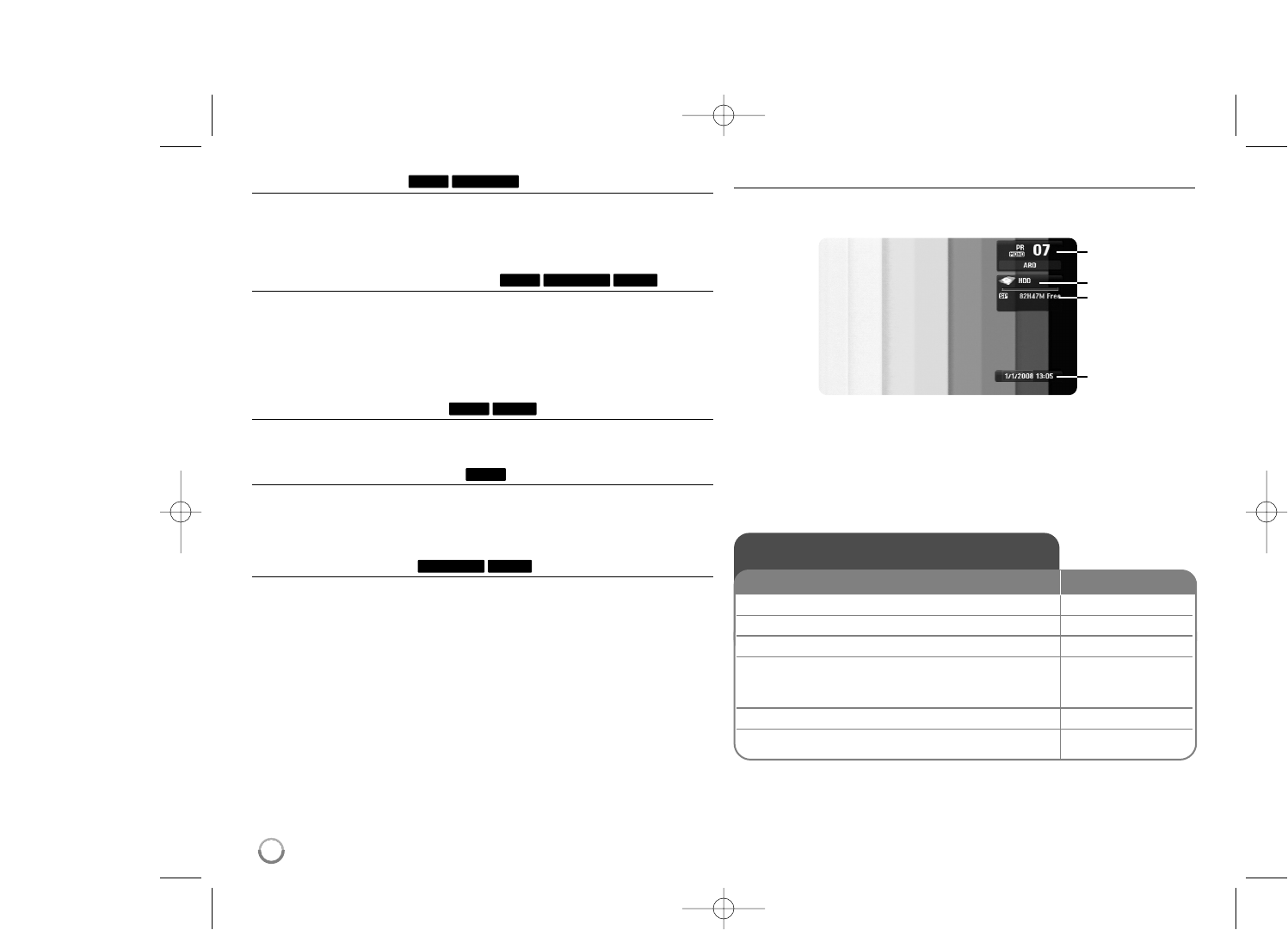Moving to another title
When a disc has more than one title, you can move to another title.
Press DISPLAY twice during playback then use v / V to select the title icon.
Then, press the appropriate numbered button (0-9) or b / B to select a title
number.
Starting playback from selected time
Press DISPLAY twice during playback. The time search box shows the elapsed
playing time. Select the time search box and then input the required start time
in hours, minutes, and seconds from left to right. For example, to find a scene
at 2 hours, 10 minutes, and 20 seconds, enter “21020” and press ENTER.
If you enter the wrong numbers, press b
/
B to move the under bar (_) to the
wrong number. Then enter the correct numbers.
Selecting a subtitle language
During playback, press DISPLAY twice to display the playback menu. Use v V
to select the subtitle option then use bB to select desired subtitle language.
Watching from a different angle
If the disc contains scenes recorded at different camera angles, you can change
to a different camera angle during playback.
During playback, press DISPLAY twice to display the playback menu. Use v V
to select the angle option then use bB to select desired angle.
Selecting a sound mode
This unit can produce a 3D Surround effect, which simulates multi-channel
audio playback from two conventional stereo speakers, instead of the five or
more speakers normally required to listen to multi-channel audio from a home
theater system.
During playback, press DISPLAY twice to display the playback menu. Use v V
to select the sound option then use bB to select desired sound mode
(3D SUR. or NORMAL).
Displaying information while watching TV
During viewing the TV, Press DISPLAY to display the information displayed
on-screen.
a Indicates channel number, station name, and audio signal
(Stereo, Bilingual, Mono) received by the tuner.
b Indicates media name and format.
c Indicates the record mode, free space, and elapsed time progress bar.
d Indicates current date and time.
DivXDVD ALL
DVD
DivXDVD
DivXDVD ALLHDD
DVD ALLHDD
20
a
b
c
d
Play a disc
1 Open the disc tray: OPEN/CLOSE (
ZZ
)
2 Insert a disc: -
3 Close the disc tray: OPEN/CLOSE (
ZZ
)
4 Adjust the disc menu settings: v V b B, ENTER
A disc menu may not appears on the screen
depending on the disc.
5 Starts playback: PLAY (
NN
)
6 Stops playback: STOP (
xx
)
ON REMOTE