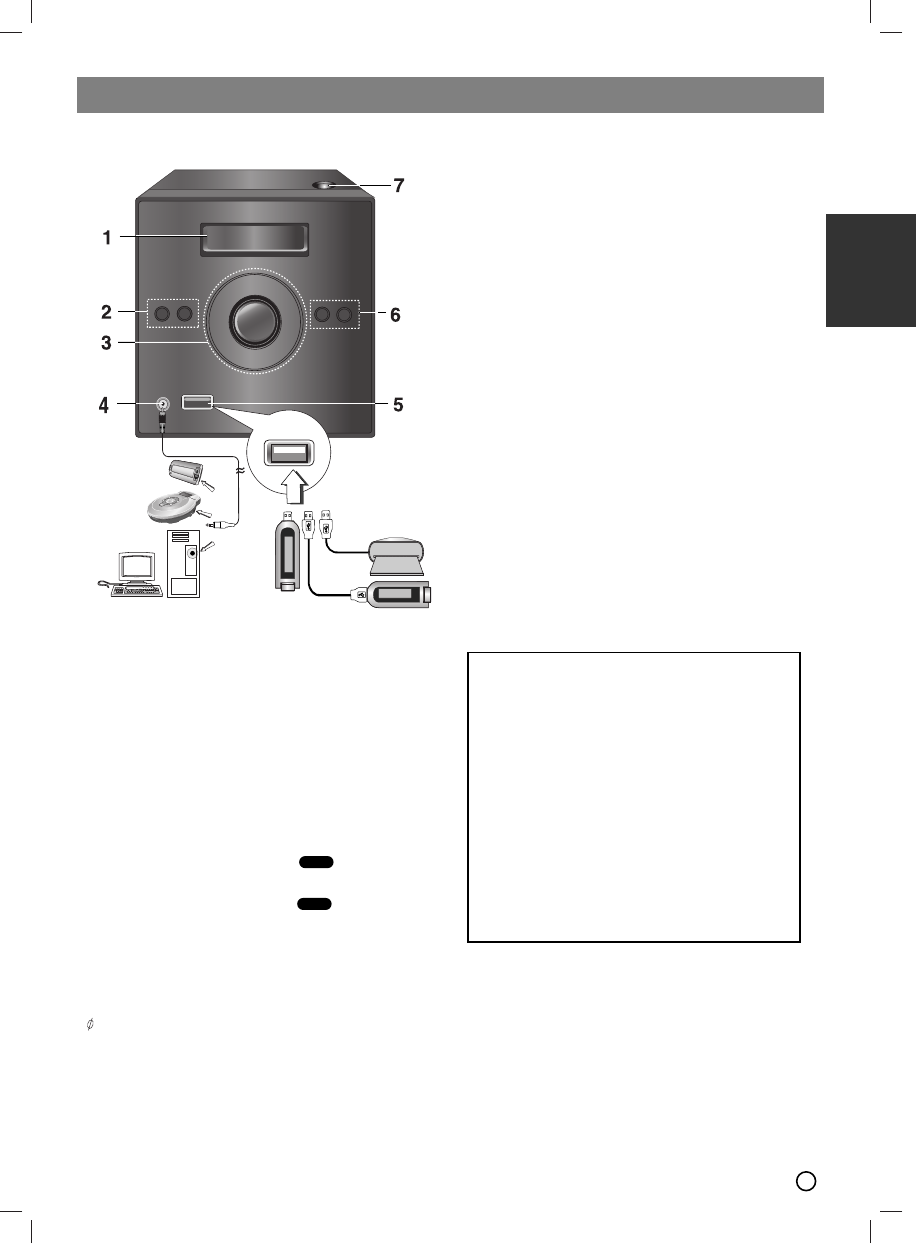Operation
5
ENGLISH
1.Connect the PORTABLE IN jack on this device to a
headphone jack on another portable one by using a
cable.
2.Press FUNC. on the front panel repeatedly or
PORTABLE(on the remote control) button.
3.Start playing the connected portable device.
4.Adjust the volume by using VOLUME.
5. USB port
USB Function
You can enjoy the media files such as tunes
(MP3/WMA/PHOTO/VIDEO file) saved in an MP3 play-
er or USB memory by connecting the storage device to
the USB port of this unit.
Compatible Devices
1. Devices which require additional program installa-
tion when you have connected it to a computer, are
not supported.
2. MP3 Player : Flash type MP3 player.
T
he MP3 player requiring installation of a driver is
not supported.
3. USB Flash Drive : Devices that support USB2.0 or
USB1.1.
To Remove the USB from the unit
1. Choose the other functions except USB
function in order to remove the USB.
2. Remove the USB from the unit.
6. • TIMER
• CLOCK
7. DISC door
Operation using the front Panel
1. DISPLAY WINDOW
2.
1/
[
POWER
FUNC.
(function select)button
(DVD/CD,PORTABLE,FM,
AM (optional),USB )
3. • STOP /MO./ ST. SET(
xx
)
• PLAY /PAUSE (
BB
//[[]]
)
• TUNING (-) - Tuner
CD SKIP/ SCAN (
..
)
• TUNING (+)- Tuner
CD SKIP/ SCAN (
>>
)
• Volume control knob
4. PORTABLE IN Jack
Using PORTABLE device
When you connect a portable music playing device to
the PORTABLE IN jack on this device by using a
( 3.5mm)mini stereo cable (not supplied), you can
here the sound being outputted from the portable
device through the speaker.
ALL
ALL
USB Memory, MP3
Player (or Memory Card
Reader, etc.)
Portable
Device
Portable
in cable
• Do not extract the USB device in operating.
• A back up demands to prevent a data damage.
• If you use a USB extension cable or USB hub,
the USB device might not be recognized.
• A device using NTFS file system is not support-
ed. (Only FAT (16/32) file system is supported.)
• The USB function of this unit does not support
all USB devices.
• Digital camera and mobile phone are not sup-
ported.
• This unit is not supported when the total number
of files is 1000 or more.
• If the drive of USB device is two or more, a drive
folder is displayed on the screen. If you want to
move to the previous menu after you select a
folder, press RETURN.