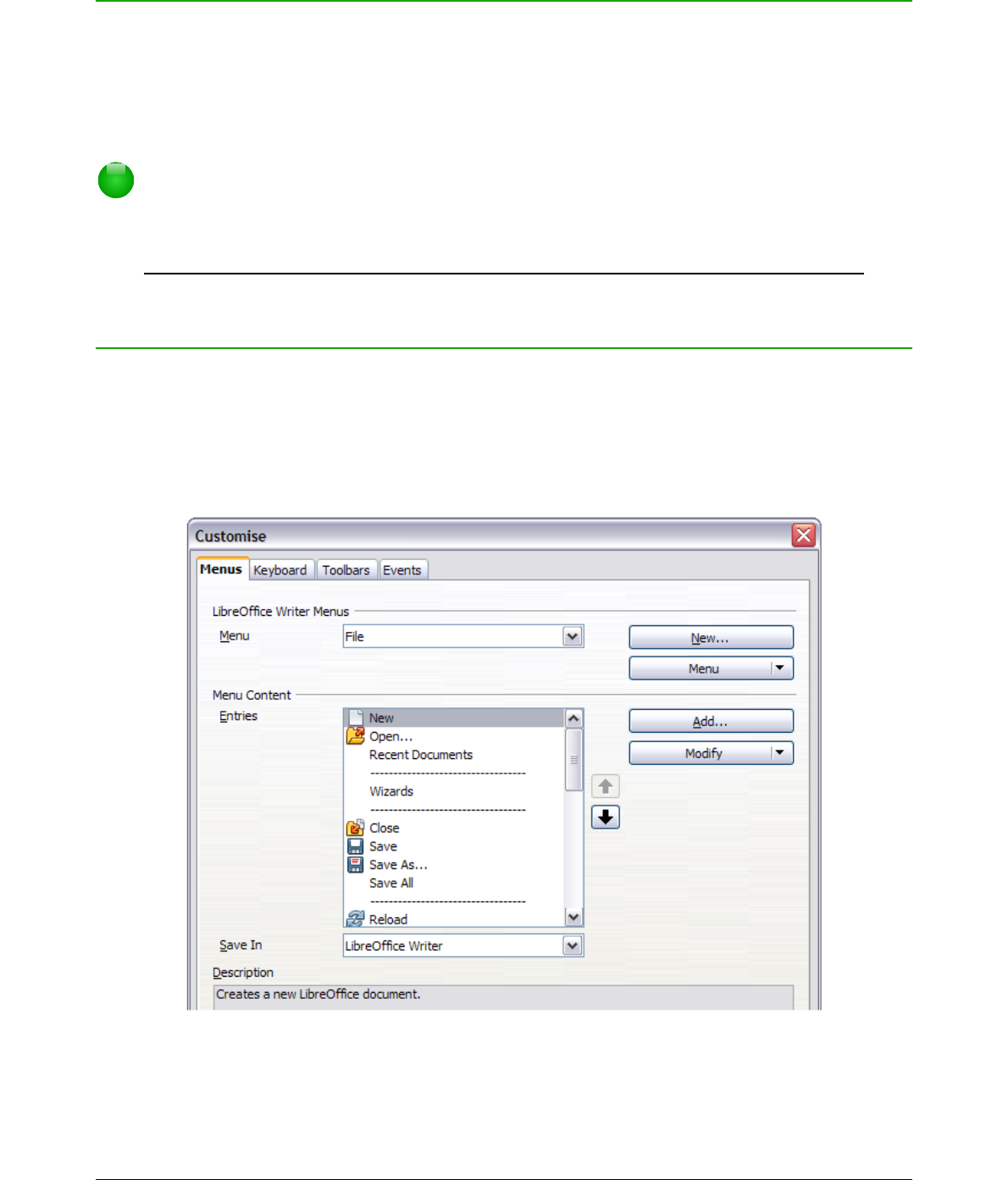Introduction
This chapter describes some common customizations that you may wish to carry out.
You can customize menus, toolbars, and keyboard shortcuts in LibreOffice, add new menus and
toolbars, and assign macros to events. However, you cannot customize context (right-click) menus.
Other customizations are made easy by extensions that you can install from the LibreOffice
website or from other providers.
Note
Customizations to menus and toolbars can be saved in a template. To do so, first save
them in a document and then save the document as a template as described in
Chapter 3, Using Styles and Templates.
Customizing menu content
In addition to changing the menu font (described in Chapter 2, Setting up LibreOffice), you can add
and rearrange categories on the menu bar, add commands to menus, and make other changes.
To customize menus:
1) Choose Tools > Customize.
2) On the Customize dialog (Figure 342), choose the Menus page.
3) In the Save In drop-down list, choose whether to save this changed menu for the
application (for example, LibreOffice Writer) or for a selected document (for example,
SampleDocument.odt).
362 | Getting Started with LibreOffice 5.0