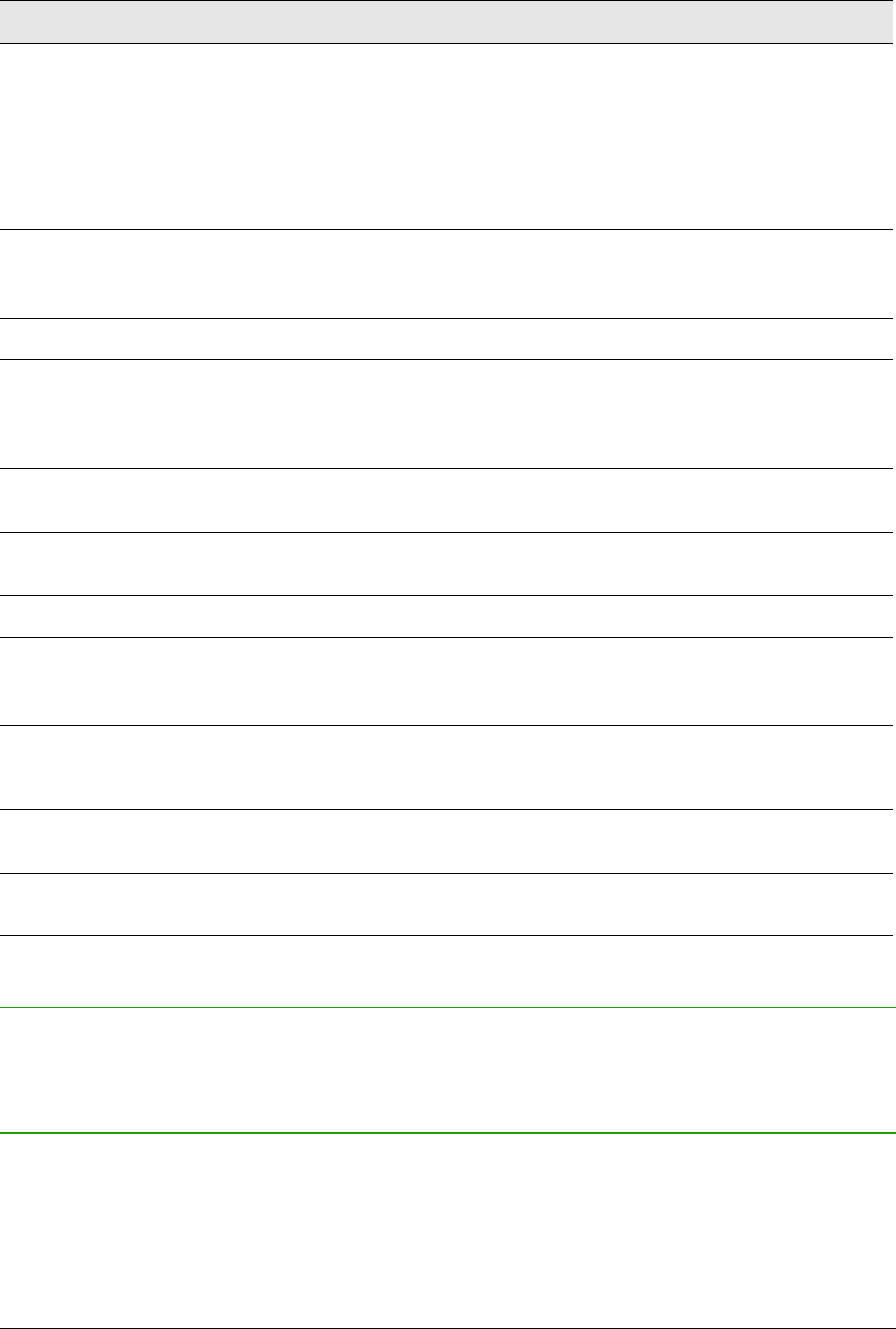Shortcut keys Result
Alt+Up/Down/Left/Right Arrow Moves the selected Drawing Object one pixel (in Selection
Mode).
Re-sizes a Drawing Object (in Handle Selection Mode).
Rotates a Drawing Object (in Rotation Mode).
Opens the properties dialog for a Drawing Object.
Activates the Point Selection mode for the selected drawing
object.
Spacebar Select a point of a drawing object (in Point Selection
mode) / Cancel selection.
The selected point blinks once per second.
Shift+Spacebar Select an additional point in Point Selection mode.
Ctrl+Tab Select the next point of the drawing object (Point Selection
mode).
In Rotation mode, the center of rotation can also be
selected.
Ctrl+Shift+Tab Select the previous point of the drawing object (Point
Selection mode).
Ctrl+Enter A new drawing object with default size is placed in the
center of the current view.
Ctrl+Enter at the Selection icon Activates the first drawing object in the document.
Esc Leave the Point Selection mode. The drawing object is
selected afterwards.
Edit a point of a drawing object (Point Edit mode).
Any text or numerical key If a drawing object is selected, switches to edit mode and
places the cursor at the end of the text in the drawing
object. A printable character is inserted.
Alt key while creating or scaling a
graphic object
The position of the object’s center is fixed.
Shift key while creating or scaling a
graphic object
The ratio of the object’s width to height is fixed.
Defining keyboard shortcuts
In addition to using the built-in keyboard shortcuts listed in this Appendix, you can define your own.
See Chapter 14, Customizing LibreOffice, for instructions.
Further reading
For help with LibreOffice’s keyboard shortcuts, or using LibreOffice with a keyboard only, search
the application Help using the “shortcut keys” or “accessibility” keywords.
388 | Getting Started with LibreOffice 5.1