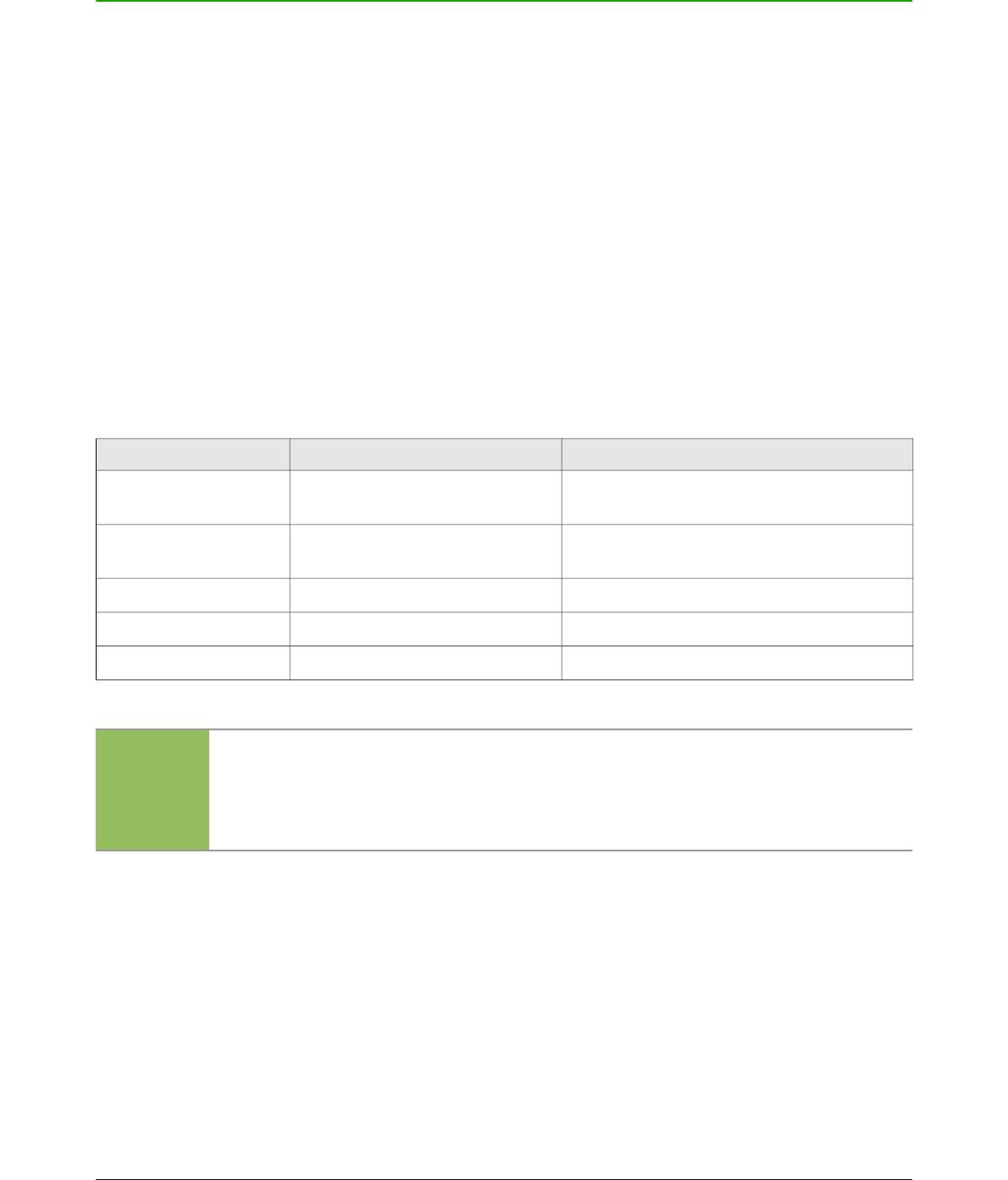Introduction
You can use LibreOffice without requiring a pointing device, such as a mouse or trackball, by using
its built-in keyboard shortcuts. Tasks as varied and complex as docking and un-docking toolbars
and windows, or changing the size or position of objects can all be accomplished with only a
keyboard. Although LibreOffice has its own extensive set of keyboard shortcuts, each component
provides others which are specific to its work.
For help with LibreOffice keyboard shortcuts, or using LibreOffice with a keyboard only, search the
LibreOffice Help using the “shortcut” or “accessibility” keywords.
In addition to using the built-in keyboard shortcuts (listed in this Appendix), you can also define
your own. You can assign shortcuts to standard Draw functions or your own macros and save them
for use with Draw only, or with the entire LibreOffice suite.
To adapt shortcut keys to your needs, use the Customize dialog as described in this section.
Tips for Macintosh users
Some keystrokes are different on a Mac from those used in Windows and Linux. The following
table gives some common substitutions for the instructions in this book. For a more detailed list,
see the application Help.
Windows or Linux Mac equivalent Effect
Tools > Options
menu selection
LibreOffice > Preferences Accesses setup options.
Right-click Control+click and/or right-click
depending on computer setup
Opens a context menu.
Ctrl (Control) ⌘ (Command) Used with other keys.
F5 Shift+⌘+F5 Opens the Navigator.
F11 ⌘+T Opens the Styles and Formatting dialog.
Note
Some of the shortcut keys in this appendix may be assigned to your desktop system.
Keys that are assigned to the desktop system are not available to LibreOffice. Try to
assign different keys either for LibreOffice in Tools > Customize > Keyboard, or in
your computer system. For more information on customizing LibreOffice, see the
Getting Started Guide.
234 LibreOffice 4.3 Draw Guide