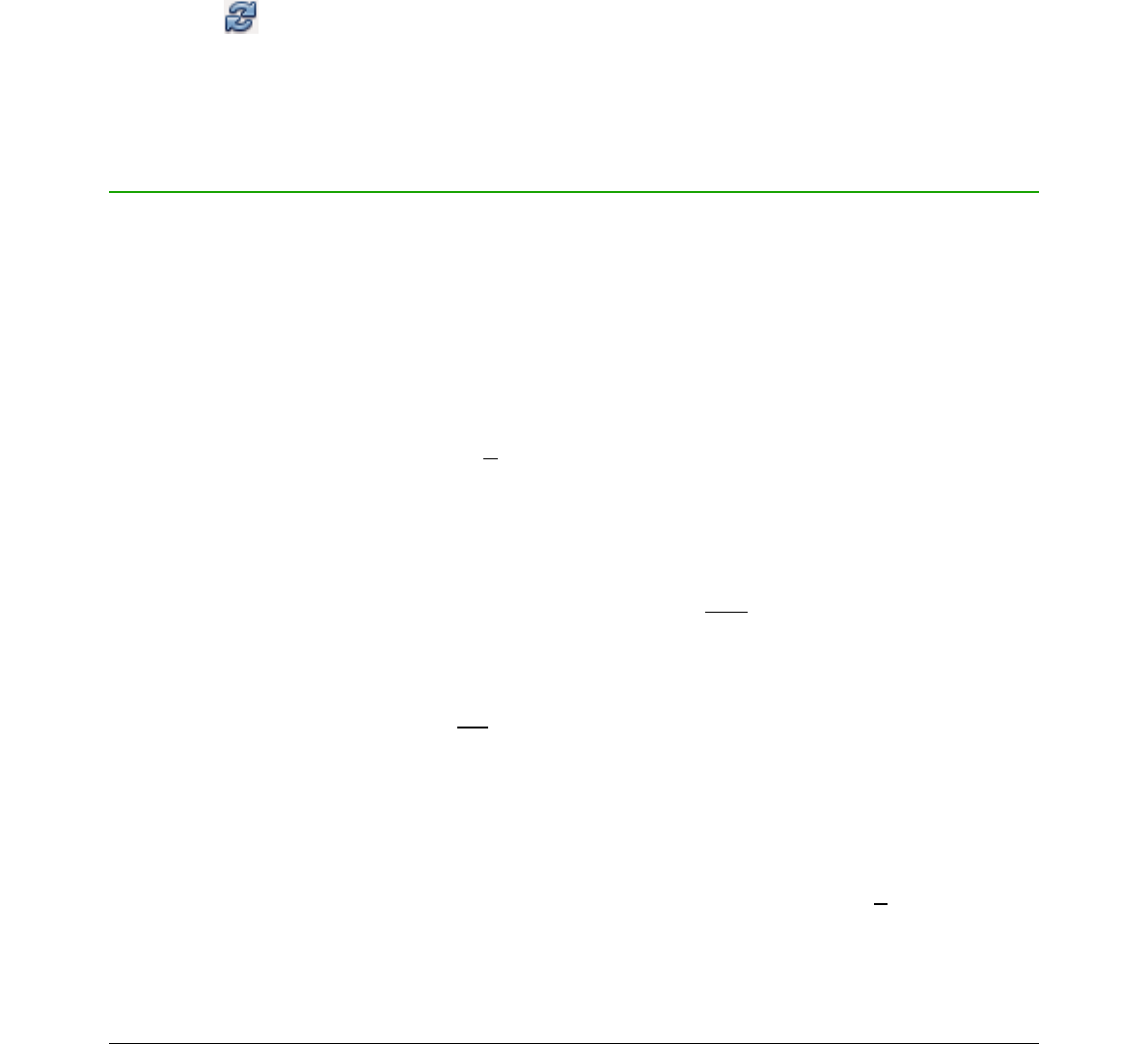3) Select the formula element you want to change use one of the following methods:
– Click on the formula element in the preview window positioning the cursor at the
beginning of the formula element in the Formula Editor, then select the formula element
in the Formula Editor.
– Double-click on the formula element in the preview window to select the formula
element in the Formula Editor.
– Position the cursor in the Formula Editor at the formula element you want to edit, then
select that formula element.
– Double-click directly on the formula element in the Formula Editor to select it.
4) Make your changes to the formula element you have selected.
5) Go to View > Update on the main menu bar, or press the F9 key, or click on the Update
icon in the Tools toolbar to update the formula in the preview window or your document.
6) In Math, save your changes to the formula after editing.
7) In Writer, Calc, Impress or Draw, click anywhere in your document away from the formula to
leave editing mode, then save your document to save your changes to the formula.
Formula layout
This section provides some advice on how to layout complex formulas in Math or in your
LibreOffice document.
Using braces
LibreOffice Math knows nothing about order of operation within a formula. You must use braces
(curly brackets) to state the order of operations that occur within a formula. The following examples
show how braces can be used in a formula.
Example 1
2 over x + 1 gives the result
Math has recognized that the 2 before and the x after the over as belonging to the fraction,
and has represented them accordingly. If you want x+1 rather than x to be the denominator,
you must bracket them together using braces so that both will be placed there.
Inserting braces into 2 over {x + 1} gives the result
Math has recognized the minus sign as a prefix for the 1 and has therefore placed it in the
numerator of the fraction. If you wish to show that the whole fraction is negative, with the
minus sign in front of the fraction, you must put the fraction in braces to signify to Math that
the characters belong together.
Adding braces into the markup language {1 over 2} gives the result