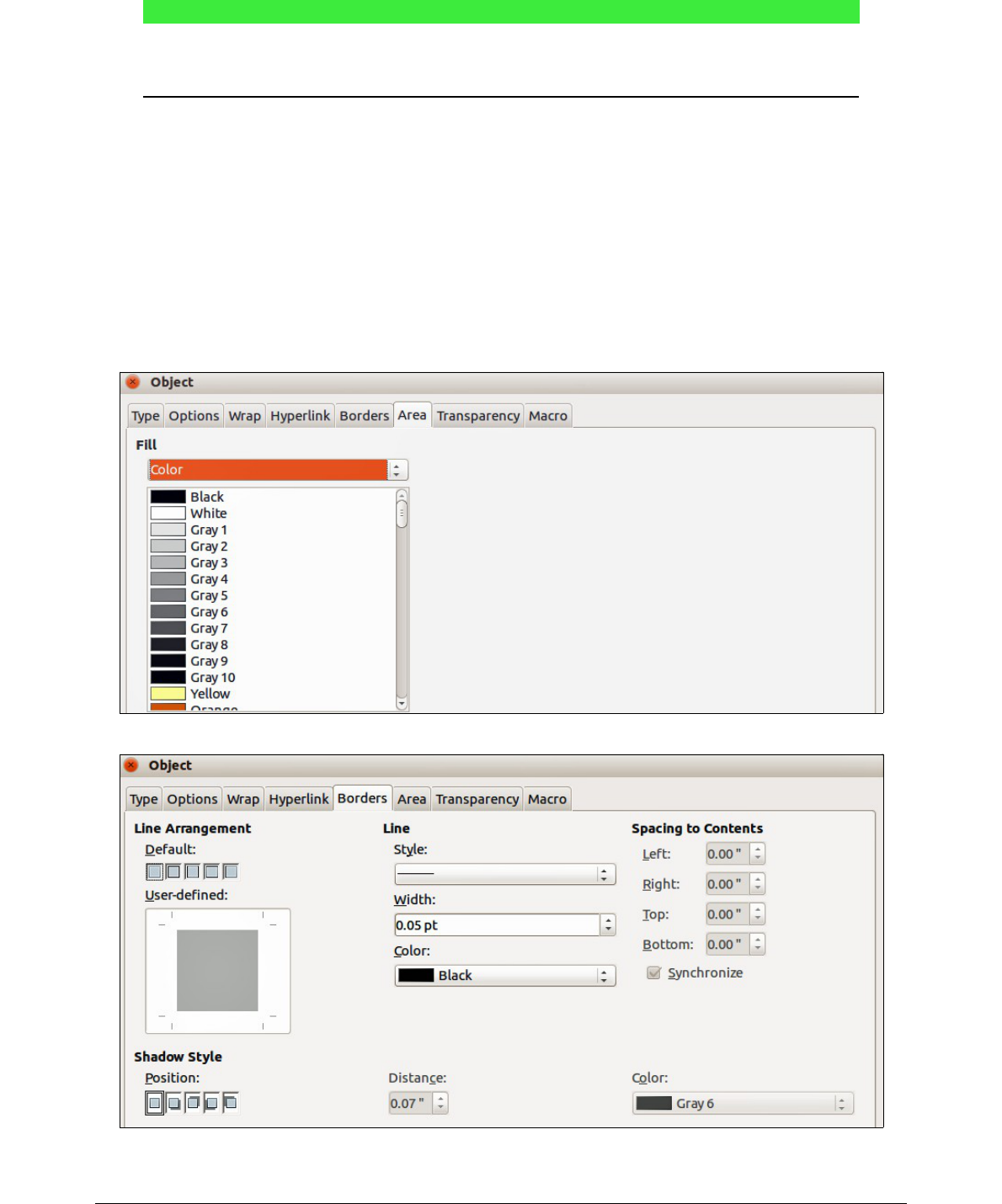Note
The size of the frame that a formula is placed in when inserted into a document cannot
be changed. The frame size for a formula object depends on the setting of the formula
font size, see Chapter 1 Creating & Editing Formulas for more information.
Backgrounds
1) In your document, select the formula where you want to change the background.
2) Right-click on the formula and select Object from the context menu, or go to Format >
Frame/Object on the main menu bar to open the object dialog.
3) Click on the Area tab and select the type of fill you want to use for your formula from the
Fill drop-down list (Figure 16).
4) Select the options you want to use for your formula background. The options change
depending on the type of fill selected.
5) Click OK to save your changes and close the Object dialog.